Add or Edit Permissions for an Employee Profile in Prestashop 1.5
The permissions for a profile determine the access that an employee has to the PrestaShop Administration Panel. The following tutorial will guide you in adding or editing permissions for each profile name created in the PrestaShop 1.5 Administration menu.
Adding or Editing Permissions for Employee Profiles
- Login to the PrestaShop 1.5 Administration Panel as an Adminsitrator.
- Hover over the menu bar and select ADMINISTRATION, then click on PERMISSIONS
- The screenshot above indicates that we have a user called testshopper that we are using to demonstrate the addition of permissions. Select the profile that you wish to edit, and then the screen will automatically open to the list of permissions that can be accessed. In the following screenshot notice the large number of permissions that you will need to enable or disable for the user. Selections determine the level of access the user has for each tab item or module.
- You do not need to hit save, as the system automatically saves as you make changes to the list. Once you're done, you can go back to the list to edit more profiles, or exit back to aanother portion of the administrator.
Once you have a number of profiles set to your liking, you can easily apply them to your new employees.
Did you find this article helpful?
Tweet
Help Center Login
Adding Users and Employees for PrestaShop 1.5
Related Questions
Here are a few questions related to this article that our customers have asked:
Ooops! It looks like there are no questions about this page.
Would you like to ask a question about this page? If so, click the button below!

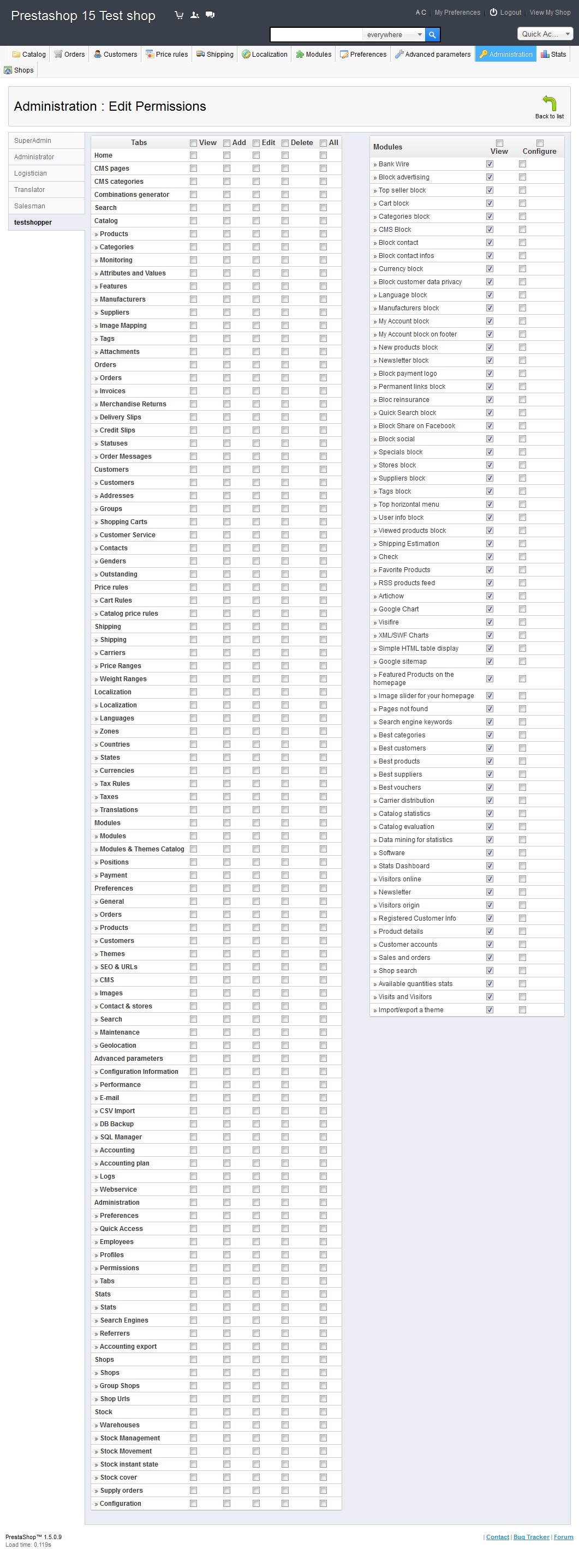

We value your feedback!
There is a step or detail missing from the instructions.
The information is incorrect or out-of-date.
It does not resolve the question/problem I have.
new! - Enter your name and email address above and we will post your feedback in the comments on this page!