How to enable Cart re-display at login in PrestaShop 1.5
There may be times when it is helpful to immediately have your customers see their last or existing shopping cart contents before moving into your storefront. The following PrestaShop 1.5 tutorial will guide you through setting the shopping cart to re-display at login. To access the previous course in this class, please click on How to Set the Registration Process Type in PrestaShop 1.5. If you are interested in seeing a complete list of all the courses in this class, go to 101: Getting Started with PrestaShop 1.5.
How to enable Cart re-display at login
- Login to the Administration Panel as an Administrator
- Hover over the menu bar where it says PREFERENCES, and then click on CUSTOMERS in the drop down menu. Scroll down the list of options and look for Preferences: GENERAL. Select the Cart re-display at login option in the menu as shown below:
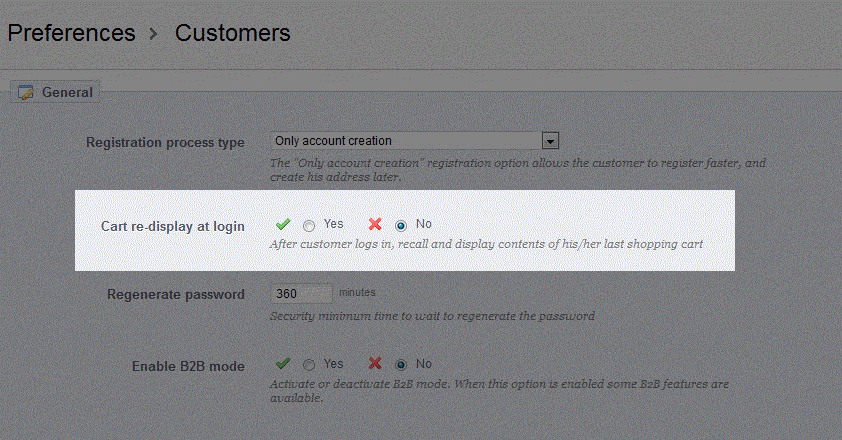
- In order to make the cart re-display at login, select YES. If you wish for the customer to see the shop, select NO.
- Click on the green YES button in the top righthand corner of the screen in order save your selection.
Setting the Cart to re-display at login will show the last recorded contents of the customer's shopping cart. This may be a beneficial time saver for your customers if you have a long process that requires more than a single session for your product sales.

We value your feedback!
There is a step or detail missing from the instructions.
The information is incorrect or out-of-date.
It does not resolve the question/problem I have.
new! - Enter your name and email address above and we will post your feedback in the comments on this page!