Understanding the Visitors Origin Report in PrestaShop 1.5
Your visitors often find your store through search engines or links that you may have allowed on another site in order to advertise for you. The Visitors origin report gives you the ten most popular referrers that your visitors are using to get to your website. The following article explains the visitors origin report in Prestashop 1.5.
Viewing the Visitors Origin Reports in PrestaShop 1.5
- Log in to the PrestaShop Admin Dashboard as an Administrator
- Hover over the end of the menu bar to the right where it is labeled "STATS". Click on STATS when it appears in the drop-down menu.
- When you get to the main STATS DASHBOARD, go to the left-hand column labeled NAVIGATION, then click on VISTORS ORIGIN. You will see a report similar to the one below:
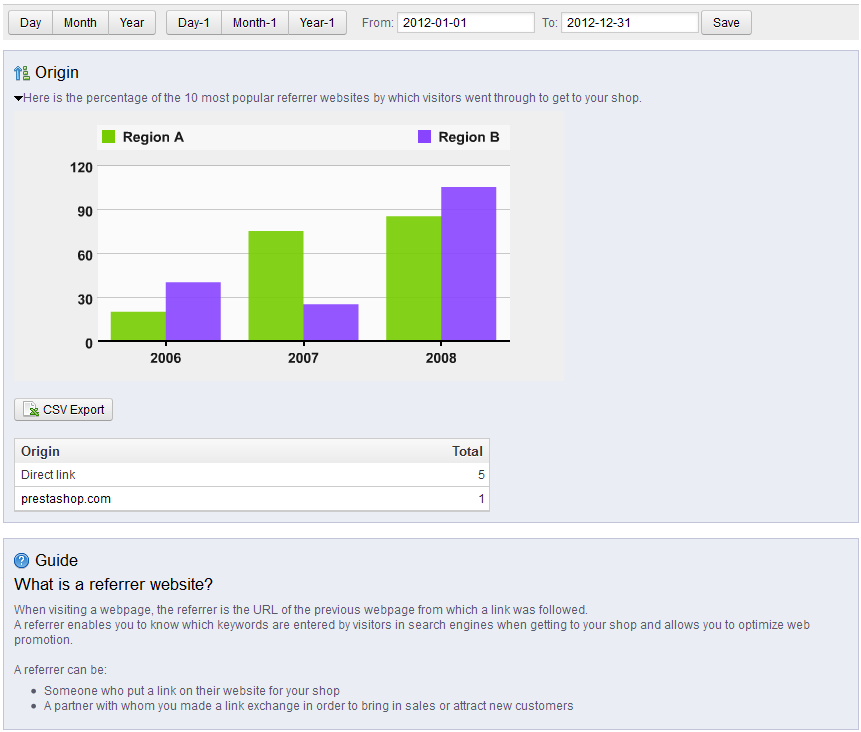
Directly below the graph is a list of the websites that had referenced you - the corresponding numbers of visitors from each site is beside it.
The top of the report has the options that allow you to select the date or range of time that you want to use to filter the data. There is also a CSV Export button which allows you export the data to another program.
The GUIDE option gives you some friendly advice from PrestaShop on this particular report. Use the information to help improve your website. - Use the SAVE button after the date range in order to save your selection.
The VISITOR ORIGIN report is a useful report when you want to pinpoint how traffic is finding your store. If you have published an article or advertised, you can see the impact of the marketing efforts and see if any further action improves your numbers. Go to the Introduction to the Stats Page in PrestaShop 1.5 for further information about the STATS section.
Did you find this article helpful?
Tweet
Category
Reports and Messages Prestashop 1.5
Help Center Login
Reports and Messages Prestashop 1.5
Related Questions
Here are a few questions related to this article that our customers have asked:
Ooops! It looks like there are no questions about this page.
Would you like to ask a question about this page? If so, click the button below!

We value your feedback!
There is a step or detail missing from the instructions.
The information is incorrect or out-of-date.
It does not resolve the question/problem I have.
new! - Enter your name and email address above and we will post your feedback in the comments on this page!