Using Authorize.net with VirtueMart
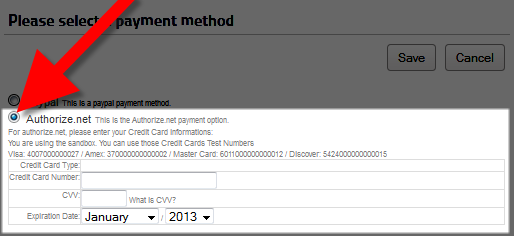 In this tutorial we will show you how to setup VirtueMart to allow you to accept payments via Authorize.net. Authorize.net is one of the most popular secure online payment gateways.
In this tutorial we will show you how to setup VirtueMart to allow you to accept payments via Authorize.net. Authorize.net is one of the most popular secure online payment gateways.
This requires that you have an account setup with Authorize.net
How to Use Authorize.net in VirtueMart
- Login to your Joomla! Admin panel.
- In the navigation menu, roll your mouse over Components, then click the VirtueMart option.
- In the VirtueMart menu click the Shop option, then click Payment Methods. Click the New button, and there will be several fields available.
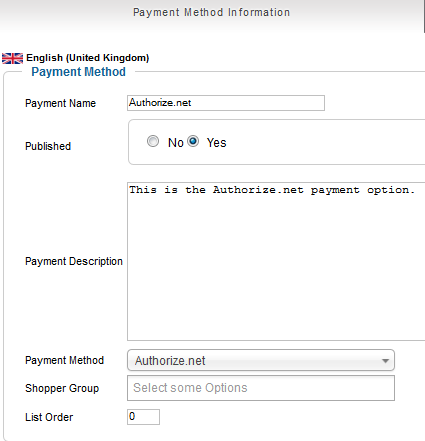
Fill them in as needed, below is a brief description of the available options.
Option Description What I Entered Payment Name Enter a name for the payment option you are setting up Authorize.net Published Choose Yes to make this option functional. Yes. Payment Description Enter more words explaining this payment option. This is the Authorize.net payment option. Payment Method From the drop-down choose the payment option to setup. Authorize.net Shopper Group Choose a group from the drop-down to apply this Payment method only to this group. Left blank List Order If you enter a number here, lower numbered options will display first in the payment method list, followed by the next lowest option. 0
After entering your preferences, click the Save button. You will see a notification stating "Payment Method successfully saved." - Click the Configuration tab.
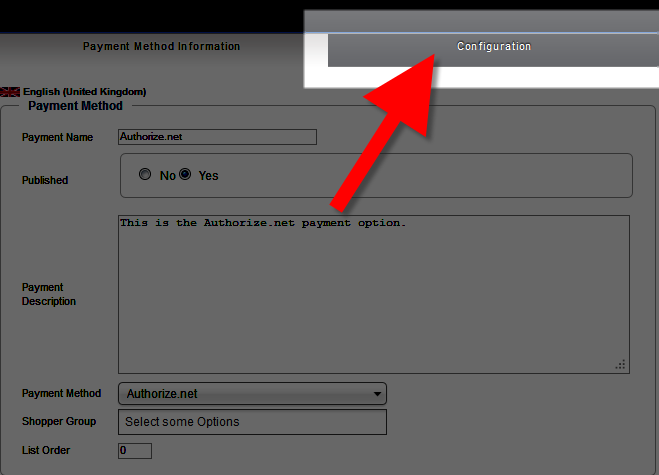
There will be fields / selections to enter, below is a brief description of the options:
After making your selections, click the Save button. You will see a notification stating "Payment Method successfully saved." This payment option will now be available when customers check out.Option Description Authorize.net hostname Enter your Authorize.net hostname, Virtuemart advises if you do not know it to leave it at default:
https://secure.authorize.net/gateway/transact.dll
Login ID Enter your Authorize.net login key. Transaction Key Enter your account specific key from Authrorize.net. Secure Post Choose Yes if you are using an SSL, and No if you are not. Use Sandbox Sandbox mode is like testing mode. Choose Yes if you are performing tests, No if you are not. Authorize.net Sandbox hostname Enter your sandbox hostname, if you are not sure VirtueMart recommends using the default:
https://test.authorize.net/gateway/transact.dll
Sandbox Login ID Enter your sandbox login ID here. Sandbox Transaction Key Enter your sandbox transaction key here. Transaction Types Authorization and Capture: Authorize and process the charges.
Authorization Only: This option will authorize the charge, but will not complete the charge immediately. It will wait until you submit the transaction manually from the admin panel, or the transaction is pushed through by the buyer.
Credit Cards From the drop-down menu, choose the credit cards you want to accept. I chose select all options. Logos Choose a logo to be associated with the payment name. You can add additional images to this list by uploading to:
/images/stories/virtuemart/payment/
CVV images Choose a logo to be associated with the credit card CVV. You can add additional images to this list by uploading to: /images/stories/virtuemart/payment/
Debug? If you choose Yes, all transaction will be saved to: /logs Order Status for Approved Payments When payments go through successfully, you can choose how you want the status set. Options are: Pending, Confirmed by shopper, Confirmed, Cancelled, Refunded, and Shipped. Transaction declined When a payment fails, select how you want the status set. Options are: Pending, Confirmed by shopper, Confirmed, Cancelled, Refunded, and Shipped. Transaction held for review If a transaction is held for review, choose how you want the status set. Options are: Pending, Confirmed by shopper, Confirmed, Cancelled, Refunded, and Shipped. Countries Choose which countries you want to accept payments from, you can select all options too. Minimum Amount You can set a minimum price total that will allow this payment option here. Maximum Amount You can set a max price total that will allow this payment option here. Discount or Fee per Transaction If you want to add or remove a charge per transaction for using this type of payment method, enter it here. Discount or Fee per Total Amount If you want to add or remove a charge per total for using this type of payment method, enter it here. Tax You can select a tax rule from the drop-down box to charge a tax for using this payment option. 
Congratulations, now you know how to setup Authorize.net as a payment option in VirtueMart!
Comments
|
n/a Points
|
2014-07-31 8:11 am
I'm the developer/webmaster for AvisBag.com and I was looking for something else, but just to let you know you mentioned Paypal at the top as payment method and that is wrong. |
|
Staff 12,339 Points
|
2014-07-31 4:16 pm
Hello JoAnna,
Thank you for catching the mistake. I changed Paypal to Authorize.net, and fixed the header. I appreciate your attention to detail, and welcome any additional suggestions. If you have any further questions, feel free to post them below. Thank you, -John-Paul |
|
n/a Points
|
2014-10-14 10:23 am
good day sir im using the sandbox,when i submit the order using credit card my status always set to PENDING when i look it on the admin side |
|
Staff 12,339 Points
|
2014-10-14 3:00 pm
Hello johh,
Thank you for your question. We are happy to assist you, but need some additional information. What do you have set in the Order Status for Approved Payments option? If you have any further questions, feel free to post them below. Thank you, John-Paul |
|
n/a Points
|
2014-10-24 6:28 pm
Credit Cards From the drop-down menu, choose the credit cards you want to accept. I chose select all options.Iam using vm 2.9 and jooomla 3.3 There is no "select all" and there is no way of picking more than one card type?Itried ctrl and shift.See in the screencap in the link belowhttp://gyazo.com/9e95b4b7fed759f4a28e6bf50a241f5cAnd in the frontend it only shows one card typeAny help would be appreciatedThank you |

Staff 16,266 Points
|
2014-10-24 7:46 pm
Hello Bob,
VirtueMart's latest stable release is 2.6.12 and is for Joomla 2.5. The Virtuemart 2.9 you mentioned is a developer version for Joomla 3.x. However, that is in development and is not for a production site. They have not yet produced a stable version so there may be many bugs or items still under development. We are not a part of that process, so we are unable to assist with that version of Virtuemart at this time. You can read more about this on the VirtueMart news page. Kindest Regards, Scott M |
|
n/a Points
|
2015-06-13 11:56 am
I am using VirtueMart 3.0.9for Joomla 3x. Now issue is, I created authorize.net payment methode as per guide line but when tried to check out it is showing error "Please select a payment method virtuemart ". That's mean it is not showing authorize.net as payment at the time of check out so customer will check the box (choose payment method) 2. second issue is, I am going to sell digital goods so do not need any shipping method, how disable or hide shipping method. Please assist, your assistance will be appreciated. Thanks |

Staff 16,266 Points
|
2015-06-15 9:09 pm
Hello Mohammad,
We have not tested that version of Virtuemart but that does not sound like normal behavior for the payment method. Does it do that every time you select a payment method? For digital products, we have an article that gives instructions on how to sell digital products in VirtueMart. Kindest Regards, Scott M |

We value your feedback!
There is a step or detail missing from the instructions.
The information is incorrect or out-of-date.
It does not resolve the question/problem I have.
new! - Enter your name and email address above and we will post your feedback in the comments on this page!