Installing the WP-reCAPTCHA Plugin
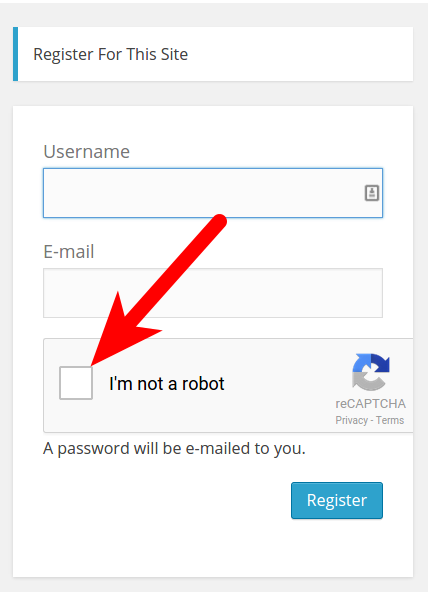
In this tutorial:
In this guide we will show you how to install the WP-reCAPTCHA WordPress plugin.WP-reCAPTCHA is a helpful plugin for fighting spam in WordPress. It can prevent unwanted Comments or Registrations in your WordPress site. Captcha is an system that attempts to identify robots/spammers, by making you confirm you are a person.
How to Install the WP-reCAPTCHA Plugin
- Login to your WordPress Dashboard
- Move your mouse over Plugins, and click Add New.
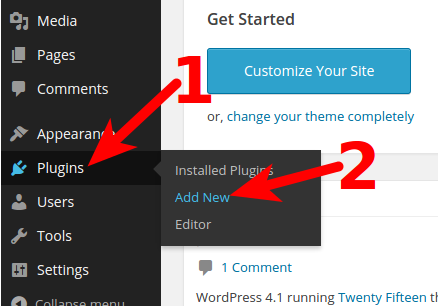
- In the search box type wp-recaptcha and hit enter. Click Install Now next to the WP-reCAPTCHA plugin.
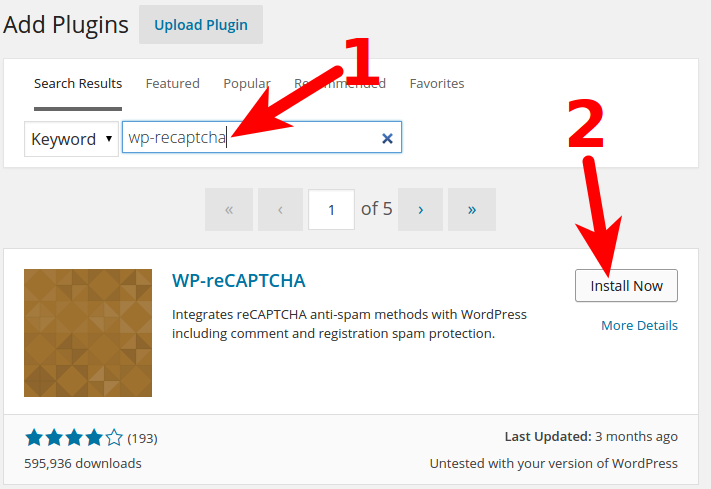
- On the next screen click the Activate Plugin link, and the WP-reCAPTCHA plugin will be installed and enabled.

Setting up reCAPTCHA API Keys
- Go to the Google reCAPTCHA Admin page (https://www.google.com/recaptcha/admin), click the domain you want to use the reCAPTCHA keys for.
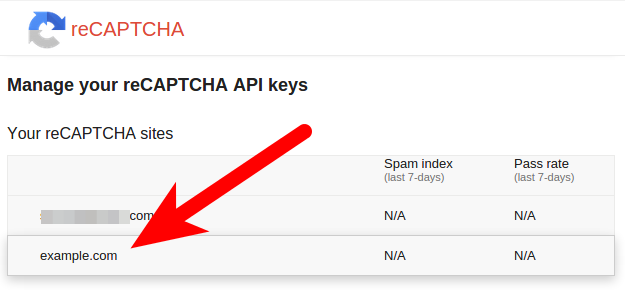
If you have not registered your site for Google reCAPTCHA, you can do so on the bottom of this page. It is also covered in our guideHow to get the public and private keys for Google reCAPTCHA - On the next page click the Keys link, under Adding reCAPTCHA to your site. You will then see your Site key, and Secret Key listed, save them for later use. For example, you can copy and paste them into a .txt document.

- Log into your WordPress Dashboard
- Click Plugins, then click Settings under WP-reCAPTCHA.
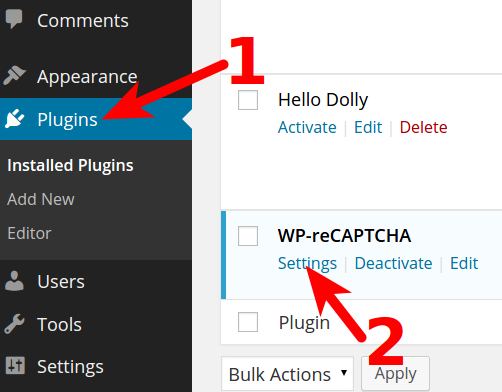
- Enter your Site Key, and Secret Key, then click the Save reCAPTCHA Changes button. You are finished when you see a Settings saved message.
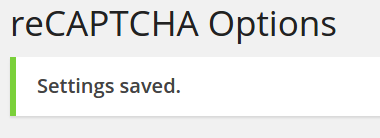
Now when visitors post a Comment or Register for your site, they will have to complete a re-CAPTCHA validation, to prove they are human. See the example below, and also at the top of this guide.
WP-reCAPTCHA on Comment Section:

Congratulations, now you know how to install the WP-reCAPTCHA plugin, and your WordPress site has a tool for fighting Spam!
Did you find this article helpful?
Tweet
Category
WordPress Plugins
Help Center Login
WordPress Plugins
Related Questions
Here are a few questions related to this article that our customers have asked:
Ooops! It looks like there are no questions about this page.
Would you like to ask a question about this page? If so, click the button below!

We value your feedback!
There is a step or detail missing from the instructions.
The information is incorrect or out-of-date.
It does not resolve the question/problem I have.
new! - Enter your name and email address above and we will post your feedback in the comments on this page!