Optimize your WordPress Site with WP Super Cache
To help optimize your WordPress site, we recommend installing and enabling WP Super Cache. WP Super Cache will help your site load faster and use less backend resources. To return to the previous course, click on Advertising Plugins.
Please note: Before installing the WP Super Cache plugin, you will first need to enable Permalinks for your site.
Begin by logging into your WordPress Dashboard, click on Plugins on the left menu and then Add New:
In the search box, to help find it faster do a search for "super cache".
After the search is finished look on the results for "WP Super Cache." Once you have located the plugin click on Install Now under the plugin:
The plugin installation is complete. Click on Activate Plugin.
A red box at the top will remind you to enable the program. Click on the plugin admin page link.
Now we will enable caching. Click the radio button next to Caching On and hit the button labeled Update Status >>.
There are still a few more steps to optimize WP Super Cache. On the same screen click on the Advanced tab. Here you will have access to the following options.•Caching – Here you can enable and disable caching with a check box. •Cache Delivery Method – Choose between Simple and Expert caching. •Miscellaneous – This section allows you to set cache restrictions by enabling and disabling cache for users that are logged in or have a cookie set in their browser. You can also set whether you want to compress pages or cache HTTP headers. •Advanced – One of the most important settings here is the ability to clear cache when content is updated or published. Some of the settings here require additional plugins. An example of this is covered in our article on How to Cache Mobile pages with the WordPress Super Cache and WPTouch Plugin. I recommend following the provided FAQ links for more information. •Cache Location – Here you can set a specific path to store your site cache. Cached content will be moved automatically if you change this setting.
Once you have made your selections, click the Update Status >> button.
There are two ways to confirm that WP Super Cache installed correctly. First, you can check the source code of your site. The source code will show if the webpage was successfully cached. In FireFox, right click on any page within your WordPress website and select View Page Source. Other Internet browsers have the same option as well. At the bottom of the page, if WP Super Cache was installed you will see this:
You can also make sure it installed by checking the .htaccess file. You can access the .htaccess file through an FTP client or through your cPanel File Manager. In the folder that contains your WordPress site, look for the .htaccess file and open it. In the .htaccess file you should see code similar to this:
If you have confirmed by either of these methods that WP Super Cache installed correctly, you're done!
To review the courses in this class, go to 201: Recommended Plugins.
Comments
|
n/a Points
|
2014-05-21 11:38 pm
I installed this plugin. After I made sure it was installed correctly. Then it said at the top "Garbage collection has not been scheduled! Garbage collection by this plugin clears out expired and old cached pages on a regular basis. Use this form to enable it." Is this something I should schedule on a regular basis? How often? |

Staff 3,713 Points
|
2014-05-22 12:10 am
Hello Stephanie, and thanks for your comment.
The garbage collection that the WP Super Cache plugin does simply sets a time period for how long your cached pages should exist before they are cleared off the server. If you have very dynamic pages that are being updated a lot throughout the day, you'd probably want a setting of around 3600 seconds which is one hour. If your site's content is mainly static and doesn't change much from day to day, then setting the garbage collection to 86400 seconds or a full 24 hours should probably be fine. Any amount of time in-between those two should be fine as well. It's really a personal preference on how often you want to ensure that your visitors are seeing a dynamic generated page instead of a cached one. In most cases, once a post is published it doesn't change at all, so only running the garbage collection once every 24 hours is fine. Please let us know if you had any other questions at all! - Jacob |
|
n/a Points
|
2014-08-19 4:28 pm
I tried it, but once I installed WP Official this is the message I got: WP Super Cache is disabled. Please go to the plugin admin page to enable caching. |

Staff 16,266 Points
|
2014-08-19 4:47 pm
Hello Bilal,
Step 5 above shows that you will indeed get this message. You need to enable the caching before it is active. Kindest Regards, Scott M |
|
n/a Points
|
2014-09-23 7:26 pm
Are there any disadvantages to using SuperCache for WP premium templates using WP Layer Slider with transitions for animation effects? Once turned on, are there any limitations to editing the site's pages - should this be done once the site is finished and going live? Thanks everyone for any assistance I should be aware of before configuring for client site. |

Staff 16,266 Points
|
2014-09-23 7:39 pm
Hello KateW,
When making any changes on your site, you should always clear your cache. SuperCache should prompt you when changes are made. As far as the animation effects of a slider, those should be unaffected as they are not part of the caching, the effects are controlled by code on the page once it is loaded. Kindest Regards, Scott M |
|
n/a Points
|
2015-01-30 5:01 am
I got to step 5 but it said a custom url or hatever is needed and brought me to permlinks page?? I have no clue what to do. Please help |

Staff 16,266 Points
|
2015-02-02 10:00 pm
Hello,
I am not experiencing that error when testing. Are you using the temp URL by chance? If not, can you give the exact steps you take at step 5 that causes it to occur? Is it as you get there or do you do anything specific? Kindest Regards, Scott M |
|
n/a Points
|
2015-02-19 7:15 am
I'm a rookie and these instructions were very easy to follow. Hopefully this will resolve the high resource usage you notified me of.
|
|
n/a Points
|
2015-04-23 5:13 am
Is it possible to install more than one caching plugin as I just installed a plugin that includes the falcon engine, which is supposed to be the fastest caching plugin in existence, and can, supposedly, increase the speed of my website by 50x. |
|
Staff 12,339 Points
|
2015-04-23 4:40 pm
Hello man.o.man,
Thank you for your question. We recommend only using one caching plugin at a time, to avoid compatibility problems. It is up to you which caching plugin you use for your website. If you have any further questions, feel free to post them below. Thank you, John-Paul |
|
n/a Points
|
2016-09-06 7:03 pm
Hi, I have a really heavy ecommerce site ranglife.com with lots of images,(it is about to launch within few days) I need optimial settings for this plugin to boost my site. I am interested to enable preload as well and other relevant high speed features. Kindly let me know what settings are supported by webhostinghub.com Regards |

Staff 1,348 Points
|
2016-09-06 11:59 pm
We do not have specific restrictions in place regarding the use of the WP Super Cache.
|
|
n/a Points
|
2016-11-03 4:38 pm
Hi im running an ecommerce, and d like to know if the interaction between customers and the site is captured by the commerce. For example, if all my products are cached every 24 hours, but two clients buy them, then the change on the site (mainly in the backend) is registered? |
|
Staff 12,339 Points
|
2016-11-03 8:10 pm
It depends on the specific cache settings, and the ecommerce plugin you are using in WordPress.
But if you are using WooCommerce (the most popular Ecommerce plugin for WordPress) they recommend specific settings. This is covered in their guide on Configuring caching plugins. Thank you, John-Paul |
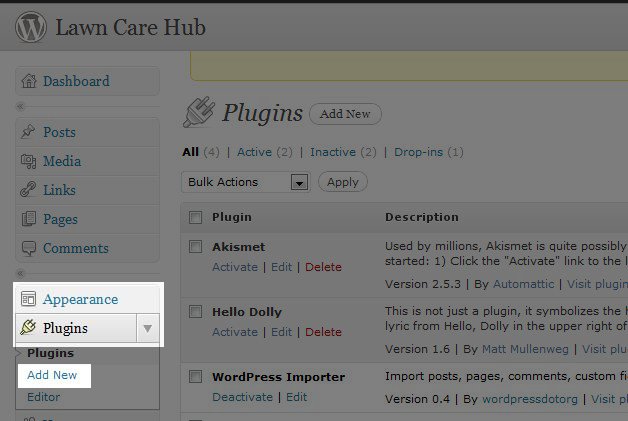
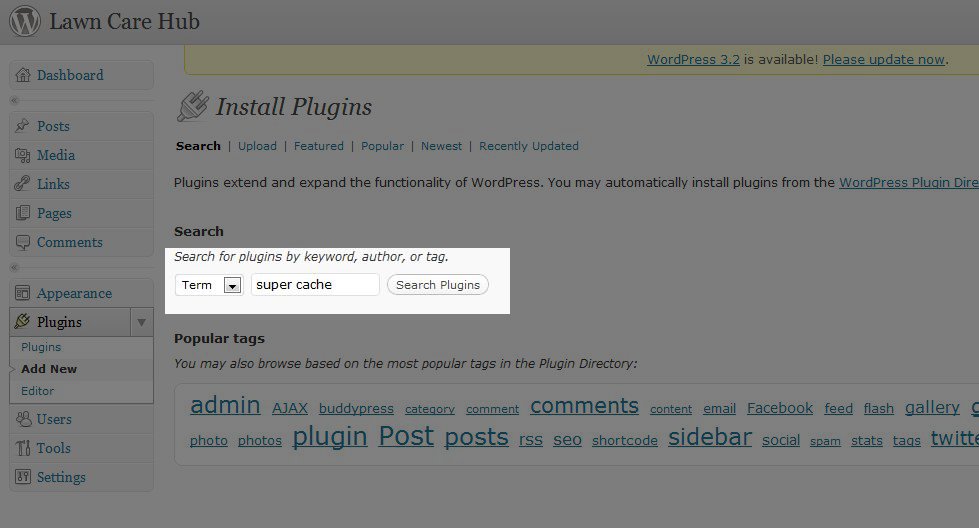
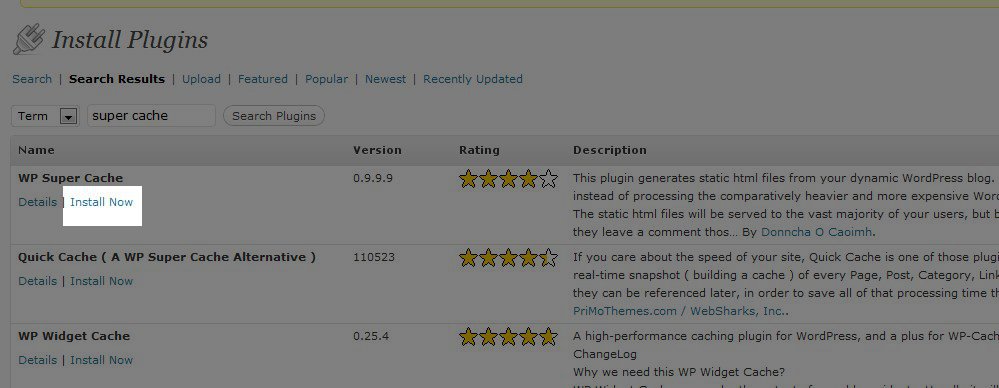
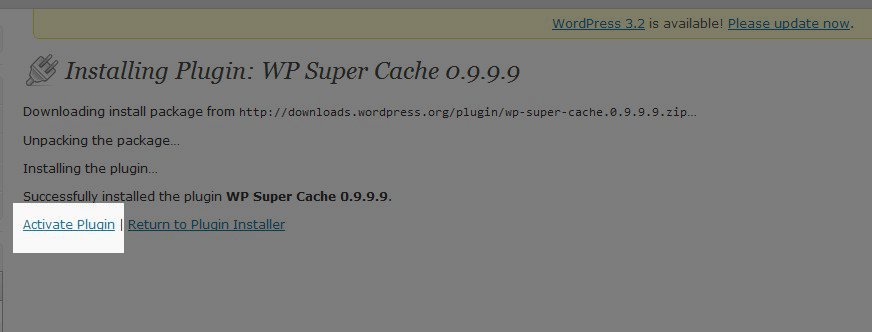
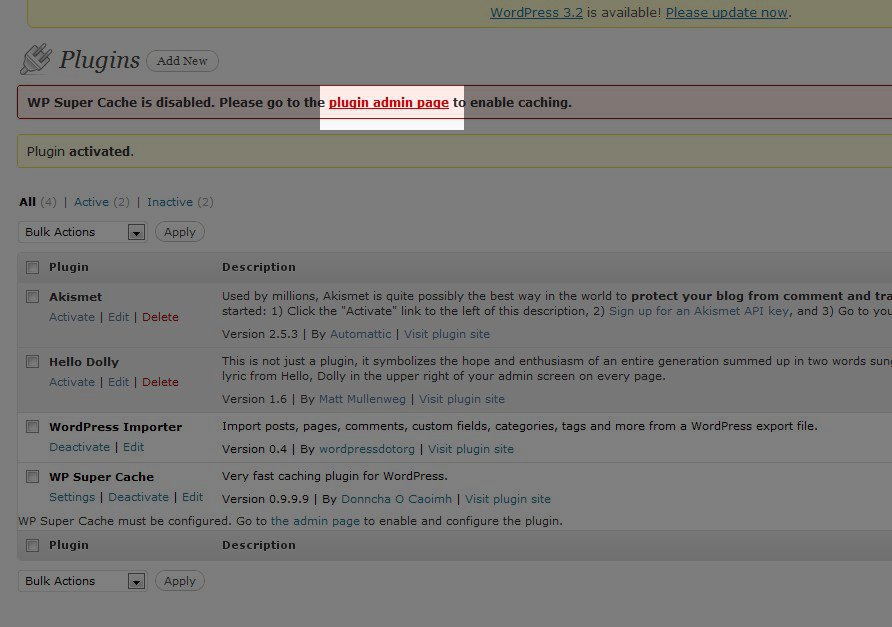
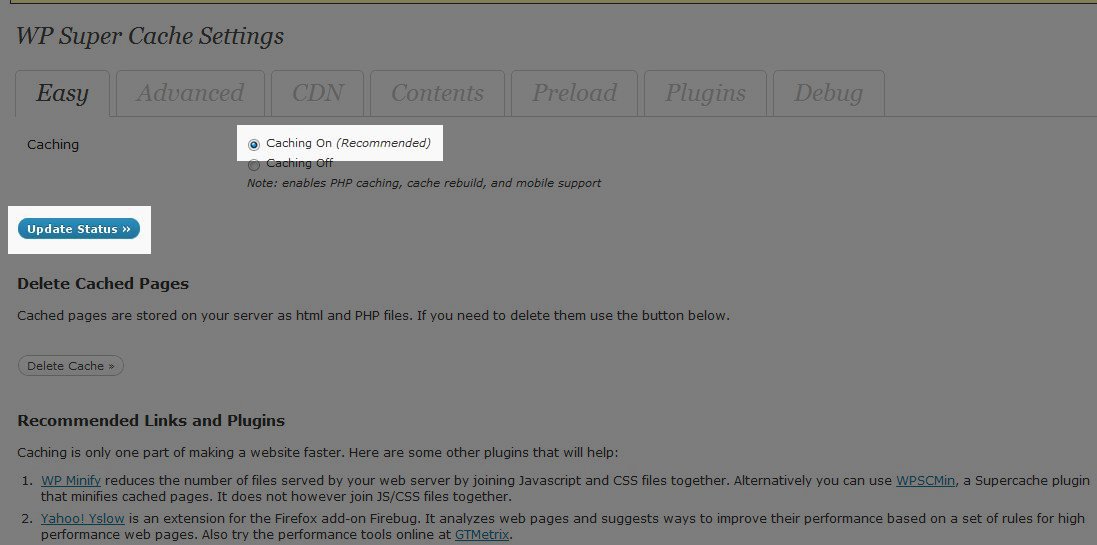
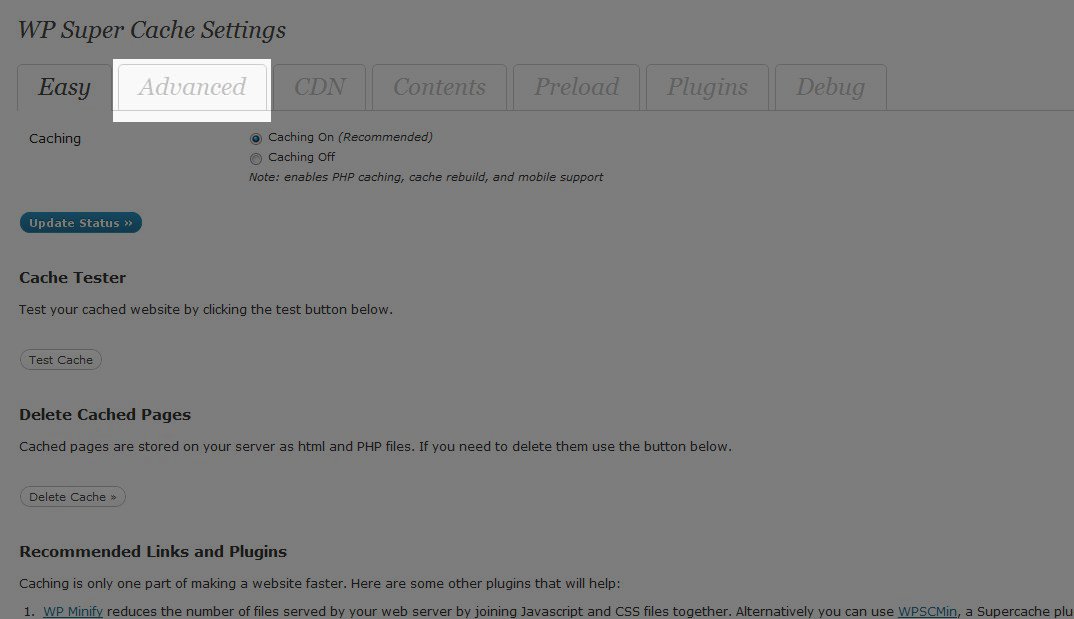
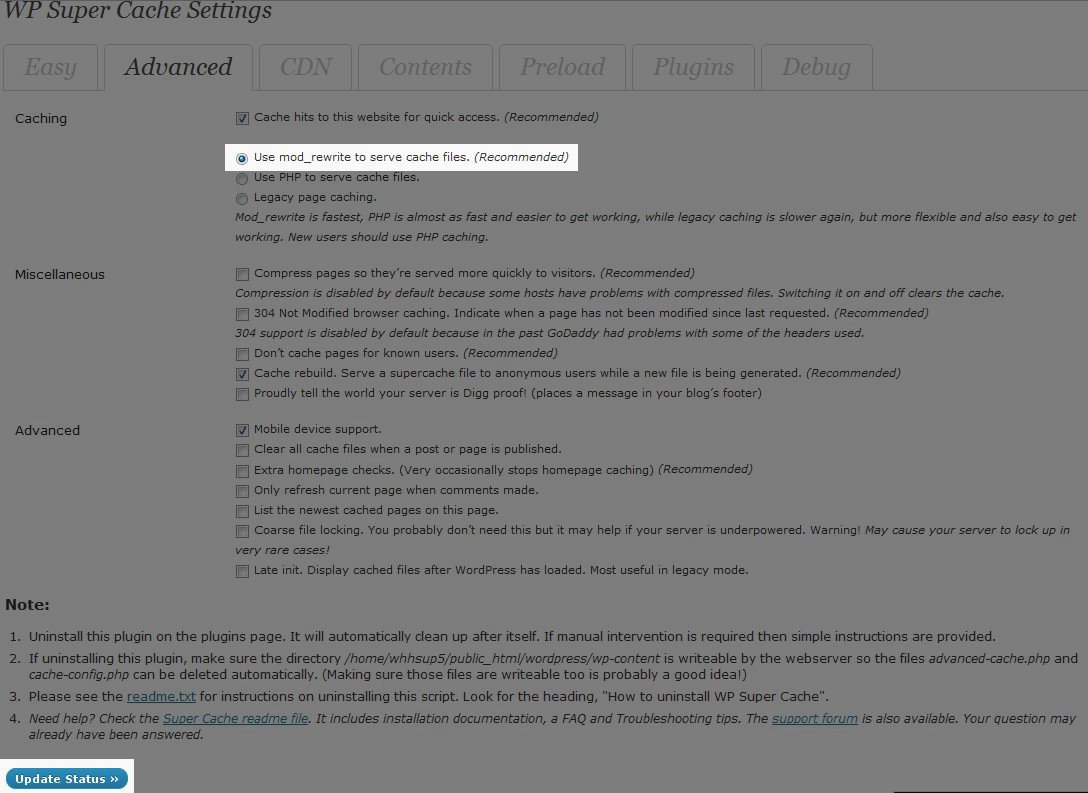
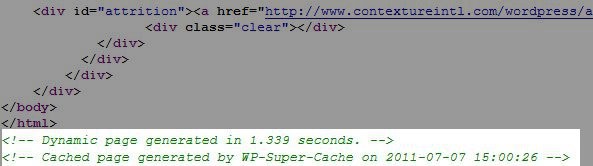
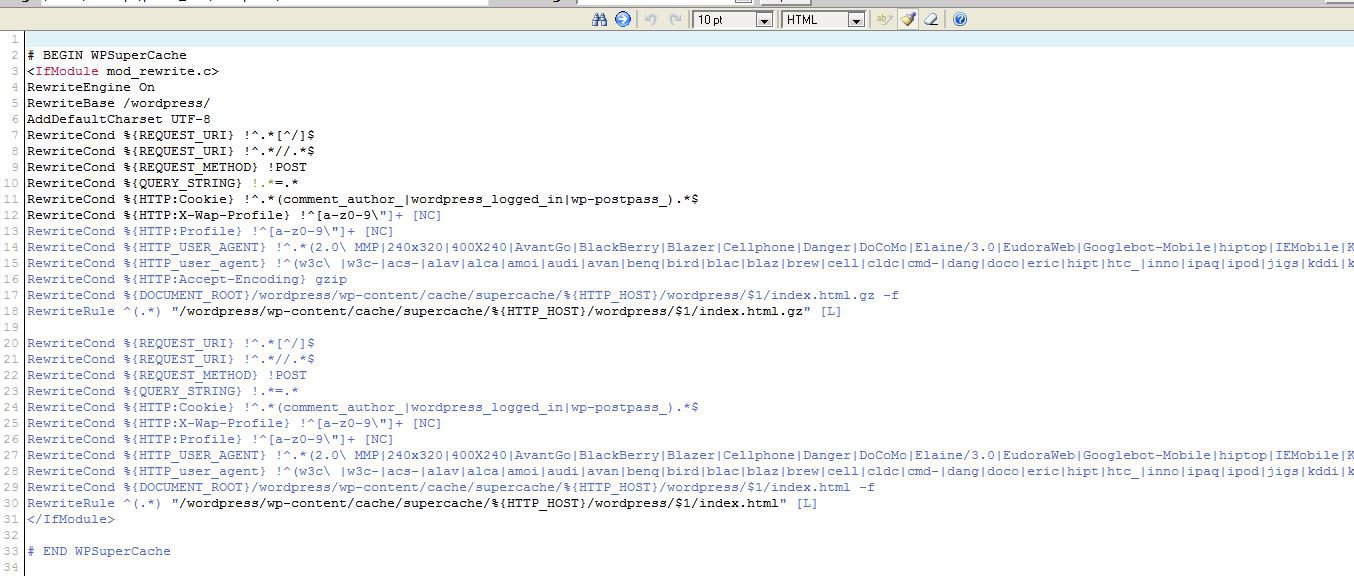

We value your feedback!
There is a step or detail missing from the instructions.
The information is incorrect or out-of-date.
It does not resolve the question/problem I have.
new! - Enter your name and email address above and we will post your feedback in the comments on this page!