How to login to the Network Admin in a Wordpress MS Installation
Wordpress multisite installations require a slightly different interface for management due to its "networked" setup. The following article shows the difference between the two Administrator Dashboard types and how locate the Network Admin interface in the menus for the Wordpress MS install.
Finding the Network Administrator Interface for a Wordpress MS Installation
Logging into the Network Administrator for a network Wordpress installation is the same as any Wordpress install. You will need to login normally at first, and then you will navigate to the network interface. The following tutorial walks you through the steps to quickly find your way to the needed interface.
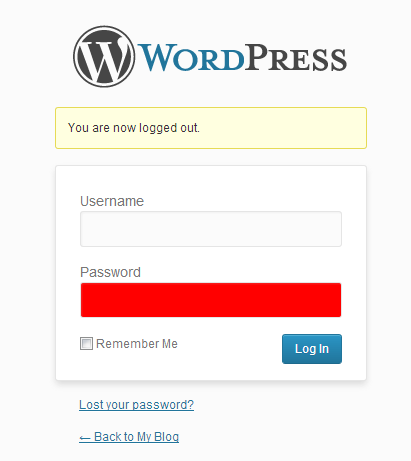 Login to the Wordpress Administrator.
Login to the Wordpress Administrator.
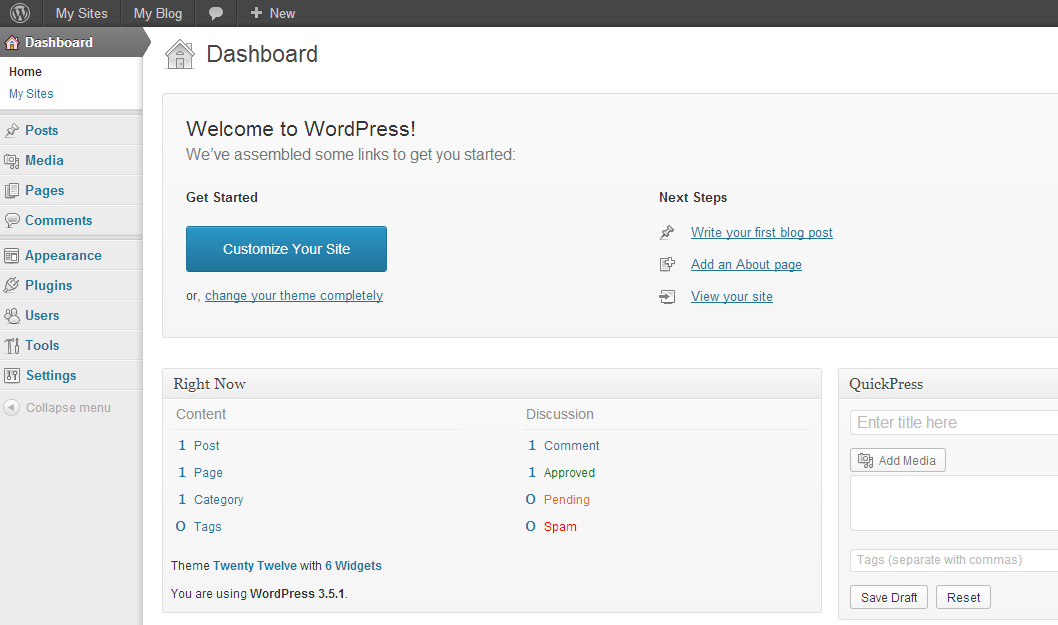 You will then see the typical Wordpress Administrator Dashboard. Scroll to the top of the screen and hover over left part of the top bar where it is labeled My Sites. Move your mouse pointer over Network Admin when it appears in the drop-down menu. Then, click on DASHBOARDon the menu that pops up to the right.
You will then see the typical Wordpress Administrator Dashboard. Scroll to the top of the screen and hover over left part of the top bar where it is labeled My Sites. Move your mouse pointer over Network Admin when it appears in the drop-down menu. Then, click on DASHBOARDon the menu that pops up to the right.
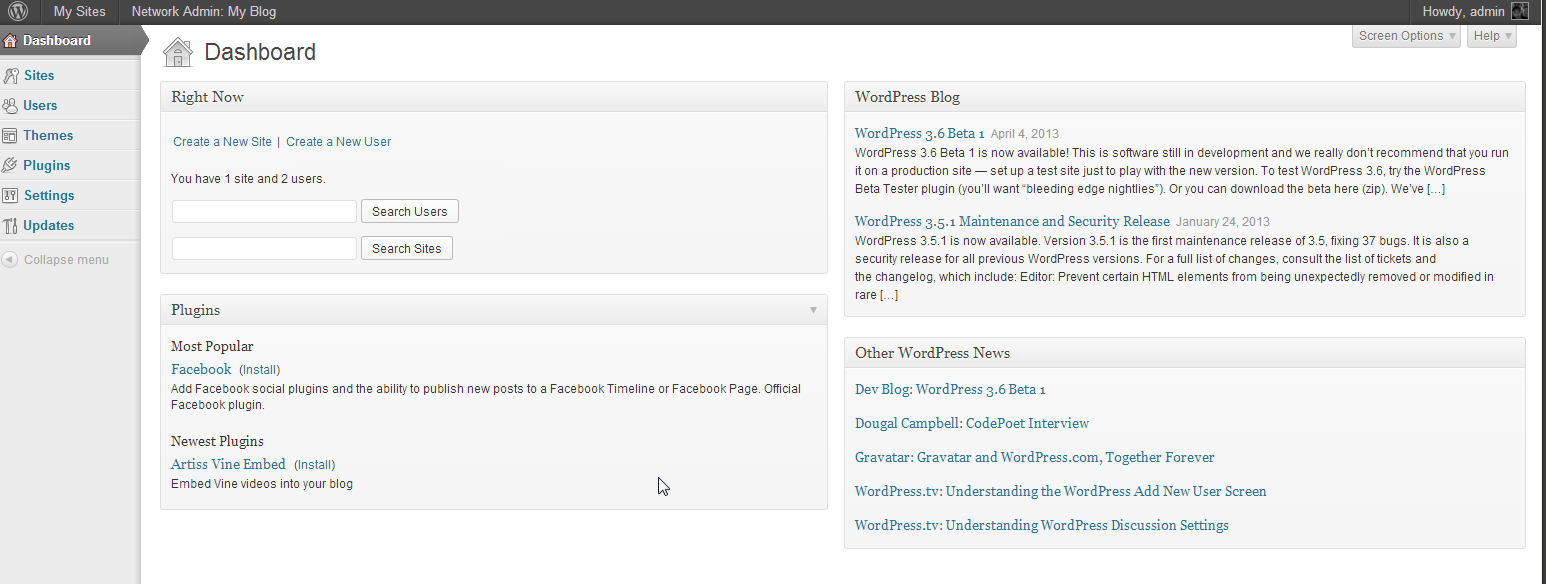 The dashboard that appears is the Network Administrator Dashboard. All of the menu settings are all geared to work with your networked Wordpress installation. Click on the appropriate option to manage your Wordpress MS websites.
The dashboard that appears is the Network Administrator Dashboard. All of the menu settings are all geared to work with your networked Wordpress installation. Click on the appropriate option to manage your Wordpress MS websites.
This completes the tutorial for logging into the Network Admin interface for a Wordpress MS installation. For more information go to the education channel for Wordpress in our Web Hosting Hub Support Center: Wordpress Educational Channel.

We value your feedback!
There is a step or detail missing from the instructions.
The information is incorrect or out-of-date.
It does not resolve the question/problem I have.
new! - Enter your name and email address above and we will post your feedback in the comments on this page!