Restoring a Deleted Page in Concrete5
Included with version 5.5.0 of Concrete5, is a new trash can feature. Pages that have been deleted will be moved to this trash can. You can then choose to restore, or permanently delete the page. In this tutorial we will show you how to restore a page that has been deleted in Concrete5.
How to Restore a Deleted Page
- Login to you Concrete5 Dashboard.
- Roll your mouse over the Dashboard button, and click Full Sitemap.
- On the Sitemap menu, click the arrow next to Options.
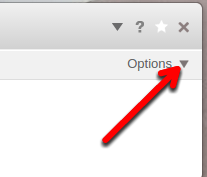
- In the drop-down, click the box next to Show System Pages. You will then see the Trash listed.
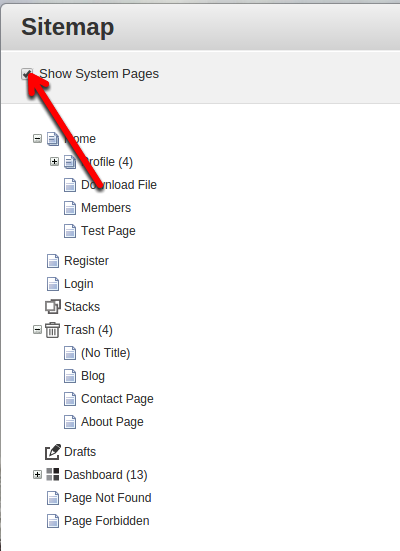
- Click the + next to the Trash can, and you will see your deleted pages.
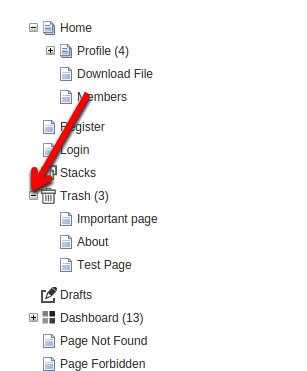
- Select the folder symbol next to the file you want to restore, then drag and drop the file in the location you want it to be restored to. In my test, I am putting it on the Home page.

- You will see a message asking if you want to Move, Alias, or Copy the page. Click the Go button to move your page from the trash can, to its restored location.
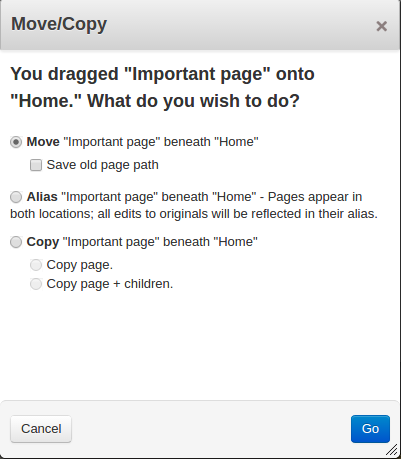
You will then see the page listed in the Sitemap it the new location.
Congratulations, now you know how to restore a page that has been deleted in Concrete5!
Did you find this article helpful?
Tweet
Category
New Concrete5 Features
Comments
|
n/a Points
|
2019-05-09 9:54 pm
Is there a way to view the deleted page without making it live again? |
|
Staff 12,339 Points
|
2019-05-10 4:20 pm
It may be possible to move it to a password-protected section of your site then preview it there. But if you quickly preview it then delete it, it may not show up in search result pages since they usually take time to crawl the pages.
Thank you, John-Paul |
Help Center Login
New Concrete5 Features
| 1. | Using the Editor Comment Add-On in Concrete5 |
| 2. | Restoring a Deleted Page in Concrete5 |
| 3. | How to Empty your Trash in Concrete5 |
Related Questions
Here are a few questions related to this article that our customers have asked:
Ooops! It looks like there are no questions about this page.
Would you like to ask a question about this page? If so, click the button below!

We value your feedback!
There is a step or detail missing from the instructions.
The information is incorrect or out-of-date.
It does not resolve the question/problem I have.
new! - Enter your name and email address above and we will post your feedback in the comments on this page!