Installing the reCAPTCHA Add-on in Concrete5
In this tutorial:
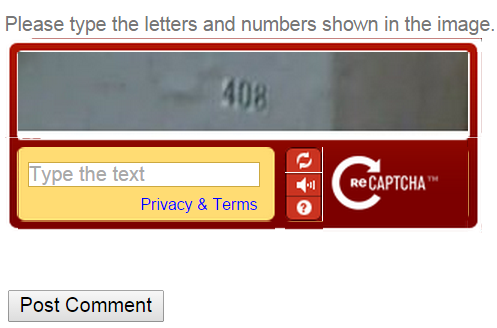
Concrete5 uses the SecurImage captcha method to reduce the amount of spam your site receives. While this can help lower the amount of spam from non-human sources (such as bots), many people consider reCAPTCHA a better level of security.
In this guide I will show you how to intall the free reCAPTCHA Add-On in Concrete5. You can then replace the built-in SecurImage captcha with reCAPTCHA.
Install the reCAPTCHA Add-On
- Login to your Concrete5 dashboard.
- Roll your mouse over the Dashboard button, and click Extend concrete5.
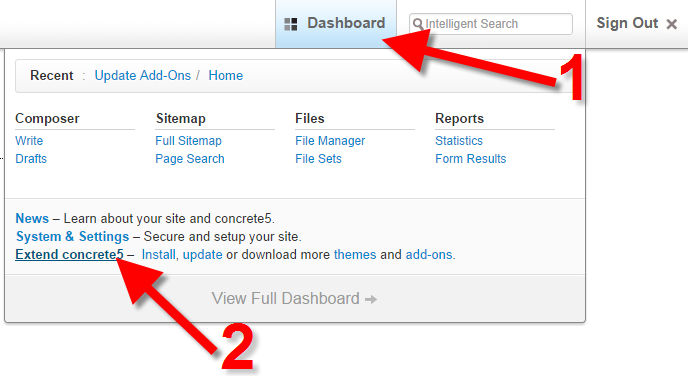
- On the next screen, click the down arrow, then click Get More Add-Ons.
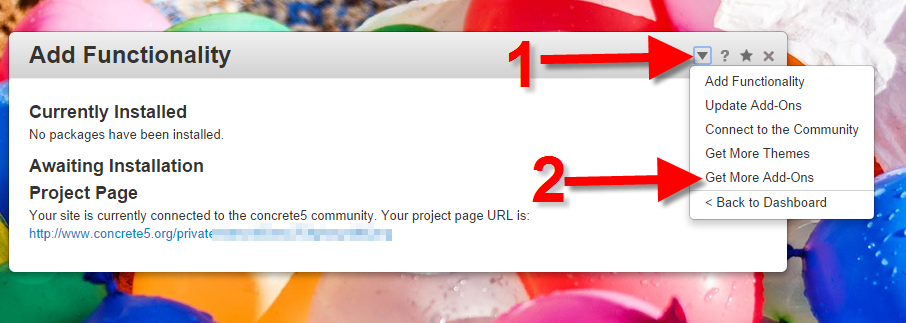
- In the Keywords field, type recaptcha, then click the Search button. You will see the free reCAPTCHA captcha Add-On listed, click it.
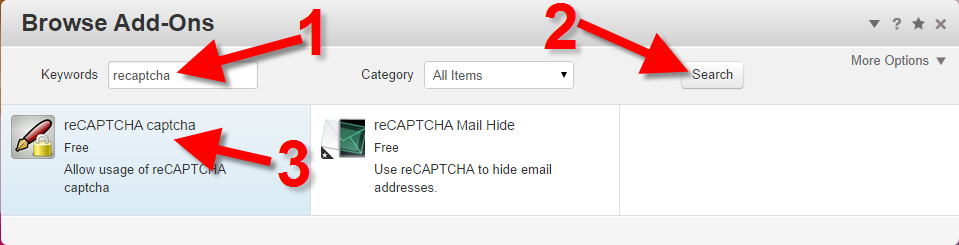
- You will see a summary of the Add-On, click the Download & Install button on the bottom right.
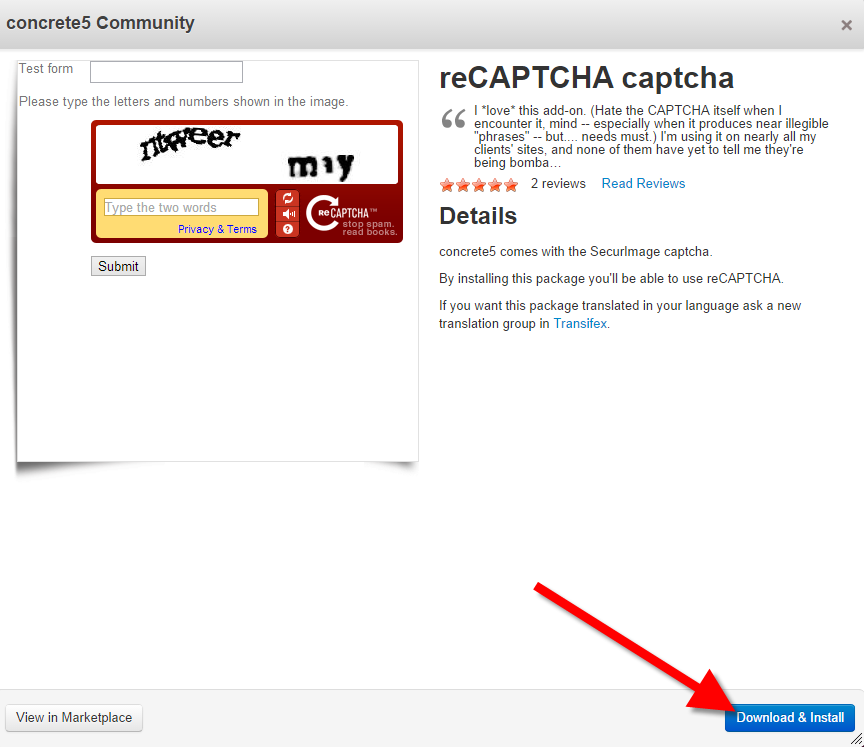
- After a few seconds, you will see a message stating "The package was successfully installed." Click the Return Button to complete the install.
Replace SecurImage captcha with reCAPTCHA
- Login to your Concrete5 dashboard.
- Roll your mouse over the Dashboard button, and click the System & Settings link.
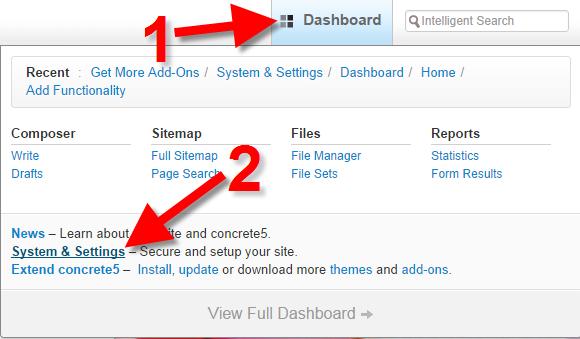
- In the Permissions & Access section, click Captcha Setup.
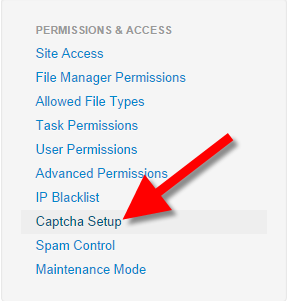
- You will see SecurImage listed as the default Captcha setting. Click the list and select reCAPTCHA.
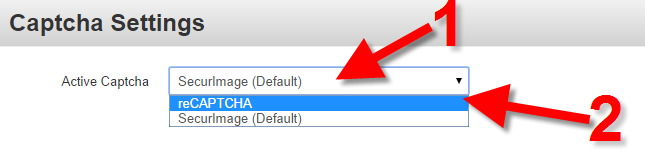
- You will see 2 blank fields for your reCAPTCHA key. Click the provided link to get the keys from Google (it will open in a new tab).
- Enter your domain in the available field, and click the create button.
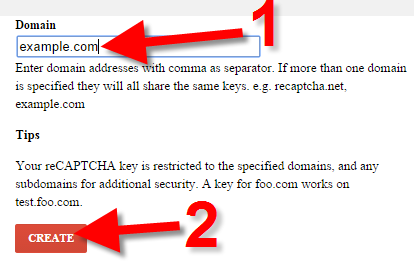
- You will see the domain listed, click it.
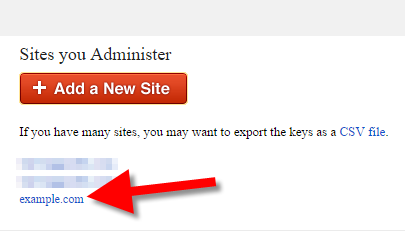
You will then see your Public, and Private keys.

- Copy and paste them into the Captcha Settings page in Concrete5. Click the Save Additional Settings button. You are finished when you see a message stating "Captcha settings saved."
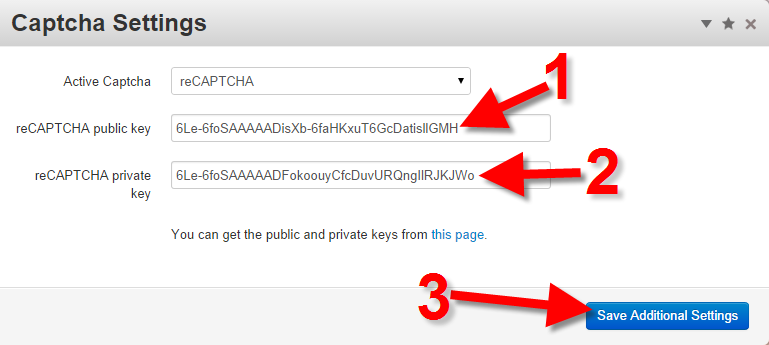
Now reCAPTCHA will replace SecurImage on any forms or pages that have it.
Before After 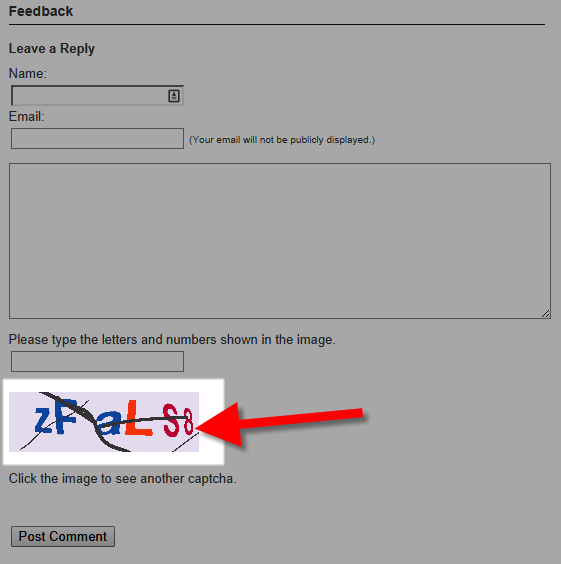
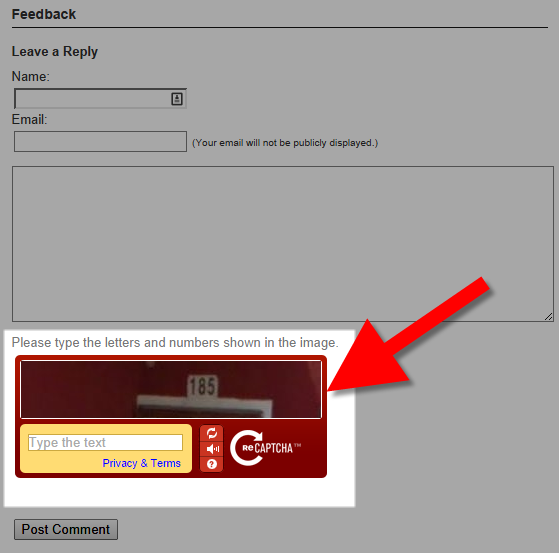
Congratulations, now you know how to replace the SecurImage CAPTCHA with the reCAPTCHA Add-On! You should see a reduction in the amount of spam you receive on your Concrete5 website.
Did you find this article helpful?
Tweet
Help Center Login
Concrete5 Security
Related Questions
Here are a few questions related to this article that our customers have asked:
Ooops! It looks like there are no questions about this page.
Would you like to ask a question about this page? If so, click the button below!

We value your feedback!
There is a step or detail missing from the instructions.
The information is incorrect or out-of-date.
It does not resolve the question/problem I have.
new! - Enter your name and email address above and we will post your feedback in the comments on this page!