Using SpamCop to stop Spam emails
Unfortunately, although Spam Assassin is a great tool for removing spam email from your accounts, it does not stop spam from arriving at your account. The good news is that there a number companies that create DNS blacklists to identify spammers. One of these companies is called SpamCop. They create DNS blacklists based on a company's email IP address and provide them to email providers. The email providers, such as Web Hosting Hub, take these lists and block the IP addresses in order to block spam sources. In some cases, email providers use software applications provided by the DNS blacklisters in order to automatically block and create lists of IP addresses that are identified as sources of spam. This often done above and beyond the normal client-level applications used to filter spam. Spammers placed on these blacklists are no longer able to send spam until they can find another IP address or email provider.
Web Hosting Hub provides a space for hosting your website. Web Hosting Hub uses the blacklists, but does not submit spam to DNS blacklisting companies. The account holder is responsible for managing their own email and website activity per our Terms of Service.
The CAN-SPAM Act has guidelines for legitimate email marketing. On the CAN-SPAM Act: A Compliance Guide for Business site, emails are unacceptable and considered spam if they have:
- Header information that is false or misleading
- Subject lines that do not relate to actual content
- Email content that is not identified as an add
- Not given the location of origin for the emails
- Not given opt out links to stop future emails
- Not provided prompt service to process opt-out requests
- Sent emails from unmonitored marketing companies
It is currently estimated that about 80% of all email traffic is spam. Helping to stop spam activity helps prevent others from getting spam from the same source in addition to reducing the spam that gets to your mail box.
Making use of SpamCop
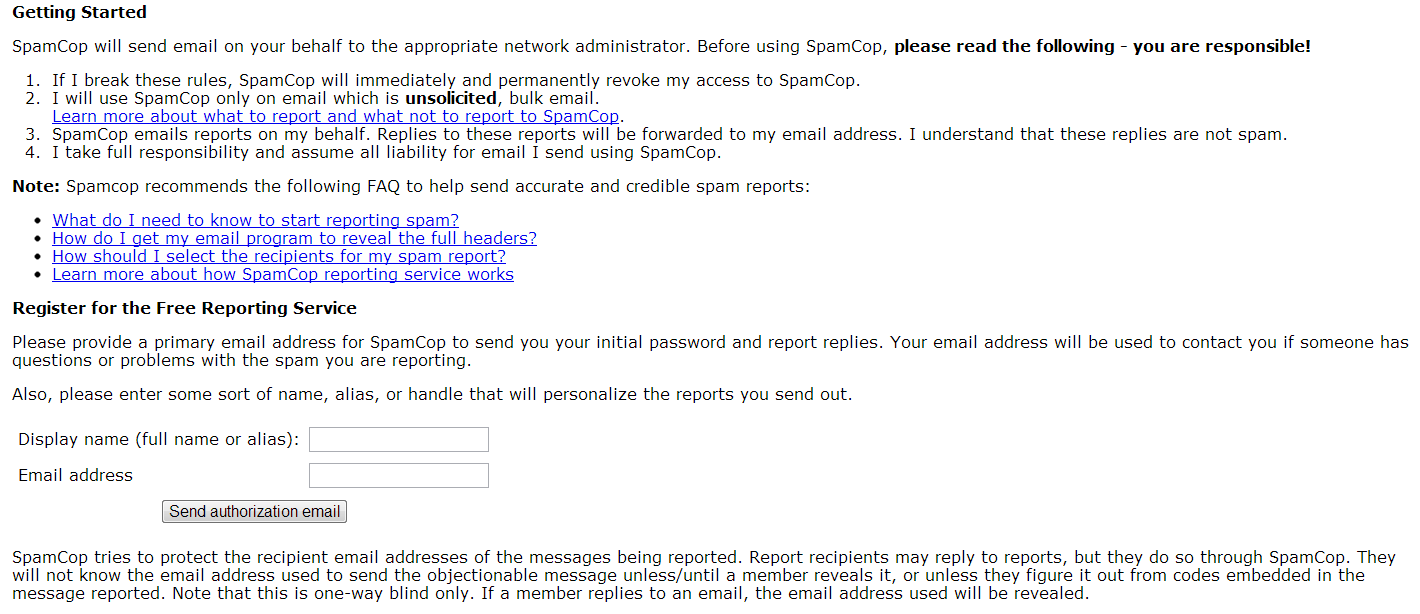 Go to Spamcop.net and start a free account! Follow the directions on the page to create your account. They will need a valid email address in order to start. This email address should be the one you want to stop the spam. They will send you an email to confirm the account.
Go to Spamcop.net and start a free account! Follow the directions on the page to create your account. They will need a valid email address in order to start. This email address should be the one you want to stop the spam. They will send you an email to confirm the account.
NOTE: Reporting spam is a serious accusation against a company and should not be taken lightly. Remember the rules listed above when determining spam. If you report spam from a company that is not spending
spam then you risk losing your Spamcop services.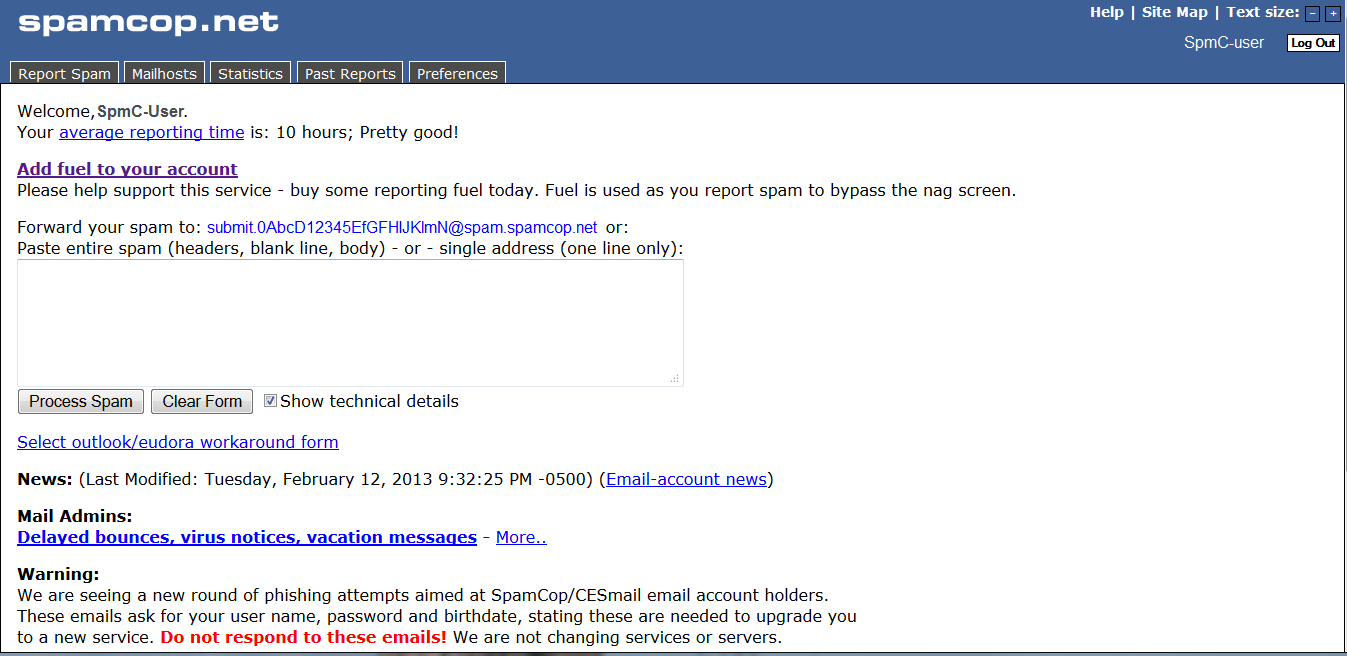 When your SpamCop account has been created and confirmed, start reporting Spam to SpamCop. Click on the REPORT SPAM tab in order report spam.
When your SpamCop account has been created and confirmed, start reporting Spam to SpamCop. Click on the REPORT SPAM tab in order report spam.
The option to ADD FUEL TO YOUR ACCOUNT is basically a way to pay for the service. The service is free, but you have to wait several seconds before entering another spam email. Note the instructions on the page. They indicate that you need to "Paste entire spam (headeers, blank line, body) OR, single address (one line only).
 In order to paste the entire spam, you will need to look at the email in one of two ways. You can use an email client like Outlook, Apple Mail, or Thunderbird. Each of these services lets you save local copies. Once you get the email saved to your desktop, open the email in a text editor like Notepad. The email should look like the snapshot to the right.
In order to paste the entire spam, you will need to look at the email in one of two ways. You can use an email client like Outlook, Apple Mail, or Thunderbird. Each of these services lets you save local copies. Once you get the email saved to your desktop, open the email in a text editor like Notepad. The email should look like the snapshot to the right.
If you are using the webmail clients provided by Web Hosting Hub, you will need to look through the options when viewing the email. Look for show or view source, and you'll be able to see the email with all of the headers, all in one place. The email will look identical to the view provided by notepad when viewing an email saved to the desktop. Copy the contents of the email with the headers (all of the text that you see in the email) and then paste it into the window in the SpamCop page. Click the Process Spam button under the lefthand side of the window where you pasted the spam.
Copy the contents of the email with the headers (all of the text that you see in the email) and then paste it into the window in the SpamCop page. Click the Process Spam button under the lefthand side of the window where you pasted the spam.
You can also FORWARD the spam email. When you create your account, you'll see the forwarding option immediately above the area where it says "Paste entire spam...". They give you an email address based on your account to use for the forwarding process. To forward the spam, simply use your email client's forwarding email process and use the email address that SpamCop provides as the destination address.- When you have clicked on PROCESS SPAM, or forwarded the email, you will need to wait on SpamCop to process the spam mail and then it will return to the SpamCop home page. If you want to learn how the SpamCop reporting works, click here: SpamCop Parsing and Reporting Service. SpamCop will process the spam email and then return a report. You will take this information and submit a confirmation email to SpamCop.
- To speed up the submission process, especially if you have quite a few spam emails to submit, make a canned response in a text document that you can reuse for each email submission.
Here's a sample response that you can use:
To whom it may concern,
Please stop these spammers from emailing me more spam. Their subject line, server of origin, and email address change repeatedly making it impossible to filter. We did not opt into this and their opt out link does not work. Please cease this spam activity.
Sincerely,
Your First name
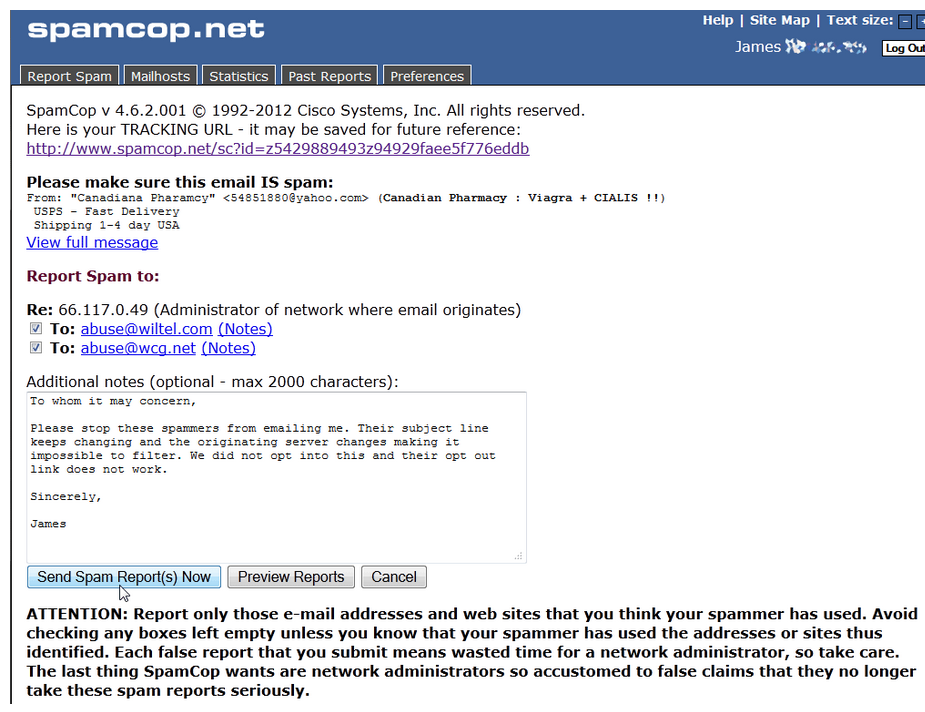 When the spam is submitted to them, they will give you a link that will have a form to email the sending spammers hosting company.
When the spam is submitted to them, they will give you a link that will have a form to email the sending spammers hosting company.Important! On the send spam reports page, pay attention to the Please make sure this email IS spam: header information. SpamCop will display the information taken from the spam email that was sent. For example, in an email that is clearly a spam email. the following is shown:
From: "Canadiana Pharamcy" < This email address is being protected from spambots. You need JavaScript enabled to view it. >; (Canadian Pharmacy : Viagra + CIALIS !!)Click the Send Spam Report(s) Now button.
When you confirm the spam, Spamcop adds the IP of the server of origin to their DNS blacklists. Email providers use this list to block IP addresses from these sources and emails can no longer come from those addresses. SpamCop encourages email administrators to submit spam to them as they help not only their own interest in stopping spam, but, other spam companies as well. For more information on spam, please check the last article on SPF Records and Domain Keys: Combating Spam or our course on Preventing Spam - Everything Email.
Help Center Login
Spam Prevention
| 1. | What is Spam? |
| 2. | Using SpamCop to stop Spam emails |
| 3. | Restrict IP addresses from sending you email |

We value your feedback!
There is a step or detail missing from the instructions.
The information is incorrect or out-of-date.
It does not resolve the question/problem I have.
new! - Enter your name and email address above and we will post your feedback in the comments on this page!