Inserting an iframe in Joomla
 When creating content for your Joomla web pages, you may want to insert an iframe into one of your pages. An iframe is used by YouTube to embed videos. The image to the right shows what the site looks like without the iframe. Below are the steps to insert an iframe into your Joomla Website.
When creating content for your Joomla web pages, you may want to insert an iframe into one of your pages. An iframe is used by YouTube to embed videos. The image to the right shows what the site looks like without the iframe. Below are the steps to insert an iframe into your Joomla Website.
Adding an iframe in Joomla 3.1
Removing iframe from the prohibited types
- Log into your Joomla Dashboard.
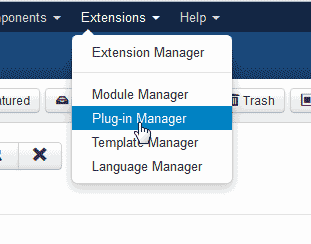 Go to Extensions > Plug-in Manager.
Go to Extensions > Plug-in Manager.
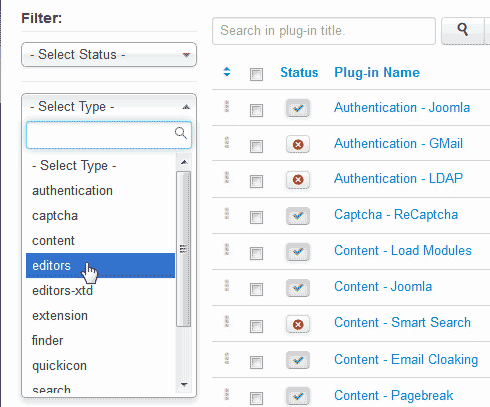 In the filter section on the left, select the "editors" type from the Select Type drop box.
In the filter section on the left, select the "editors" type from the Select Type drop box.
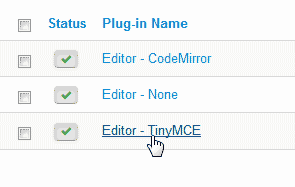 Select "Editor - TinyMCE".
Select "Editor - TinyMCE".
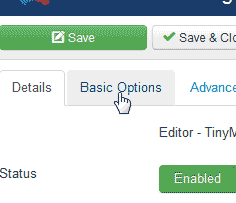 Select the Basic Options tab.
Select the Basic Options tab.
 In the Prohibited Elements box, delete the iframe text from the elements that are prohibited.
In the Prohibited Elements box, delete the iframe text from the elements that are prohibited.
Save the changes.
Add the iframe code to your page
- Log into your Joomla Dashboard.
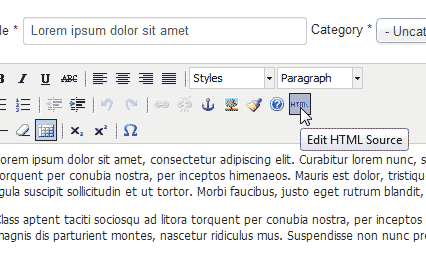 Edit the article you want to add the iframe to.
Edit the article you want to add the iframe to.
Click the HTML button in the WYSIWYG editor.
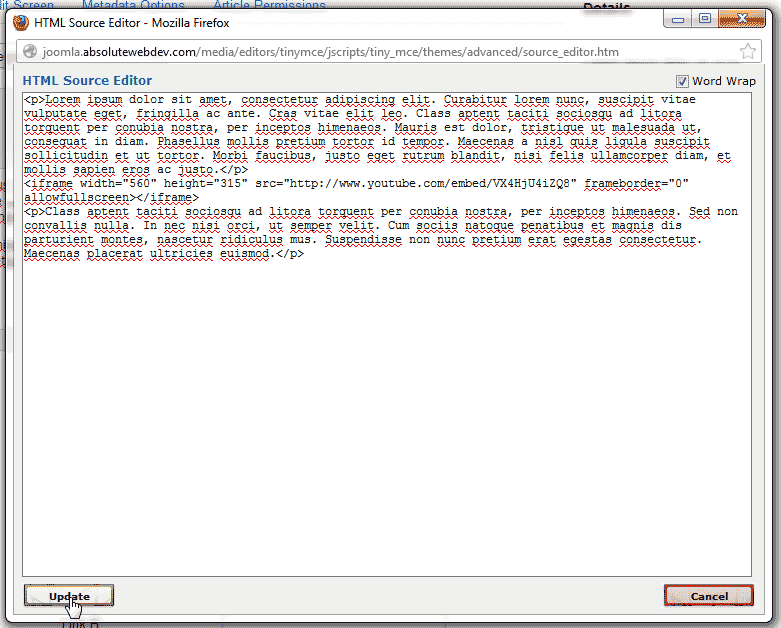 Add the HTML for the iframe to the code. The below code is what we are adding to the Source editor.
Add the HTML for the iframe to the code. The below code is what we are adding to the Source editor.
<iframe width="560" height="315" src="http://www.youtube.com/embed/VX4HjU4iZQ8" frameborder="0" allowfullscreen></iframe>
Click Update and Save the article.
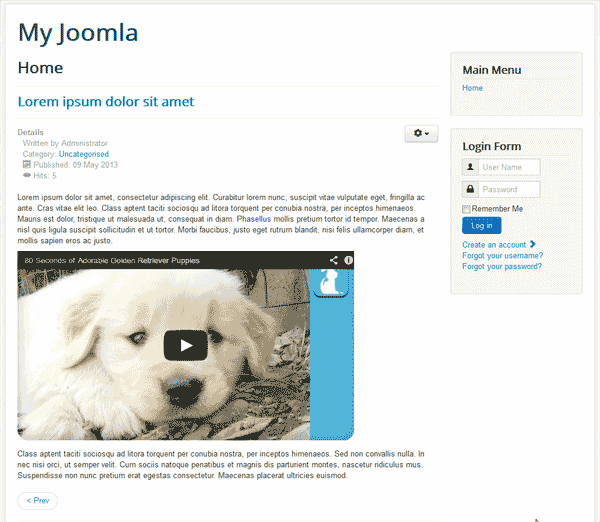 Visit your website. You will see your iframe load on the page like the snapshot to the right.
Visit your website. You will see your iframe load on the page like the snapshot to the right.
Did you find this article helpful?
Tweet
Help Center Login
Adding content to Joomla
Creating Articles and Categories | |
| 1. | Creating an article in Joomla |
| 2. | Creating a Category in Joomla |
Adding content to articles | |
| 3. | Adding a category to an article in Joomla |
| 4. | Adding a Featured Article in Joomla |
| 5. | Changing an article Alias in Joomla |
| 6. | Inserting Internal and External Links in Joomla |
| 7. | Inserting images into a Joomla article |
| 8. | Inserting an iframe in Joomla |
Related Questions
Here are a few questions related to this article that our customers have asked:
Ooops! It looks like there are no questions about this page.
Would you like to ask a question about this page? If so, click the button below!

We value your feedback!
There is a step or detail missing from the instructions.
The information is incorrect or out-of-date.
It does not resolve the question/problem I have.
new! - Enter your name and email address above and we will post your feedback in the comments on this page!