Order Status Definitions in PrestaShop 1.5
PrestaShop allows you to clearly set order status types so that the administrator clearly can see it in the PrestaShop interface and also send word to your customer through email in Prestashop 1.5. The following tutorial will explain how order statuses can be set in PrestaShop 1.5.
How Order Status is Defined in PrestaShop 1.5
- Login to the Administrator Dashboard as an Administrator
- Go to the menu bar and hover over ORDERS, then click on the second to last item that appears in the drop-down menu -STATUSES. You will see the following screen:
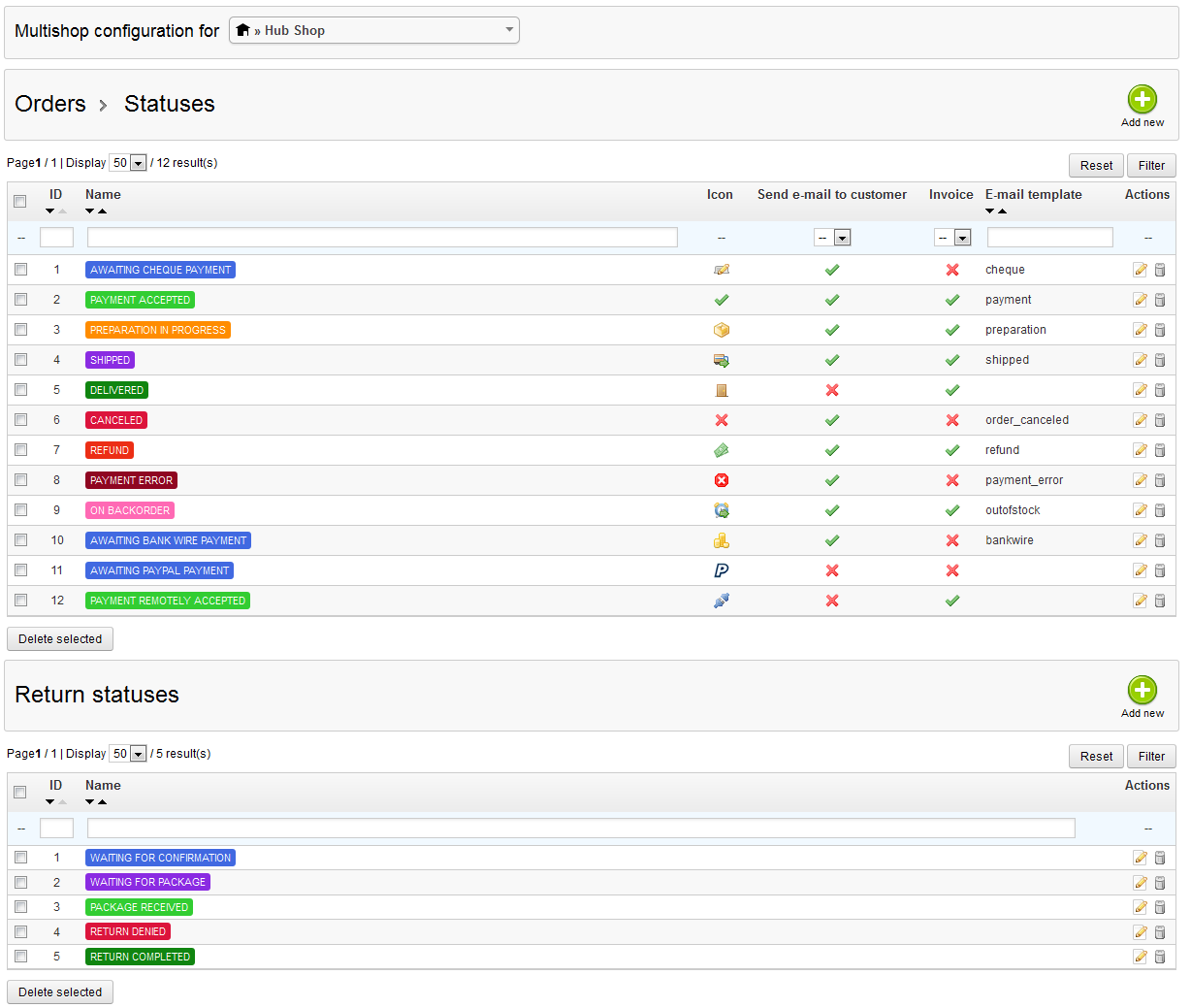
The above list shows both the order status types AND the return statuses. You can select each by clicking on the checkout box, then selecting DELETE selected at the bottom to delete
You can also select EDIT(option is at far right) and you will see a screen similar to the following: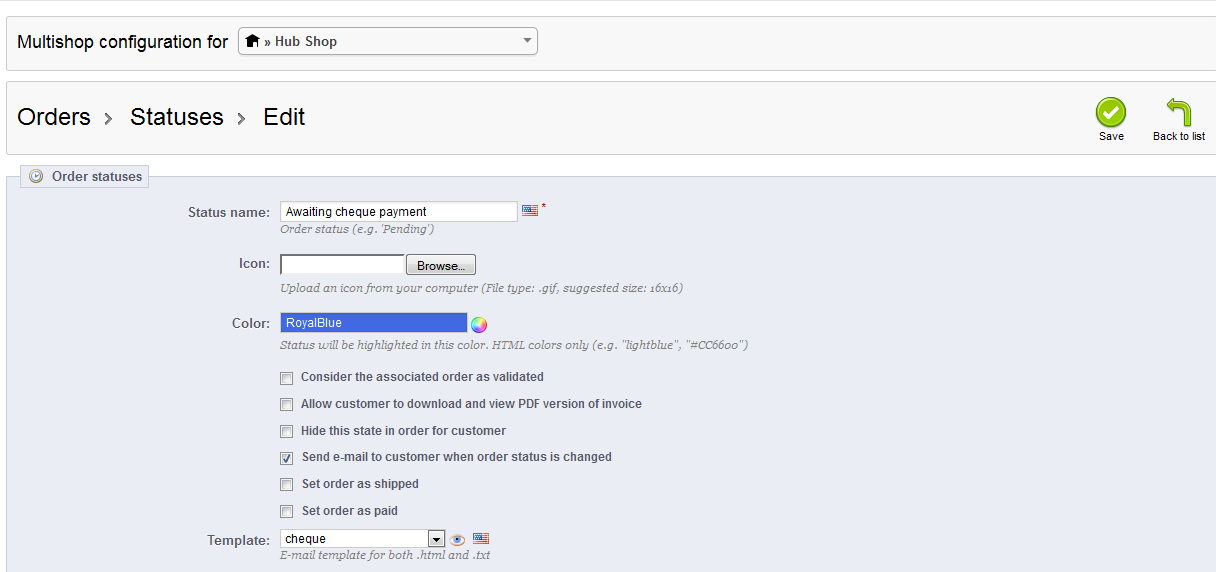
When you create a new status type, you will also see a screen similar to the one above. Create new statuses by clicking on the ADD NEW. The statuses are very colorful and should standout in order to make note of the issue and make it easier to see. - Once you have completed defining the ORDER STATUS, then click on SAVE in order to save your entries
Order status definitions can be managed by the ORDERS STATUS interface provided in PrestaShop 1.5. It allows you to create, edit and delete statuses. You can even create your own icons and then assign them. Using this interface you can provide a colorful way to personalize the order status types that can be seen and used by the administrators of your Prestashop installation. Here's an example of the order statuses:

We value your feedback!
There is a step or detail missing from the instructions.
The information is incorrect or out-of-date.
It does not resolve the question/problem I have.
new! - Enter your name and email address above and we will post your feedback in the comments on this page!