Testing VirtueMart as a Customer
In this tutorial we will walk you through a purchase from a VirtueMart store, to help familiarize you with what your customers will experience. It is important to perform a similar test before going live with your online store.
These steps may vary somewhat, depending on the specific VirtueMart settings you have selected.
Test Purchase on a VirtueMart Site:
- Navigate to your VirtueMart eshop.
- Click a product and you be taken to the product overview page. Click the Add to Cart button.

- A message will pop-up and state "The product was added to your cart." Click Show Cart:
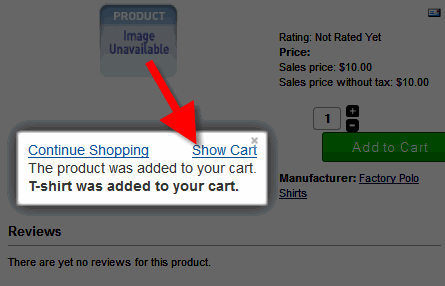
- You will then see an order summary, click the Check Out Now button.
- The Your account details menu will come up, fill in your Bill To information, then click the Checkout as Guest button.
- Click the button next to a payment option, and click Save.
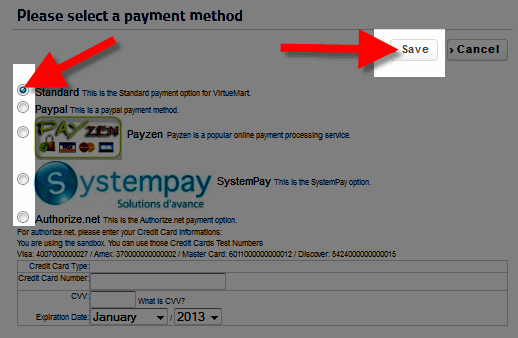
- Check the box next to the Terms of service then click the Check Out Now button.

- Click the Confirm Purchase button to complete your order. You will then see a Thank you for your order! message.
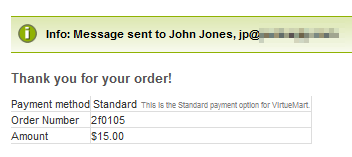
Congratulations, now you are more familiar with what a customer may experiencing when completing a purchase on a VirtueMart powered e-commmerce store!
Did you find this article helpful?
Tweet
Help Center Login
Testing Your VirtueMart Store
| 1. | Testing VirtueMart as a Customer |
| 2. | Admin View of a VirtueMart Order |
Related Questions
Here are a few questions related to this article that our customers have asked:
Ooops! It looks like there are no questions about this page.
Would you like to ask a question about this page? If so, click the button below!

We value your feedback!
There is a step or detail missing from the instructions.
The information is incorrect or out-of-date.
It does not resolve the question/problem I have.
new! - Enter your name and email address above and we will post your feedback in the comments on this page!