How to Setup Sucurui Website Firewall Protection
In this tutorial we will show you how to setup website Firewall protection in Sucuri. This allows you to enable an additional layer of protection for your website. This requires you to make DNS changes to route your traffic through Sucuri's servers.
Setup Sucuri Firewall Protection
- Log into Sucuri.
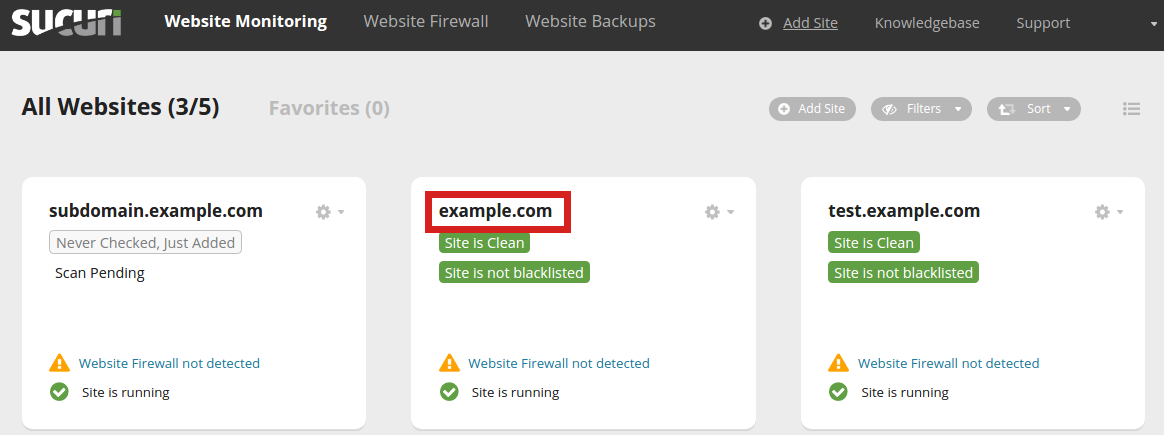 Click the website you want to enable the Firewall for.
Click the website you want to enable the Firewall for.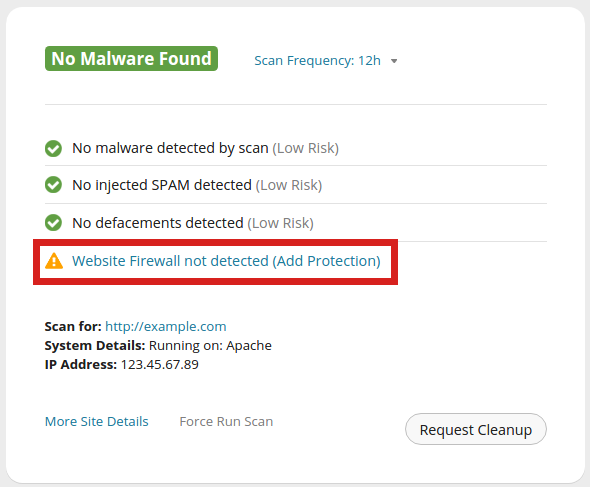 Click Website Firewall not detected (Add Protection)
Click Website Firewall not detected (Add Protection)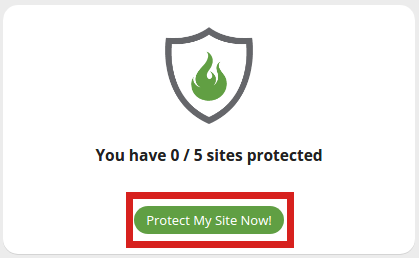 You should then see message stating "You have 0 / 5 sites protected" (this number may differ based on your setup). Click the Protect My Site Now button.
You should then see message stating "You have 0 / 5 sites protected" (this number may differ based on your setup). Click the Protect My Site Now button.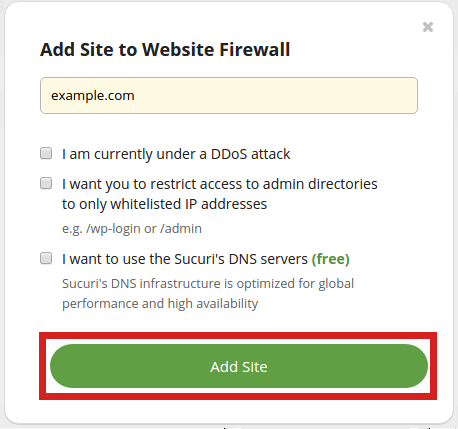 On the "Add Site to Website Firewall" page enter your domain name in the field. Choose from the provided options, then click the Add Site button.
On the "Add Site to Website Firewall" page enter your domain name in the field. Choose from the provided options, then click the Add Site button.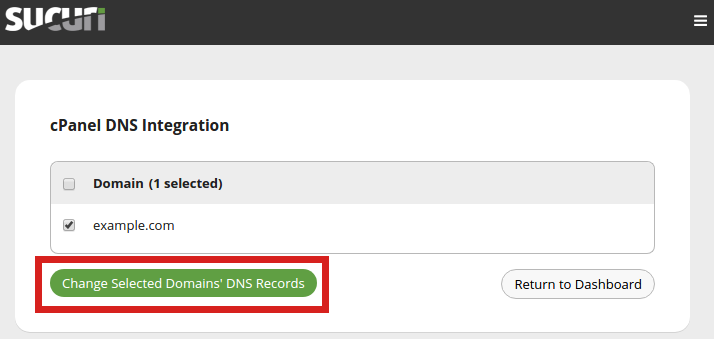 Select your domain on the cPanel DNS Integration page, then click the Change Selected Domains DNS Records button.
Select your domain on the cPanel DNS Integration page, then click the Change Selected Domains DNS Records button.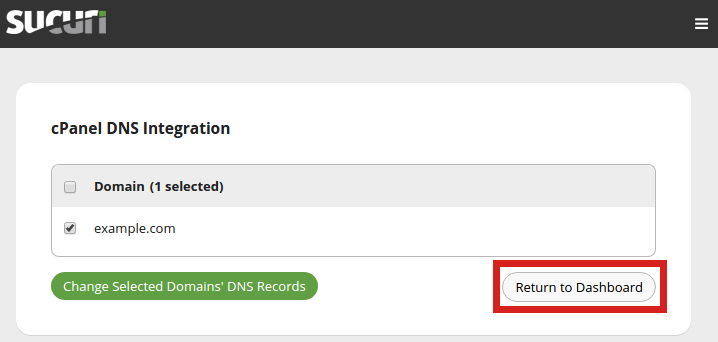 You will then be back on the cPanel DNS Integration page. Click the Return to Dashboard link.
You will then be back on the cPanel DNS Integration page. Click the Return to Dashboard link.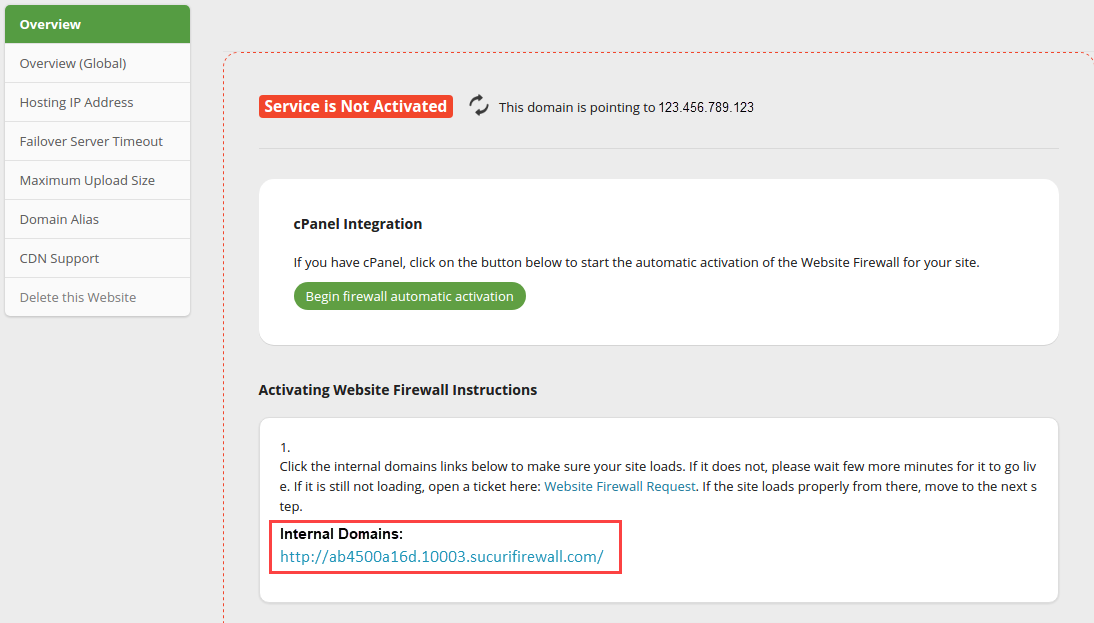 Check the provided Internal Domains link to verify your site is displaying correctly.
Check the provided Internal Domains link to verify your site is displaying correctly.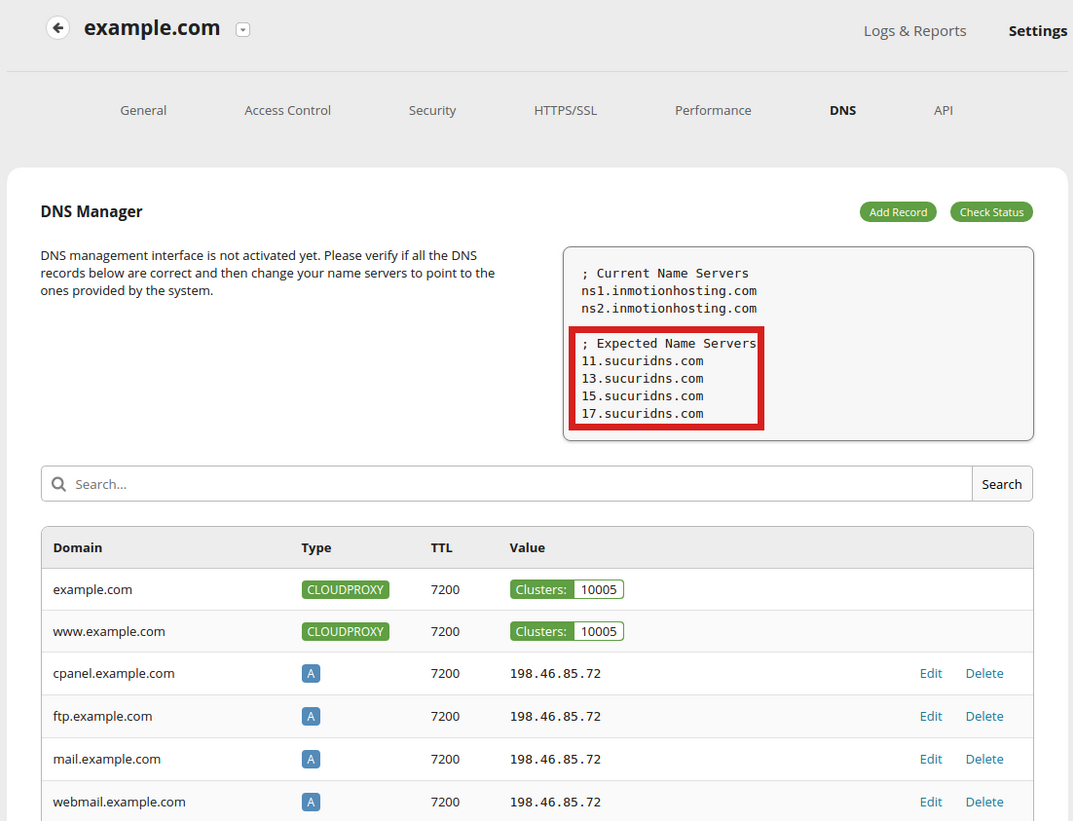 You will see the "Expected Name Servers" from Sucuri. Save them, so we can add them in the next step. Also, make sure your listed DNS entries are correct.
You will see the "Expected Name Servers" from Sucuri. Save them, so we can add them in the next step. Also, make sure your listed DNS entries are correct.- Update your Nameservers to the ones listed in the last step.
- Changes to the DNS require up to 24 hours to be recognized on the internet.
You now know how to setup website Firewall Protection in Sucuri. Your site will now have an extra layer of protection!
Did you find this article helpful?
Tweet
Help Center Login
Related Questions
Here are a few questions related to this article that our customers have asked:
Ooops! It looks like there are no questions about this page.
Would you like to ask a question about this page? If so, click the button below!

We value your feedback!
There is a step or detail missing from the instructions.
The information is incorrect or out-of-date.
It does not resolve the question/problem I have.
new! - Enter your name and email address above and we will post your feedback in the comments on this page!