Adding a Facebook Like Button Concrete5
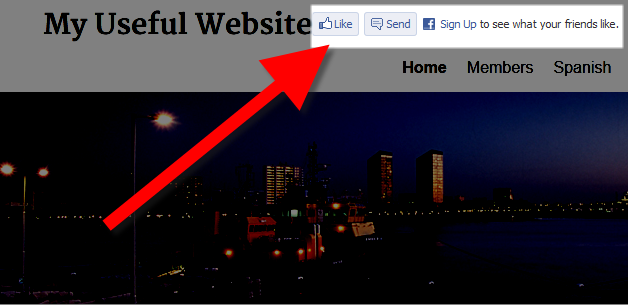 Adding facebook buttons is a good way to get people to interact with and share your pages, which can help with promoting your site. In this tutorial we will show you how to add a facebook like button to your Concrete5 website, using the free Facebook Like Button Add-On available in the Marketplace. It provides an easy way to incorporate Facebook into your Concrete 5 website.
Adding facebook buttons is a good way to get people to interact with and share your pages, which can help with promoting your site. In this tutorial we will show you how to add a facebook like button to your Concrete5 website, using the free Facebook Like Button Add-On available in the Marketplace. It provides an easy way to incorporate Facebook into your Concrete 5 website.
How to Add a Facebook Like Button:
- Login to your Concrete5 Dashboard.
- Roll your mouse over the Dashboard button and click add-ons.
- Type 'facebook like button' in the search box and click Search. You will see the free Facebook Like Button listed, select it, and click the blue Download & Install button on the bottom right.
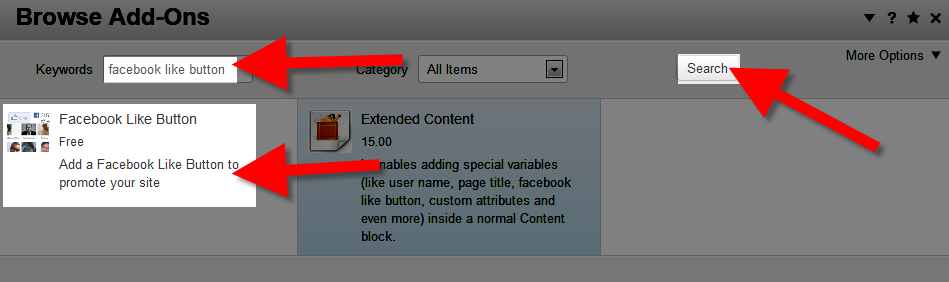
You will see a notification stating "The package was successfully installed." - Click the Return button onthe bottom right.
- Click the Return to Website button on the top left.
- Using the menu, navigate to the page you want to add the Facebook Like button to, then click the Edit button on the top left.
- Click the area where you want to display the Like button. In my tests I want it on top of every page, so I am selecting Add To Sitewide Header Nav.
- Select the +Add Block option from the list, then scroll down, or search and select Facebook Like Button.
Option Description First time use instructions This is a link to facebook.com, incase you need to sign up for your key. The app ID is a number associated with only your facebook account. Facebook Application ID Enter your facebook ID. Show Faces? Choose yes to display facebook face images, and no if you don't want them to show. In my tests I chose yes. Show Send Button Choose if you want an option for users to be able to send your page to their friends. In my tests I chose yes. Layout Style Choose a layout style, options are Standard, Button count, and box count. Color Scheme Choose a color scheme, options are light or dark. Width Set the width of the like button in pixels, default is 600
Once you have made your selections, click the blue Add+ button on the bottom right. - Roll your mouse over the Editing button on the top left, and click Publish My Edits.
You will now see the Facebook like button displayed on your page.
Congratulations, now you know how to add the free Facebook Like Button Add-On available in the Marketplace to your Concrete5 Website!
Did you find this article helpful?
Tweet
Category
Creating pages in Concrete5
Help Center Login
Creating pages in Concrete5
Related Questions
Here are a few questions related to this article that our customers have asked:
Ooops! It looks like there are no questions about this page.
Would you like to ask a question about this page? If so, click the button below!

We value your feedback!
There is a step or detail missing from the instructions.
The information is incorrect or out-of-date.
It does not resolve the question/problem I have.
new! - Enter your name and email address above and we will post your feedback in the comments on this page!