Moving & Copying Pages in Concrete5
The previous guide in our creating pages in Concrete5 series we showed you how to add HTML to a page in Concrete5. In this tutorial we will show you how to move or copy a page in Concrete5. This can be helpful if you are reorganizing your website, or just need a page in a different location in the sitemap.
Move / Copy a page:
- Login to your Concrete5 Dashboard.
- Navigate to the page you want to move, by selecting it in the top menu.
- Roll your mouse over Edit and click Move/Copy. This will bring up the Full Sitemap.
- In the sitemap, left click the page you want this to be a subpage of, which brings up the Move/Copy menu.
Before:Option Details Move This will move the page to the new location in the sitemap. If you select the Save old page path box, it will allow the old page URL to continue working. This is useful, because if people have the old address saved it will continue to work.
Alias This will make the page appear in 2 location, the old location and the new one. It doesn't actually move the files, it just creates a pointer to the original page location.
Copy Copy page - will create a full copy of the original page in the new location.
Copy page+ children - this will make a full copy of the page and all subpages in the new location.
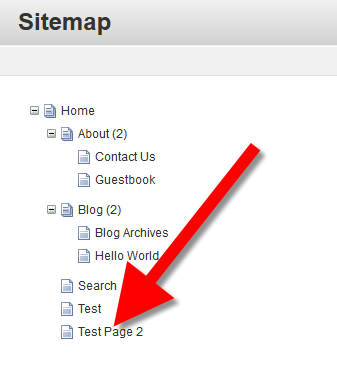
After: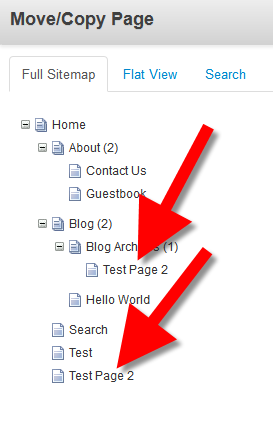
Congratulations, now you know how to move a page in Concrete5. IN the next tutorial we will show you how to delete a page.

We value your feedback!
There is a step or detail missing from the instructions.
The information is incorrect or out-of-date.
It does not resolve the question/problem I have.
new! - Enter your name and email address above and we will post your feedback in the comments on this page!