Enable Concrete5 Advanced Permissions
Concrete5 includes Advanced Permissions which can be enabled from within the Dashboard. By default there are basic permissions that allow you set which groups can edit / view pages.
Once Advanced Permissions are enabled you can allow or deny access to parts of pages, rather than the page as a whole. You can also set limitations on what type of pages can be created in areas of your website, and what can be deleted, modified and created by certain groups.
In this tutorial we will show you how to enable Advanced permissions in Concrete5. After you have turned this option on, it cannot be turned off, or easily reverted back.
Enabling Advanced Permissions:
- Log into your Concrete5 Dashboard.
- Roll our mouse over the Dashboard button on top, and select System & Settings.
- Under the Permissions & Access section, click Advanced Permissions. The Advanced Permissions menu will come up.
Please take note that when advanced permissions has been turned on, it can not be turned off.
- Select the blue Enable Advanced Permissions button.
You will see notifications stating "Advanced permissions enabled," and "Advanced permissions are turned on."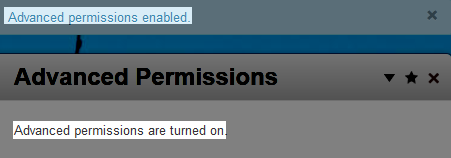
Congratulations, now you know how to enable Advanced Permissions in the Concrete5 Dashboard!

We value your feedback!
There is a step or detail missing from the instructions.
The information is incorrect or out-of-date.
It does not resolve the question/problem I have.
new! - Enter your name and email address above and we will post your feedback in the comments on this page!