Adding a Browser Update Notification in Concrete5
When visitors have browsers that are outdated, your website may not display correctly. Keeping a browser updated can also help you avoid security risks. In this tutorial we will show you how to add a browser update notification to your Concrete5 website. There is a free add-on available in the Concrete5 Marketplace, that will allow you to easily inform your visitors of their outdated browsers.
How to Add a Browser Update Notification:
- Login to your Concrete5 Dashboard.
- Roll your mouse over the Dashboard button and click add-ons.
- In the Keywords field enter 'browser update' then click the Search button. You will see the Browser Update Notification Add-on listed, select it.
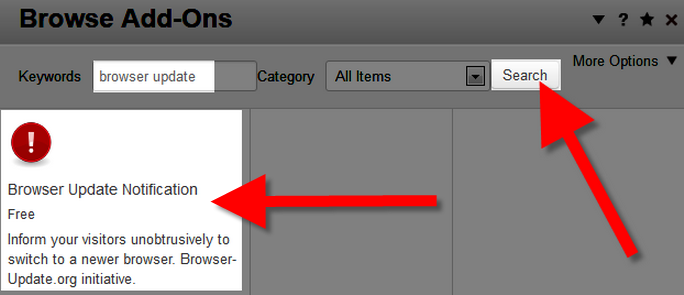
- Click the blue Download & Install button on the bottom right.

You will see a notification stating "The package was successfully installed." Click the Return button on the bottom right, then the Return to Website button.
Now when visitors with outdated browsers view your site they will be notified that they are running old versions, and provided a link to more information on how to perform an update.
Congratulations, now you know how to add the browser update notification add-on to your Concrete5 Website!
Did you find this article helpful?
Tweet
Help Center Login
Working with Concrete5 Themes
Related Questions
Here are a few questions related to this article that our customers have asked:
Ooops! It looks like there are no questions about this page.
Would you like to ask a question about this page? If so, click the button below!

We value your feedback!
There is a step or detail missing from the instructions.
The information is incorrect or out-of-date.
It does not resolve the question/problem I have.
new! - Enter your name and email address above and we will post your feedback in the comments on this page!