Change the Background Color in Concrete5
The previous guide in our working with themes in concrete5 series covered uninstalling a theme or add-on. In this tutorial we will show you how to modify a theme's background color in Concrete5. You can customize themes in Concrete5 to better suit your website style, or the products you are selling.
Changing the Background Color:
- Login to your Concrete5 Dashboard.
- Click the Dashboard button on top.
- Under Pages & Themes, select Themes, to bring up the themes menu.
- Your current theme will be highlighted in blue, click the Customize button for your current theme to bring up the Customize Theme menu.
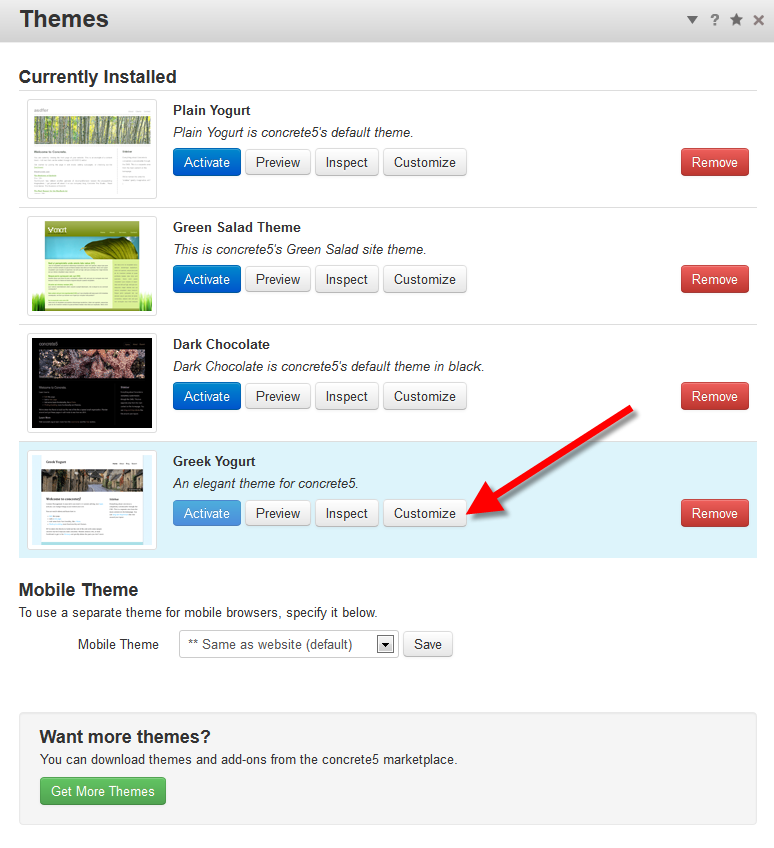
- Click the Main Background drop-down menu, to bring up the color options. Choose your new background color, and click the blue Ok button. In my tests, I am changing the Main Background color from white to red.
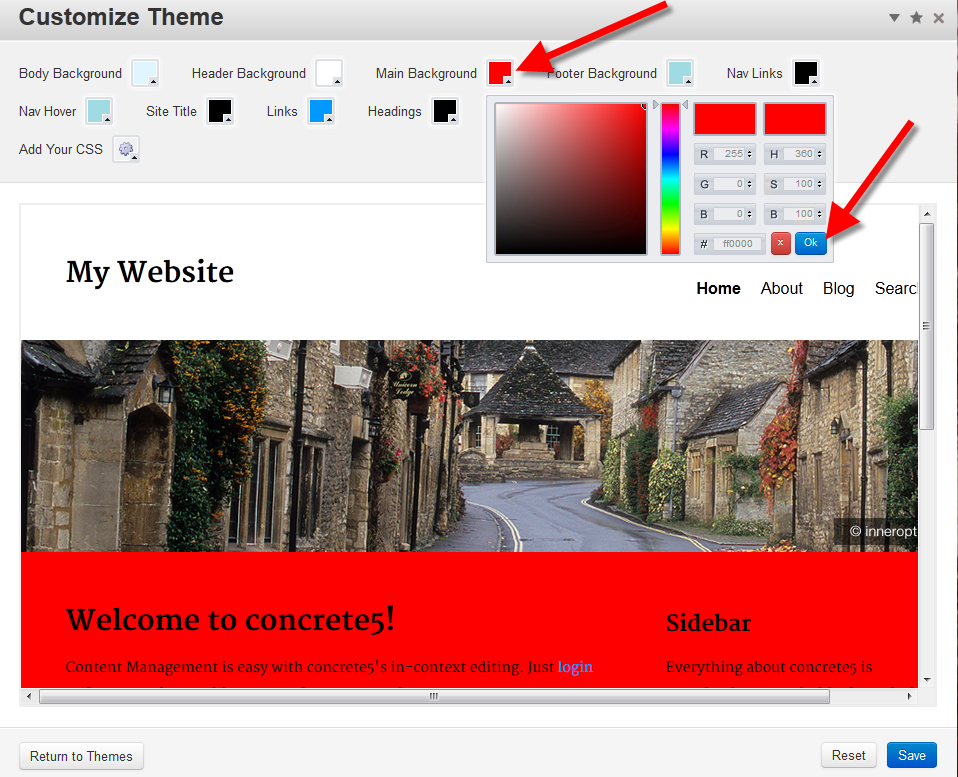
You will now see the new background color displayed on your site. - Click the blue Save button on the bottom right to save your updates. You will see a Theme styles updated message, click the Return to Website button to exit this menu.
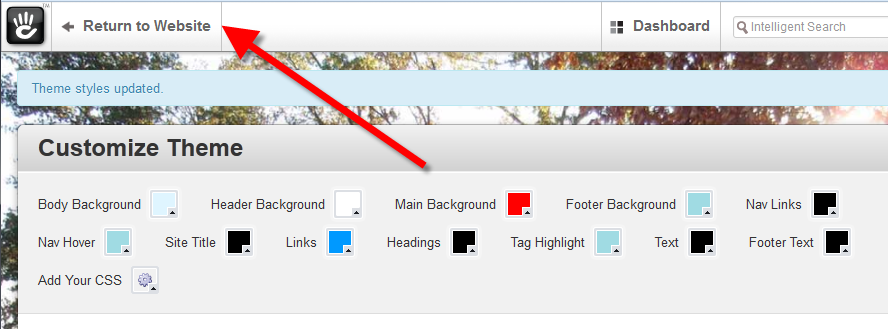
Congratulations, now you can change your background color in Concrete5! In the next tutorial we will show you how to use a separate mobile theme in Concrete5.
Did you find this article helpful?
Tweet
Category
Working with Concrete5 Themes
Help Center Login
Working with Concrete5 Themes
Related Questions
Here are a few questions related to this article that our customers have asked:
Ooops! It looks like there are no questions about this page.
Would you like to ask a question about this page? If so, click the button below!

We value your feedback!
There is a step or detail missing from the instructions.
The information is incorrect or out-of-date.
It does not resolve the question/problem I have.
new! - Enter your name and email address above and we will post your feedback in the comments on this page!