How to Use the Contao System Log
The System Log is used by the Contao application to record a list of text entries of actions taken in the Contao Administrator back end. The purpose of the list is to provide a history of events that occurred in the use of the application. Each entry has a time and date entry and the text describes the action and the specific item affected by that action. Error messages are marked in red and each entry includes a checkbox for selection purposes. The following article shows how to find, read and delete the System log within the Contao Back end.
Reading the System Log in Contao
- Login to the Contao back end Administrator
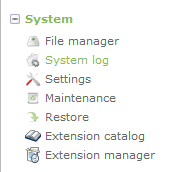 In the left hand column, you will see a list of Back End Modules, scroll down until you find the System section and then click on SYSTEM LOG in the list. This is displayed in the screenshot at right.
In the left hand column, you will see a list of Back End Modules, scroll down until you find the System section and then click on SYSTEM LOG in the list. This is displayed in the screenshot at right.- When the log appears, you will see a screen that is headed with a number of filtering options, and then a table that is headed with a year month and day entry in the left hand corner. The content of the the log includes the time and date, the text entries of each action and a check box next to each entry. In the top right hand corner where it is labeled SHOW, click on the drop-down menu and then select ALL.
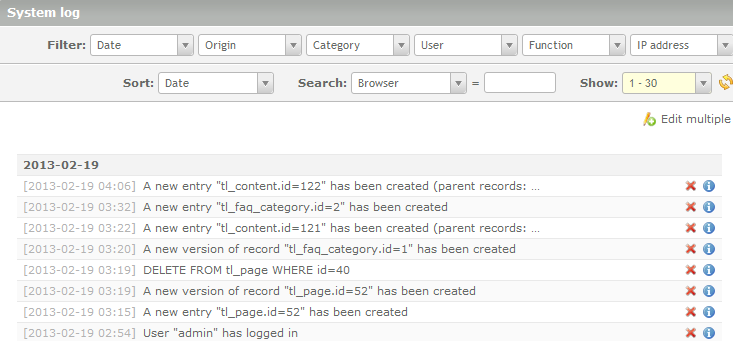 After selecting ALL, you will see ALL of the log entries listed. You can scroll down the list in order to see what types of actions have been recorded. Select any action and click on blue circular item to the right of the text entry.
After selecting ALL, you will see ALL of the log entries listed. You can scroll down the list in order to see what types of actions have been recorded. Select any action and click on blue circular item to the right of the text entry.- >
 You will see a text entry that describes the log entry in detail. Click on GO BACK to return to the list entries.
You will see a text entry that describes the log entry in detail. Click on GO BACK to return to the list entries. 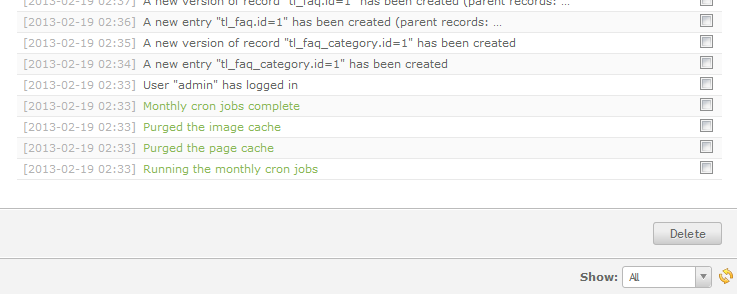 Finally, the list has two main ways of deleting entries. You can click on the RED 'X' to delete entries. Or you can click on the option in the top right hand corner labeled EDIT MULTIPLE. This will cause check boxes to appear next to each log entry. You can select multiple boxes, then click on the DELETE button that will appear in the bottom
Finally, the list has two main ways of deleting entries. You can click on the RED 'X' to delete entries. Or you can click on the option in the top right hand corner labeled EDIT MULTIPLE. This will cause check boxes to appear next to each log entry. You can select multiple boxes, then click on the DELETE button that will appear in the bottom
right hand corner to delete the log entries. Click on
GO BACK in the top right hand corner to remove
the check boxes and return to the normal System
Log entry screen.
The Contao System log is simply an archive of all the actions made in the process of building and maintaining the Contao website(s). It provides an audit trail so that you determine a sequence of events within the application. If you need to find specific data, use the filtering options, click on the SEARCH option to run a specific search. The log is most valuable when you are trying to troubleshoot an issue because it provides the history of a sequence of actions within Contao and an error message that can provide the information to resolve the issue.

We value your feedback!
There is a step or detail missing from the instructions.
The information is incorrect or out-of-date.
It does not resolve the question/problem I have.
new! - Enter your name and email address above and we will post your feedback in the comments on this page!