Changing your cPanel Password
Resetting your administrative passwords regularly can help to ensure that your credentials remain strong and secure. In this guide, you can learn how to change your cPanel password, from within cPanel.
NOTE: If you are having trouble remembering your cPanel password or can not gain access to cPanel, please refer to our guide for how to reset your cPanel password from within AMP.
Change a cPanel Password
-
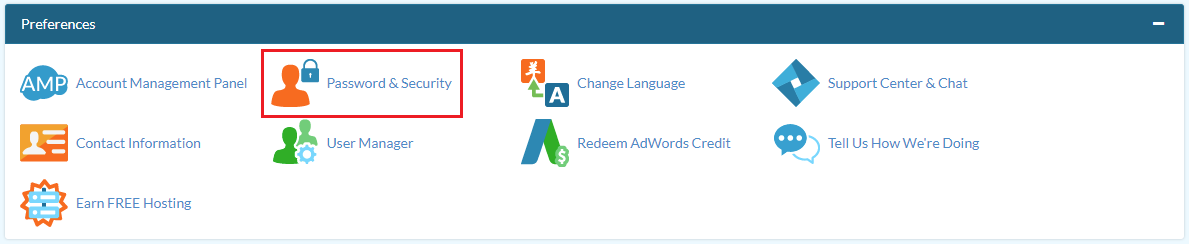
Under Preferences, click on the Password & Security icon.
-
Enter the password you used to log into cPanel into the Old Password field.
-
Enter the password you would like to use into the New Password field.
-
Enter the password you would like to use into the New Password (Again): field.
-
Click the Change your password now! button.
NOTICE: If you change your password, you will end your current session. However, your browser should refresh to allow you to log into cPanel, using the new password.
Use Password Generator
Password strength is important to ensure the security of your emails, website files, and data. If you are having a hard time choosing a strong password, cPanel can randomly generate one for you. In this section, you can learn how to reset your cPanel password using the Password Generator.
-
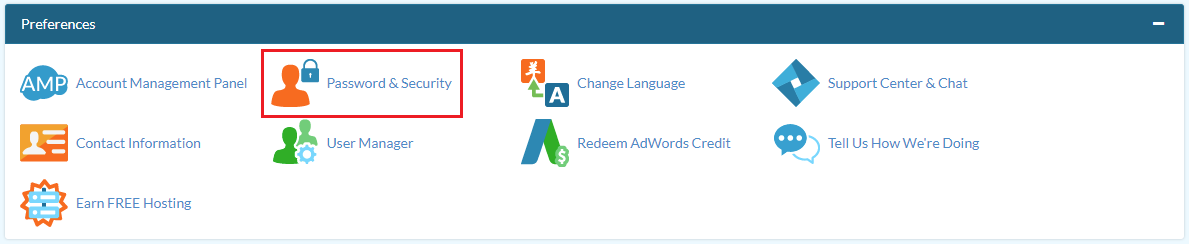
Under Preferences, click on the Password & Security icon.
-
Click on the Password Generator button.
NOTICE: A pop-up will display and a randomly generated password will be displayed immediately. Copy this password for your records.
-
Click the checkbox labeled I have copied this password in a safe place.
NOTICE: Once a check mark is placed in the checkbox, the Use Password button becomes active.
-
Click on the Use Password button.
-
Click the Change your password now! button.
NOTICE: If you change your password, you will end your current session. However, your browser should refresh to allow you to log into cPanel, using the new password.
Congratulations! Now you know how to reset your cPanel password from within cPanel.
Comments
|
n/a Points
|
2014-06-08 8:32 pm
This will only work if you already have a cpanel password. If you've not been given a password, you'll forever have to login to cpanel through AMP. This is annoying and adds extra steps. |
|
Staff 12,339 Points
|
2014-06-09 6:29 pm
Hello Alain,
Thank you for contacting us. Your cPanel password is created when you login to AMP for the first time, and can be changed at anytime using AMP; here is a guide. You can change the password in cPanel, as long as you know the original password. If it is not working, please contact Live Support, so they can investigate the issue. If you have any further questions, feel free to post them below. Thank you, -John-Paul |

We value your feedback!
There is a step or detail missing from the instructions.
The information is incorrect or out-of-date.
It does not resolve the question/problem I have.
new! - Enter your name and email address above and we will post your feedback in the comments on this page!