Review/Request/Check Status of a DNS Authority API Key
In this tutorial:
In this tutorial we will show you how to View, Request, and check on the status of your DNS Authority Key in AMP.
How to See your API Key
- Login to AMP.
- In your account, click the Account Technical Details button.
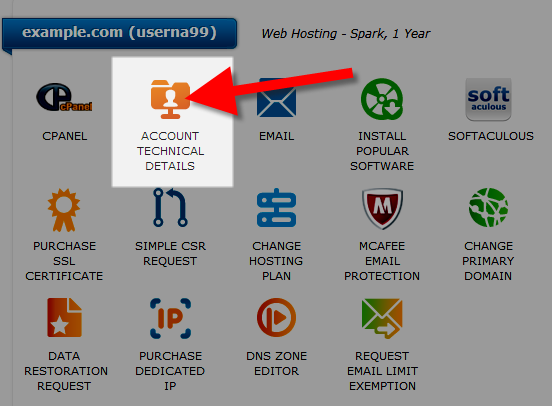
- Scroll down to the DNS Authority Key section, and click the link to view the full key.

You will then be able to see the full DNS Authority Key
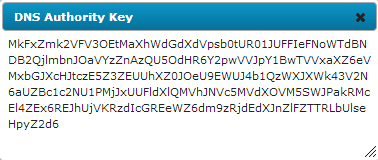
How to Request a new API Key
- Login to AMP.
- In your account, click the Account Technical Details button.
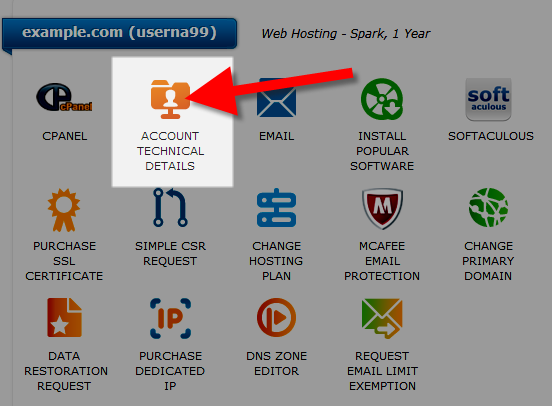
- Scroll down to the DNS Authority Key section, and click the Request New Key button.

- You will then see the following notice: "This should only be done if you believe your current DNS Key has been compromised." Click the Submit Request button to complete your request.
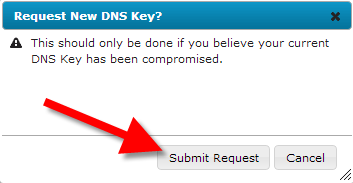
How to Check the Status after Requesting a new API Key
- Login to AMP.
- In your account, click the Account Technical Details button.
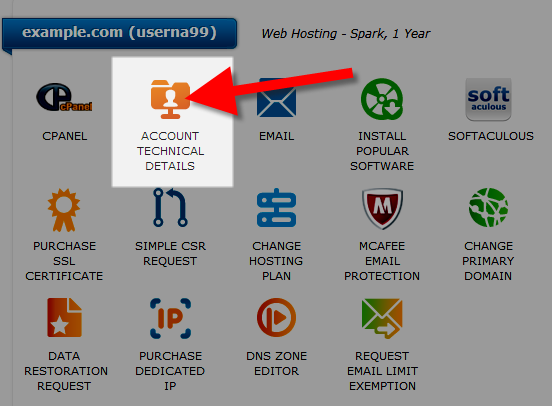
- Scroll down to the DNS Authority Key section, and the status of your request will be listed.

If your API Key has already been administered, you will see it listed. Click the link to view the full key.

Congratulations, now you know how to view, request, and check on the status of your DNS Authority Key.
Did you find this article helpful?
Tweet
Help Center Login
Managing your Domains
Related Questions
Here are a few questions related to this article that our customers have asked:
Ooops! It looks like there are no questions about this page.
Would you like to ask a question about this page? If so, click the button below!

We value your feedback!
There is a step or detail missing from the instructions.
The information is incorrect or out-of-date.
It does not resolve the question/problem I have.
new! - Enter your name and email address above and we will post your feedback in the comments on this page!