How to Delete a Database in cPanel
MySQL databases are managed in two areas of the cPanel - through the MySQL databases interface or through phpMyAdmin. The MySQL interface allows you to manage the database a whole, including letting you manage the users who have access to the database. phpMyadmin is used to look into the content of the database as well as manage the tables and structures therein. The following tutorial will show you how to quickly and easily remove databases from your Web Hosting Hub account with the MySQL Databases interface.
How to Delete a Database in MySQL Databases
- Login to the cPanel
- Scroll down to the Databases section
-
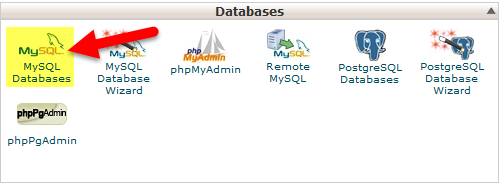
Click on MySQL Databases
-
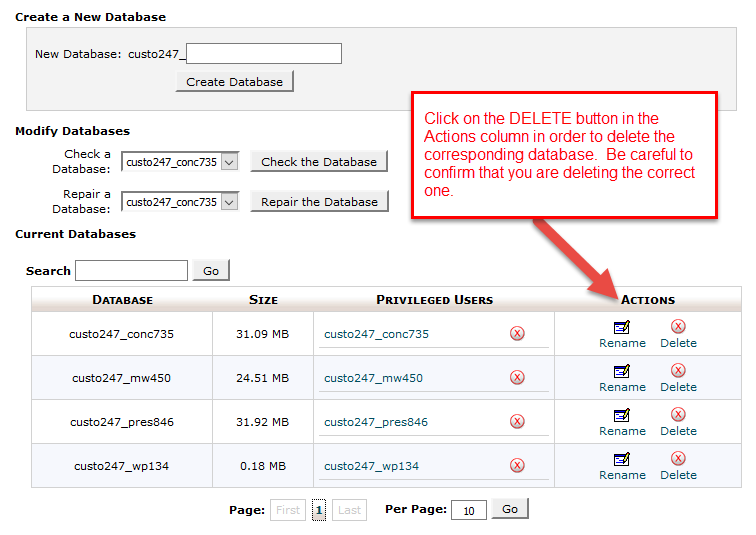
You will see a table with the list of databases that are installed on your account. The far right column is labeled Actions. Here you can rename or delete a database that is in the table. Please be careful that you are deleting the correct database!
-
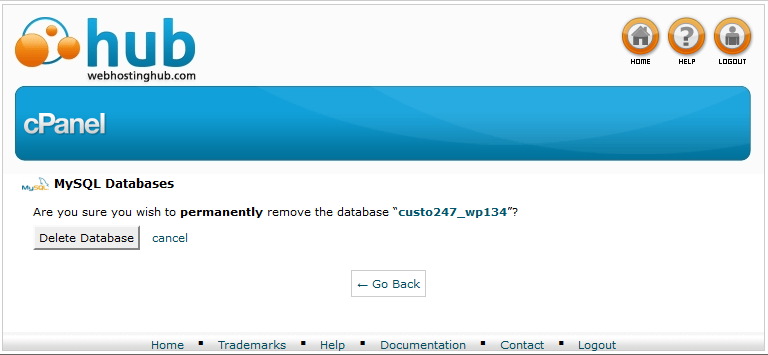
When you click on the Delete button, you will see a confirmation screen. Click on Delete Database to confirm the deletion or click on cancel to stop the deletion of the selected database. Canceling will return you to the database list.
This completes the process for deleting a database from your cPanel account. Remember that you should backup your databases and your website files, just in case you need to recover from an accidental deletion.

We value your feedback!
There is a step or detail missing from the instructions.
The information is incorrect or out-of-date.
It does not resolve the question/problem I have.
new! - Enter your name and email address above and we will post your feedback in the comments on this page!