How to upgrade a program installed with Softaculous
New software versions are often released for many applications, often to fix bug and patch security holes that evolve as software applications age. These upgrades often occur at various times making it difficult to predict when to expect an upgrade. Softaculous makes this task easy since it tracks the updates for you. It also embeds the installation so that it is often a simple click to upgrade. In this tutorial, we'll show you how to upgrade programs that you may have previously installed using Softaculous.
To upgrade software using Softaculous
- Log into your cPanel
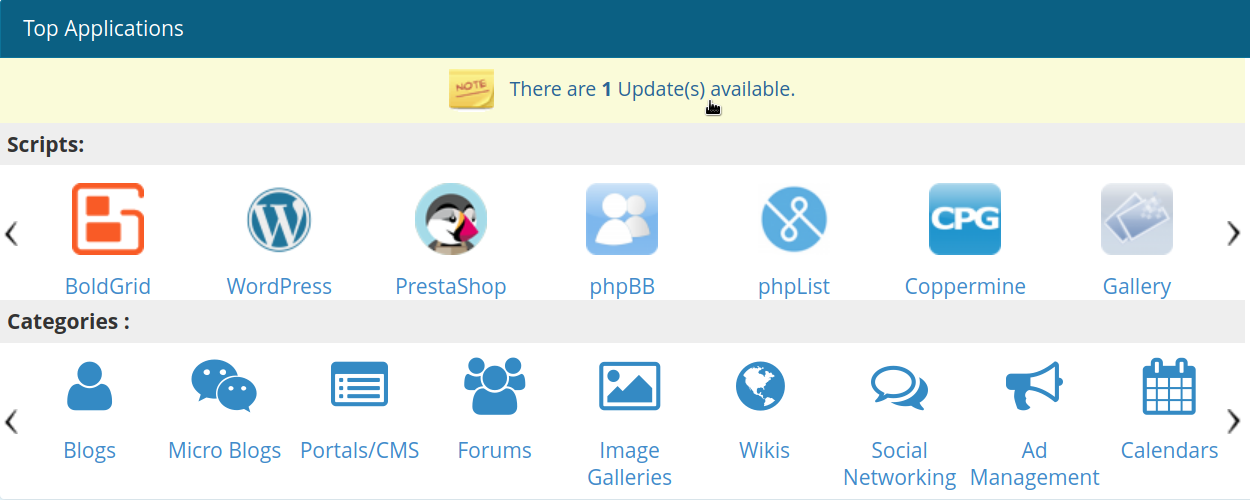 As upgrades become available, you will see a message within your cPanel Notices section, similar to clickable link:
As upgrades become available, you will see a message within your cPanel Notices section, similar to clickable link:
Softaculous
There are 1 Update(s) available.Note: You can also see the Update notices when you are in Softaculous - they will be noted at the top of the page)
- You will then be brought to your applications installation page, where only the programs with available updates are shown. Next to the program you would like to upgrade, click the
 upgrade icon.
upgrade icon. - We recommended following Softaculous' suggestion and creating a backup before you perform the upgrade. To do this, check the box next to Create Backup.
- Click the Upgrade button
A progress bar will show on the screen, and when the upgrade has completed, you will see the following message:
Congratulations, the software was upgraded successfully.
Did you find this article helpful?
Tweet
Category
Using Softaculous
Help Center Login
Using Softaculous
Related Questions
Here are a few questions related to this article that our customers have asked:
Ooops! It looks like there are no questions about this page.
Would you like to ask a question about this page? If so, click the button below!

We value your feedback!
There is a step or detail missing from the instructions.
The information is incorrect or out-of-date.
It does not resolve the question/problem I have.
new! - Enter your name and email address above and we will post your feedback in the comments on this page!