Manually Synchronize Programs into Softaculous
Softaculous is an installation program in the Web Hosting Hub Cpanel that can be used to install many free applications for the web. The advantage to having programs listed by Softaculous is that it can maintain version information and backups for the programs that you have installed. However, there are times when you have manually installed a program that may not be detected by Softaculous. In order to correct this issue, you can easily synchronize Softaculous by manually identifying the location of the program that you have installed and adding it to the Softaculous settings. The following article walks you through the steps to accomplishing this goal.
Manually Add Programs into Softaculous
Note: Manually adding programs into Softaculous requires that it be a program installable by Softaculous.
- Login to the cPanel.
- Click on the Softaculous icon to launch the program.
- Using the left-column or the icons in the center of the Softaculous screen, search for the program that you want to use Softaculous to track. When you have found the program click on the icon to open it up. The screenshot below shows WordPress as the example:
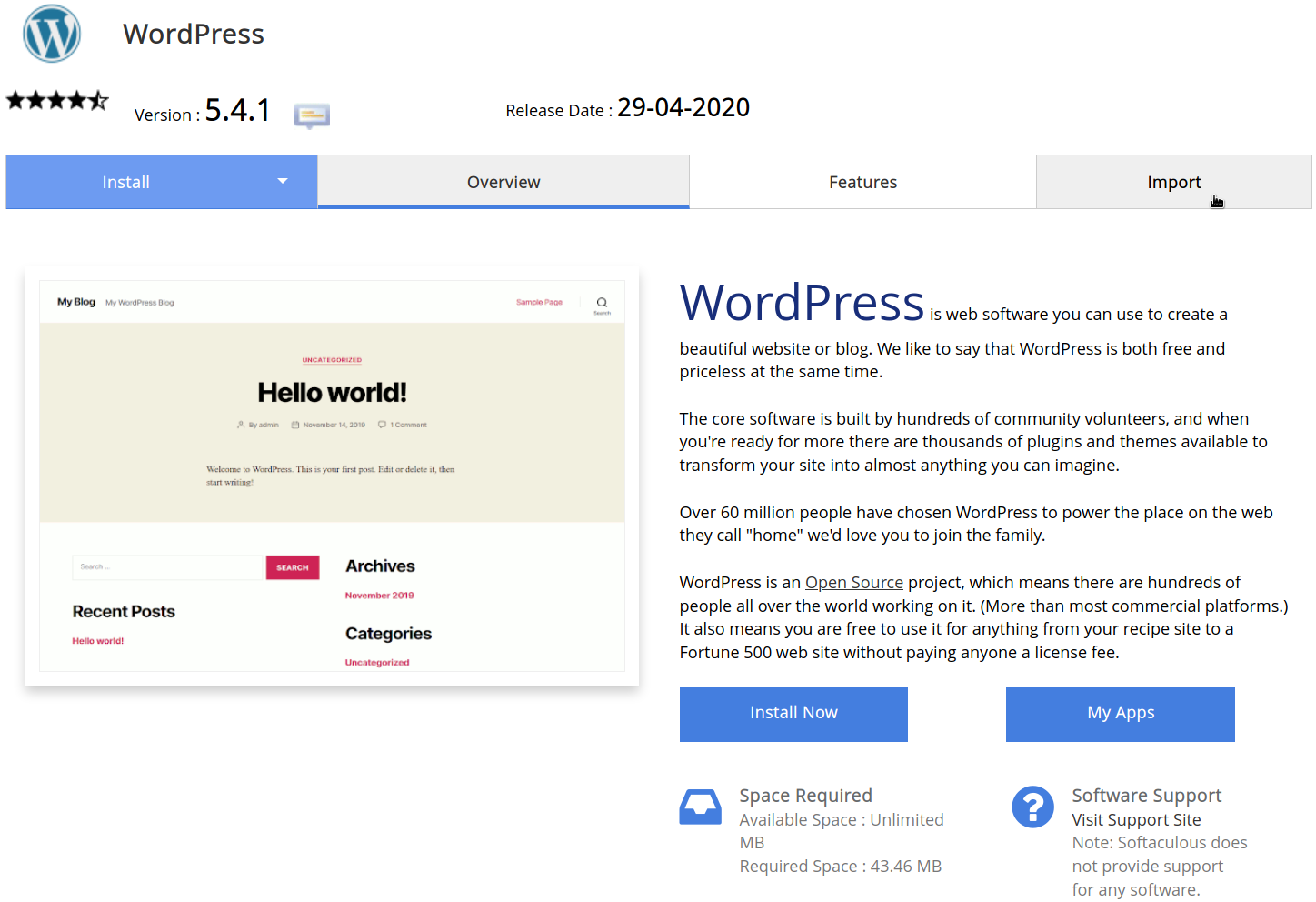
- In the top right-hand corner, click on Import.
- When you click on Import, you will see the following screen:
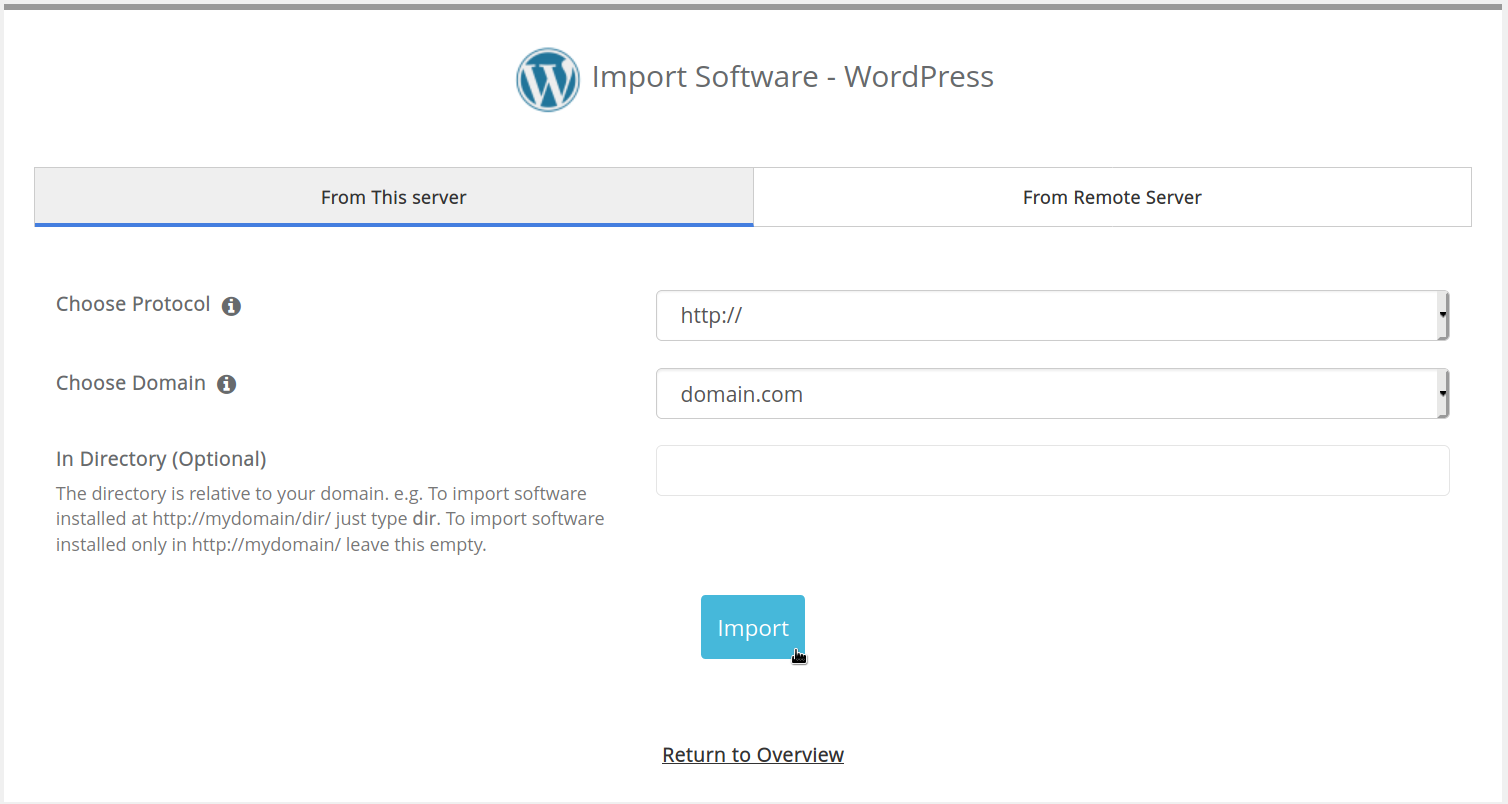
You will need to know the directory location of the installation that you are trying to add to Softaculous and it must be on your hosting server.
Specify In Directory (Optional) for your installation if it is not the primary domain of your hosting account. If you're using the primary domain, then leave In Directory blank. The website files for the primary domain name (the website assigned to your hosting account) are located in the public_html folder by default. - Click Import at the bottom of the screen. As long as the directory exists, then the import will complete successfully. If the folder does not exist you will see an error message reporting that it can't be found.
When the program is added to Softaculous to track, you will see it is listed under Current Installations. The Softaculous options for version tracking, backups, and uninstall will then be available. Here's an example of of a Wordpress installation that was manually installed. Note that it will not appear any different from normally installed programs from Softaculous.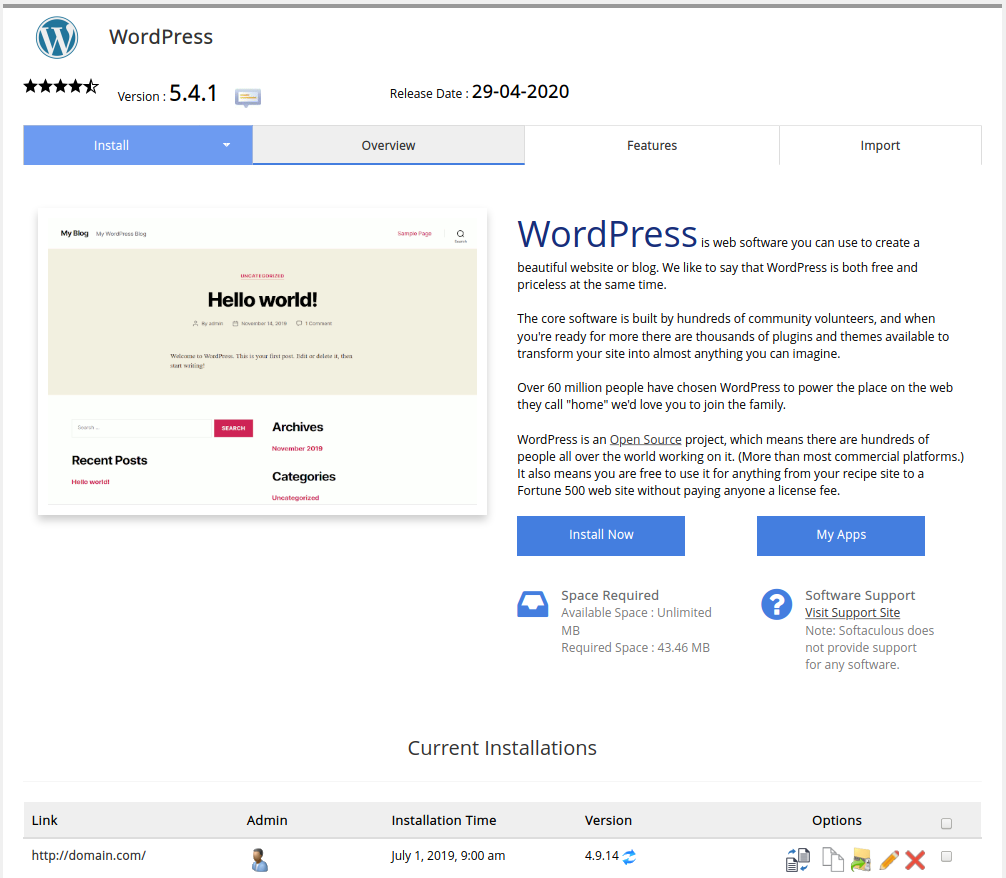

We value your feedback!
There is a step or detail missing from the instructions.
The information is incorrect or out-of-date.
It does not resolve the question/problem I have.
new! - Enter your name and email address above and we will post your feedback in the comments on this page!