How to Setup Cloudflare
In this tutorial we will show you how to setup Cloudflare. Cloudflare is a 3rd party service that can stop incoming attacks to your website, among other things.
This guide requires you to have an account with cloudflare, which offer free and paying options.
Setting Up Cloudflare:
- Login to Cloudflare.
- Click the Websites button on top.
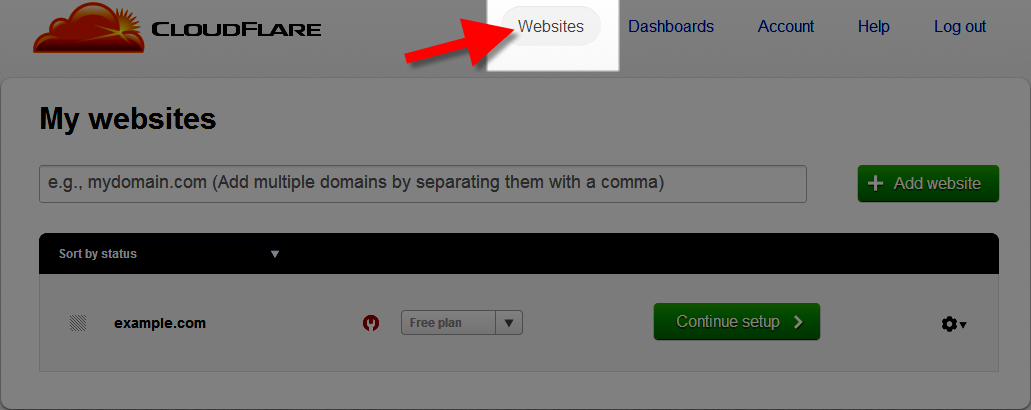
- You will see your websites listed, click the Continue setup button next to the domain you want to setup.
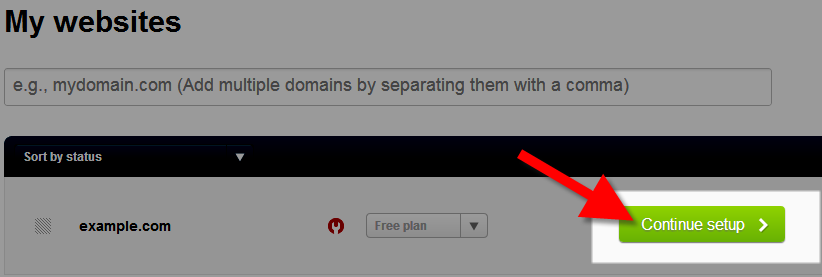
Cloudflare will provide you with nameservers to point to, write these down.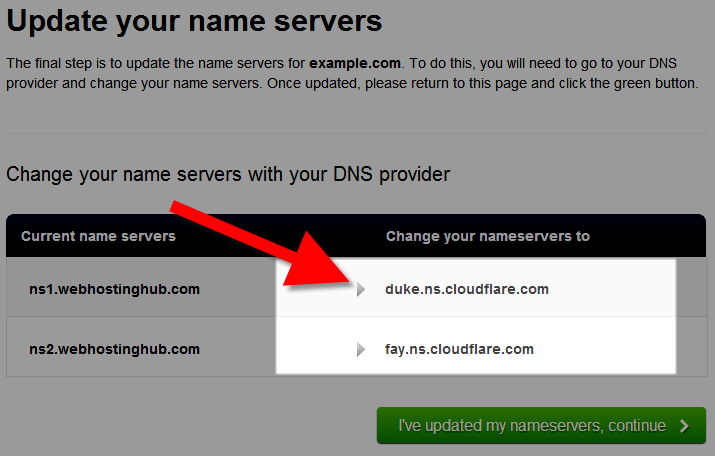
If you registered your domain with us you can update the nameserves in AMP, otherwise you will have to update these with your registrar. - After you have updated your nameservers, click the I've updated my nameservers, continue button. You will then see a message stating "Congratulations! You've completed the setup for yourdomain.com" (Your actual domain will be listed.)
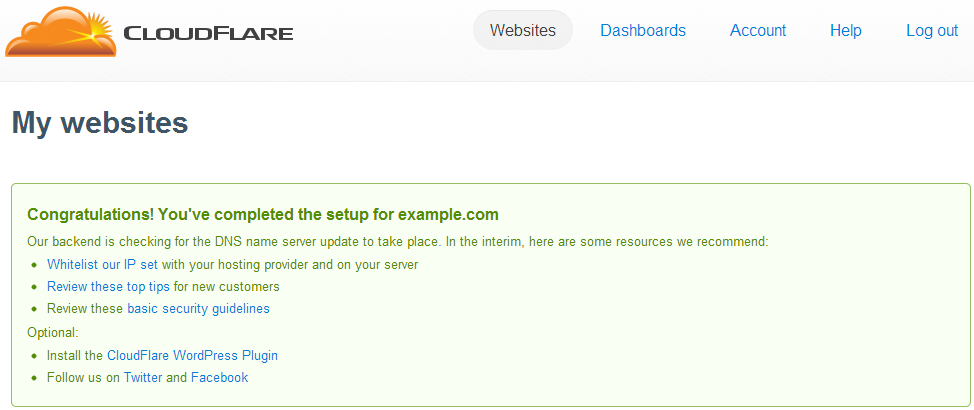
Congratulations, now you know how to setup Cloudflare!
Did you find this article helpful?
Tweet
Comments
|
n/a Points
|
2015-06-01 1:39 pm
This is a really helpful and i learnt many thing about cloudflare, DNS, domain names through this small article. |
Help Center Login
Related Questions
Here are a few questions related to this article that our customers have asked:
Ooops! It looks like there are no questions about this page.
Would you like to ask a question about this page? If so, click the button below!

We value your feedback!
There is a step or detail missing from the instructions.
The information is incorrect or out-of-date.
It does not resolve the question/problem I have.
new! - Enter your name and email address above and we will post your feedback in the comments on this page!