How to Change the Name Servers of a Registered Google Domain
Google is a domain registrar that allows you register domains of many different types for a relatively low cost. You can use a domain registered through Google Domains for your Web Hosting Hub account, but you will either need to point an A Record to Web Hosting Hub's server, or change the name servers to point to Web Hosting Hub. The following tutorial will step you through how to change the name servers of your Google Domain to in order to point to Web Hosting Hub's servers.
How to Change Name Servers for a Domain Registered through Google Domains
-
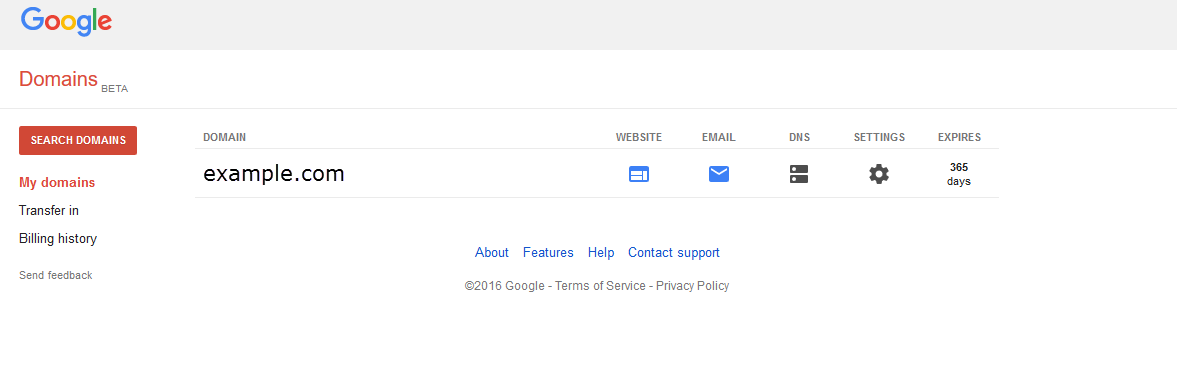
Login to your Google Domains Account
-
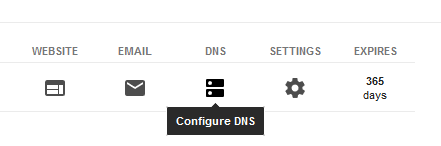
If you have multiple domains, you will need to select the domain where you will change the DNS. If you hover over the icon, you will see that the third icon to the right will be labeled Configure DNS. Click on this icon.
-
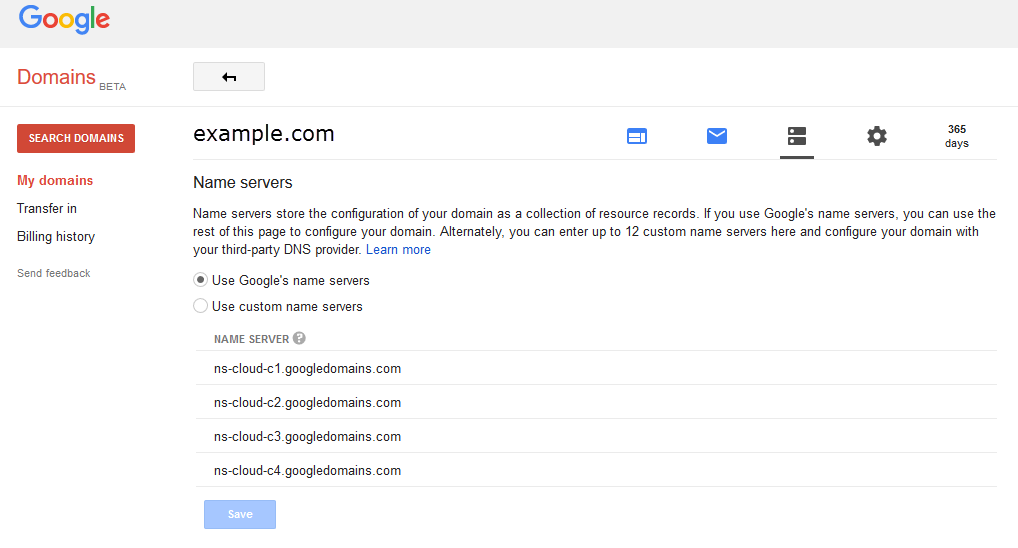
A section titled Name servers will appear and you will have the option to select either: Use Google's name servers or Use custom name servers. Click on Use custom name servers.
-
Click on the blue button labeled ADD in order to add your name servers. If you make a mistake or there are name servers already in this section, you can click on Edit in order to make changes to name servers.
Web Hosting Hub only uses two name servers:
ns1.webhostinghub.com
ns2.webhostinghub.com
- When you completed adding your name servers for your domain, click on SAVE in order to save your changes.
If you are using Web Hosting Hub for hosting, then these are the only name servers you will need to add for your Google Domain. Any change to the name servers may require a propagation period of up to 24 hours to complete.


We value your feedback!
There is a step or detail missing from the instructions.
The information is incorrect or out-of-date.
It does not resolve the question/problem I have.
new! - Enter your name and email address above and we will post your feedback in the comments on this page!