How to Create an MX Record Using the Zone Editor in cPanel
DNS records are vital for controlling the traffic for your domain name. Each request is processed depending on the configuration of the DNS records, in the name servers that the domain is pointed to. If you want to control how email is handled for your domain, you can create a Mail Exchanger Record (MX Record). In this guide you will learn how to use the cPanel Zone Editor to add an MX Record for your domain.
Before You Begin
Add an MX Record
cPanel provides the ability to maintain your DNS records via the Zone Editor. The following instructions explain how to create an MX record.
-
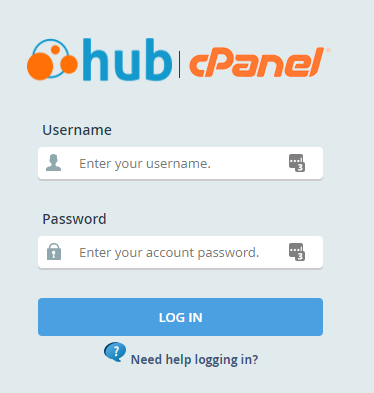
-
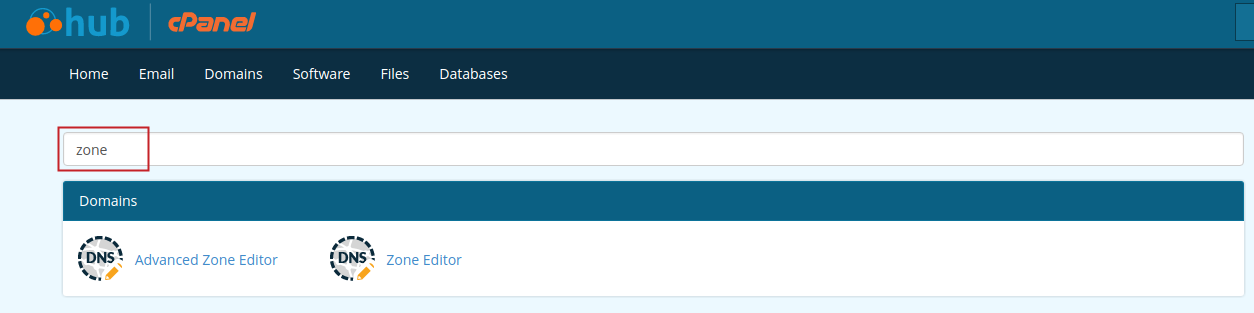
Type "zone" into the cPanel search bar.
-
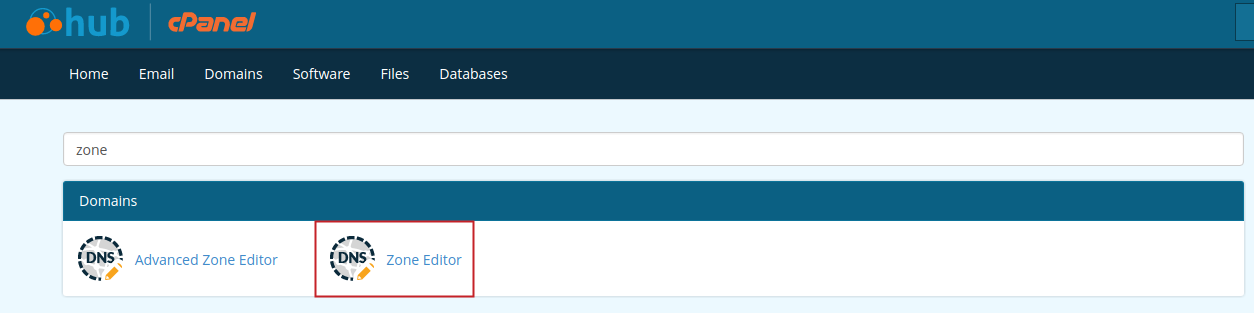
Click on the Zone Editor icon.
-
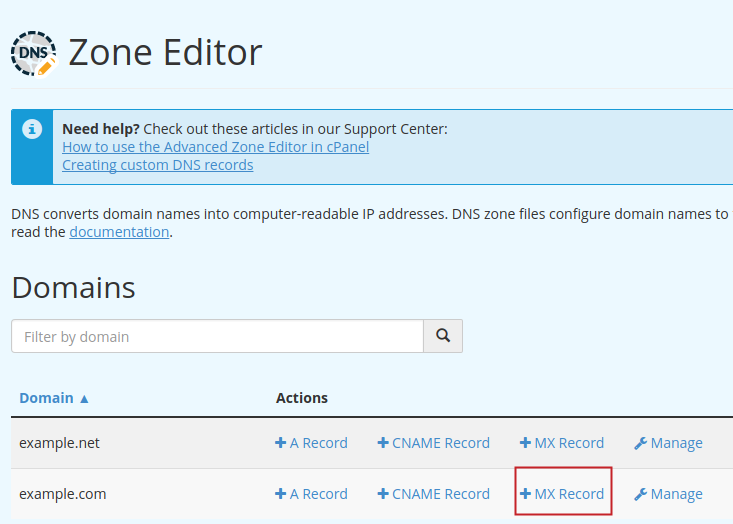
Next to the domain you want to add an MX record for, click on the MX Record link.
-
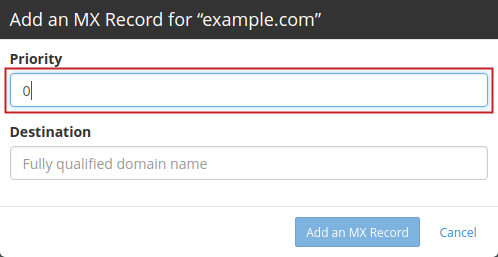
A pop-up box will display for you to enter the details of the MX Record you want to create. Enter a number into the Priority field.
-
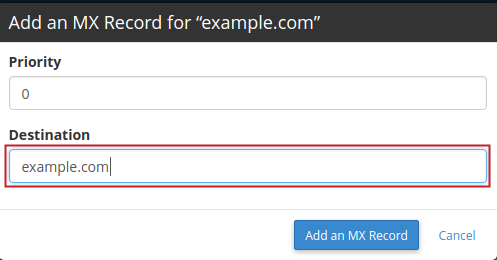
Enter the domain name you would like to assign to the MX Record you are creating into the Destination field.
-
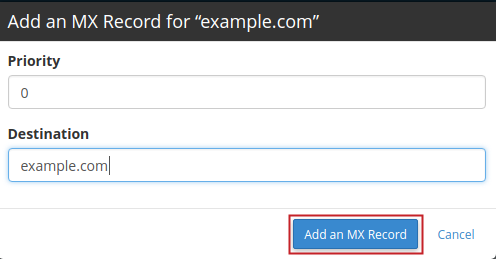
Click the Add an MX Record button.
Once the record is added, a successful message will temporarily appear in the upper-right, as the example below indicates:

NOTE: DNS records can take from 4-24 hours to propagate throughout the Internet.
Congratulations! Now you know how to create an MX record for your domain, using the Zone Editor for cPanel.

We value your feedback!
There is a step or detail missing from the instructions.
The information is incorrect or out-of-date.
It does not resolve the question/problem I have.
new! - Enter your name and email address above and we will post your feedback in the comments on this page!