How to check your email using Gmail
If you like to use Gmail to check your personal email, you can also configure Gmail so that it checks your Web Hosting Hub email accounts as well.
-
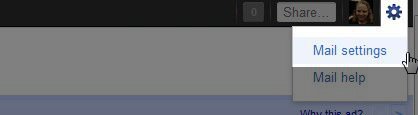
Step 1: Open Gmail and click on the gear icon in the upper right corner of your screen in Gmail and select Mail Settings from the drop down menu.
-
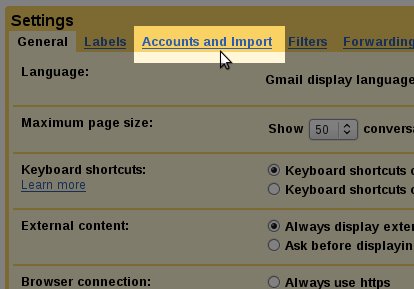
Step 2: Click on Accounts and Import and in the Check mail using POP3 area, click the link: Add a POP3 mail account you own.
-
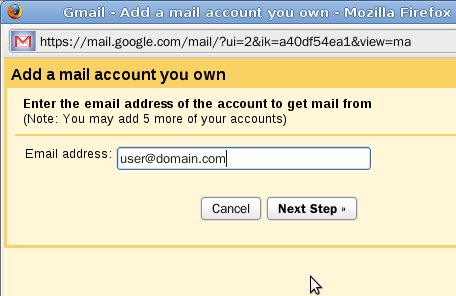
Step 3: On each page of the wizard, complete the following fields appropriately:
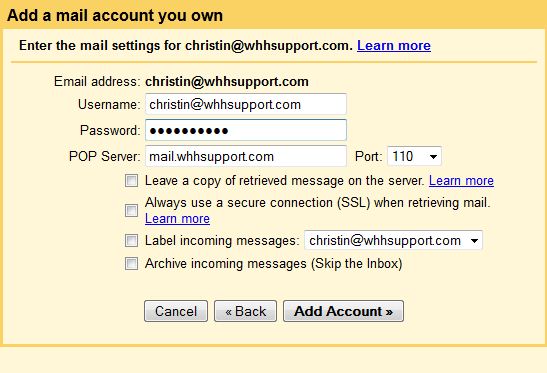
Username: The full email address you want to check
Password: Your email password
Server: mail.yourdomain.com (replacing yourdomain.com with your actual domain name)
-
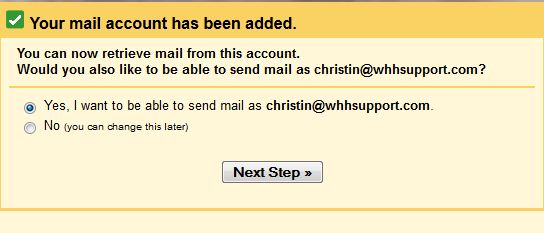
Step 4: After you have added your website email account, you'll be presented with the option to send email (through Gmail) with the email address you just set up in Gmail. You can go in at any time and change this if you like. If you simply want to check your email through Gmail and do not need to send email from that address through Gmail you can choose "No" on this screen. Refresh Gmail and your Web Hosting Hub email will be checked automatically from now on with Gmail.
This will begin the wizard to help configure your new email address.
If you would like to use Gmail to both send and receive, you will want to select Yes on this screen and follow the steps in our related article How to send your email using Gmail.

We value your feedback!
There is a step or detail missing from the instructions.
The information is incorrect or out-of-date.
It does not resolve the question/problem I have.
new! - Enter your name and email address above and we will post your feedback in the comments on this page!