How to check your email using Yahoo
If you already have a Yahoo email account, you can also use your Yahoo email to check your email with Web Hosting Hub as well. Below we have six quick steps to set up your Yahoo account.
Step 1: Log into your Yahoo account
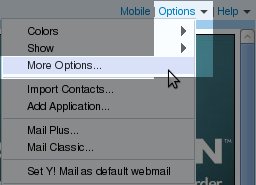 Step 2: On the upper right side of the screen, click Options and then click More Options...
Step 2: On the upper right side of the screen, click Options and then click More Options...
Step 3: In the left menu, click Accounts, and then click Add Account on the right
Username:
This email address is being protected from spambots. You need JavaScript enabled to view it.
Enter your full email address, all lowercase
Password: ********
Enter your email address password
Server: mail.yourdomain.com
Replace yourdomain.com with your actual domain name
Step 4: Fill out the information under New Account(). Use the following settings under Receiving Mail:
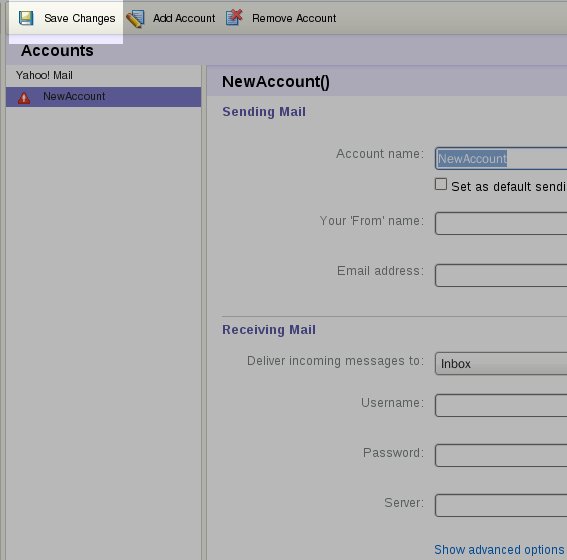 Step 5: After filling out the information requested, click Save Changes.
Step 5: After filling out the information requested, click Save Changes.
Step 6: To check your email on your Web Hosting Hub domain, click the arrow to the right of Check Mail and click Check all accounts
Comments
|
n/a Points
|
2017-09-15 5:57 am
My Yahoo looks completely different than the pictures shown. Is there an updated tutorial on the newer version of Yahoo? |
|
Staff 12,339 Points
|
2017-09-15 4:00 pm
We do not have an updated guide, but here is a link to the official Yahoo guide on how to Connect another email to your Yahoo Mail.
Thank you, John-Paul |
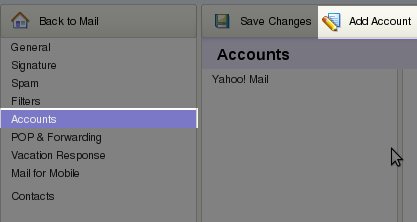
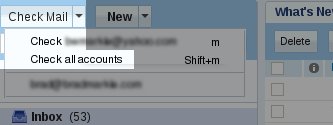

We value your feedback!
There is a step or detail missing from the instructions.
The information is incorrect or out-of-date.
It does not resolve the question/problem I have.
new! - Enter your name and email address above and we will post your feedback in the comments on this page!