Updating the PHPlist Configuration Page
Once you have installed PHPlist you will want to take a look at the PHPlist configuration page in your PHPlist admin area. This page allows you to customize quite a few settings for your PHPlist installation. For this article we will focus on the settings that PHPlist tries to guess that are the most common settings users want to change. For more details about each setting available in this page, please see the PHPlist documentation for the configuration page.
- Begin by logging into your admin area and update the configuration page. In our example, we installed PHPlist into the newsletter directory so we'll go to example.com/newsletter/admin to log in.
- In the Name and Password fields enter in the username and password you created when you installed PHPlist through Fantastico.
- In the menu on the right, click the configure link.
- On this next page, you will see a list of settings for your PHPlist installation. PHPlist allows you to have different emails for different parts of the system. This is great if you have one person acting as a "Super Admin" for the system and other separte admins for each list. Since I am the only user of my list, I want to set all of the email addresses to the admin email I'm using with PHPlist.
- The first setting to look at is the Person in charge of this system. By default, PHPlist will set this as This email address is being protected from spambots. You need JavaScript enabled to view it. (replacing yourdomain.com with your actual domain). If this an email address you normally use, this is okay. Otherwise, you will want to update this to a correct email address. To change this, click the edit link beside the setting.
- On the next page, you will want to replace the first part of the email address (before the @ symbol) with the correct information. You can leave the [DOMAIN] placeholder as it will simply pull in your domain name. Make sure you replace the example "youremail" with the actual first part of your email address.
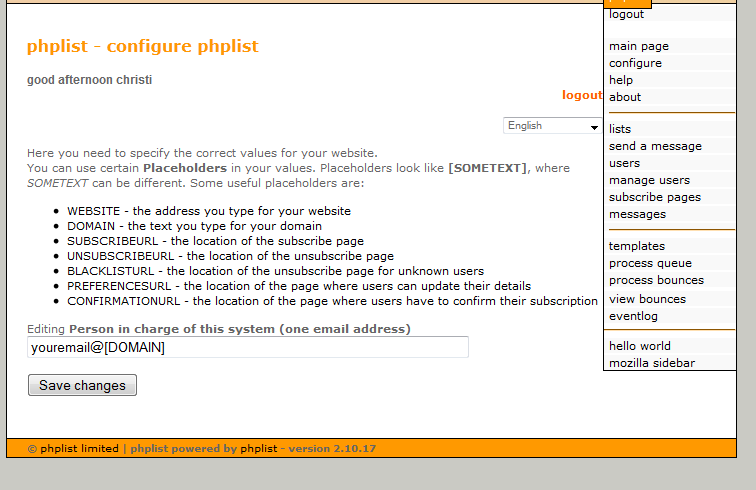
- The next setting we want to review is the Who gets the reports. Once again, PHPlist has guessed that this should go to
This email address is being protected from spambots. You need JavaScript enabled to view it.
. This

- Just as we changed the setting for Person in charge (above), we'll edit this setting and update this to the correct email address.

Note, you can also edit the text of the various emails subscribers receive when the perform particular actions (subscribe, confirm, unsubscribe, change details, etc.). You can customize these if you like, but for most people the default settings will be fine.
If you have any questions about the PHPlist configuration page, please feel free to ask us a question in the Support Center.

We value your feedback!
There is a step or detail missing from the instructions.
The information is incorrect or out-of-date.
It does not resolve the question/problem I have.
new! - Enter your name and email address above and we will post your feedback in the comments on this page!