How to Create and Use HTML Signatures in Roundcube
Roundcube is one of the default webmail clients that come with your Web Hosting Hub account. A very common question is how to use an HTML signature. This tutorial will walk you through the steps of creating and using an HTML signature. Please be aware that even though you may have set Roundcube to use an HTML signature, the reader of your email must be viewing your email using HTML in order to view any HTML-based formatting such as fonts, colors or images.
- Login to Webmail - select and launch the Roundcube webmail client.
-

In order to add an HTML signature, you need to edit an Identity within Roundcube. Click on SETTINGS in the top right hand corner, then click on IDENTITIES.
-
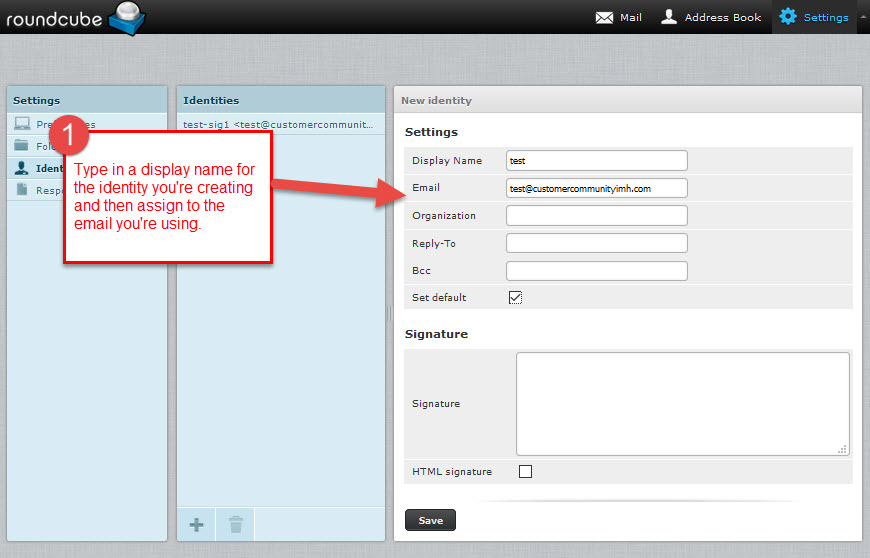
(Optional) There is usually a default identity already in place, but you can also create a new one by clicking on the plus sign at the bottom of the identities column. If you are creating a new identity, then fill in the information for that identity and make sure it's correct.
-
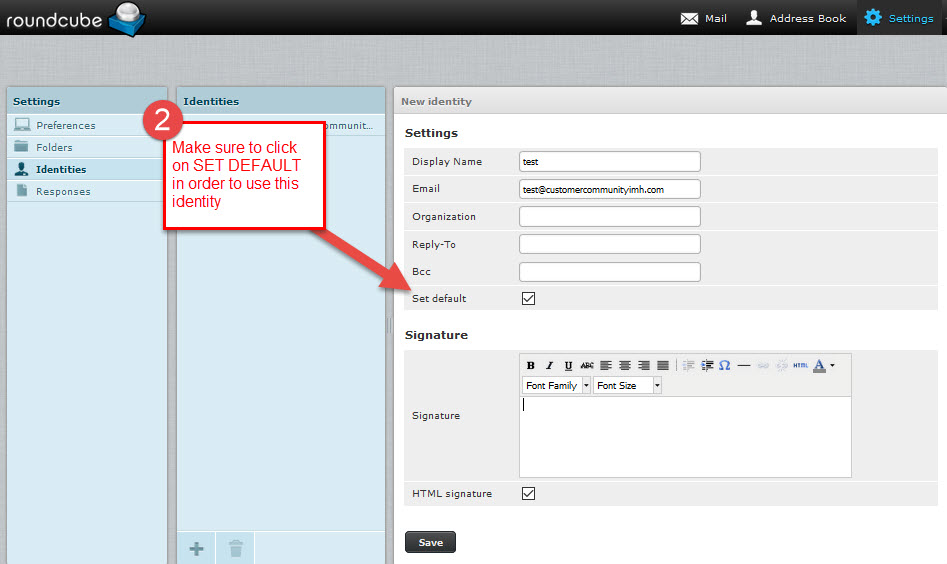
If you want to use this identity, make sure you click on SET DEFAULT.
-
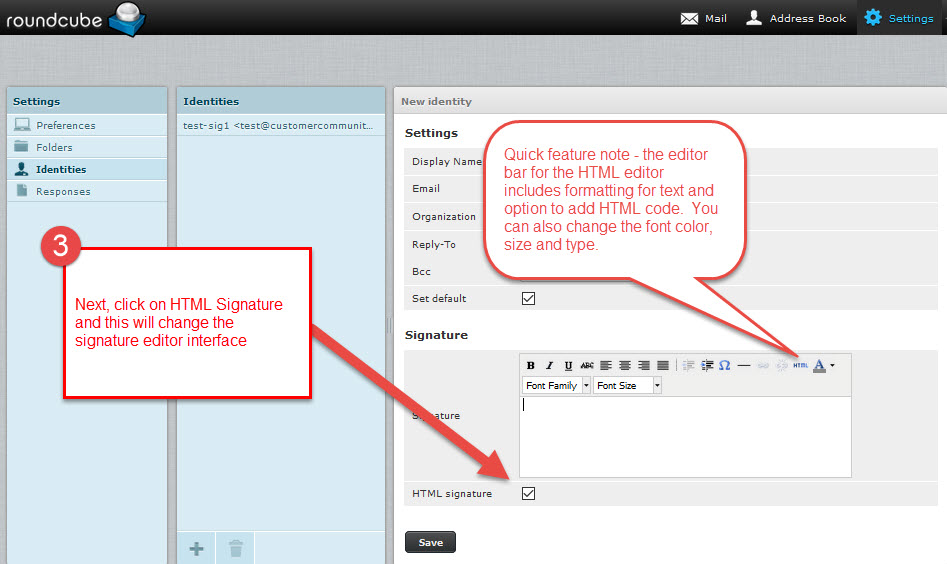
Next, click on HTML Signature in order to add the HTML tool bar in the Signature input field.
-
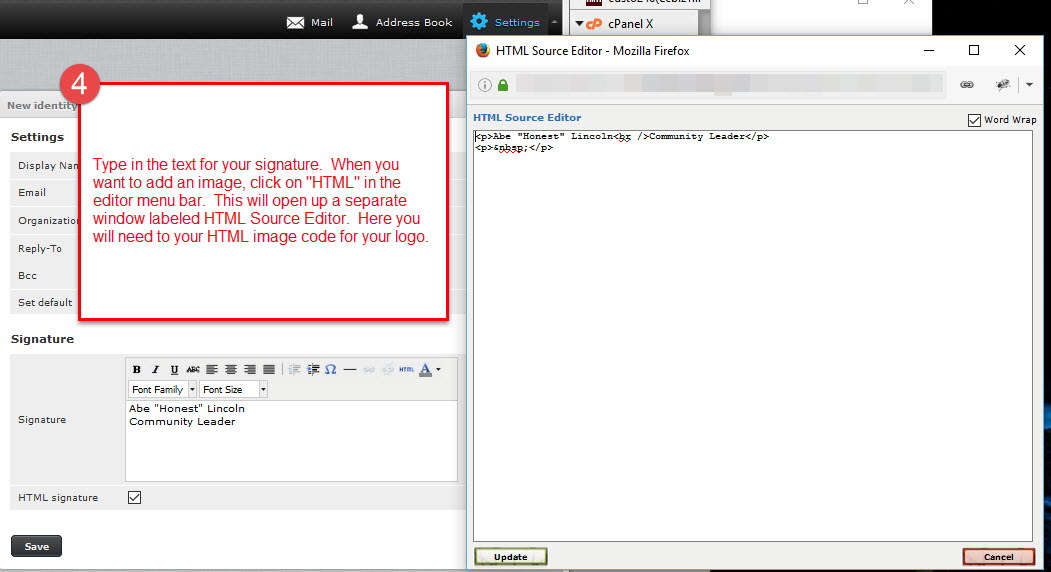
Add your text, formatting and graphics in the signature field. If you are adding a graphic, remember that graphic must accessible through the internet.
-

In order to add HTML, click on HTML in the tool bar of the editor, then add your code. Graphics used in your HTML signature will require HTML code that links to the graphic. Graphics can be added with simple HTML code linking to the image like:
<img="http://some_website.com/some_image.jpg" width="100" alt="Image HTML code" />
- Click on UPDATE to save your HTML code.
-
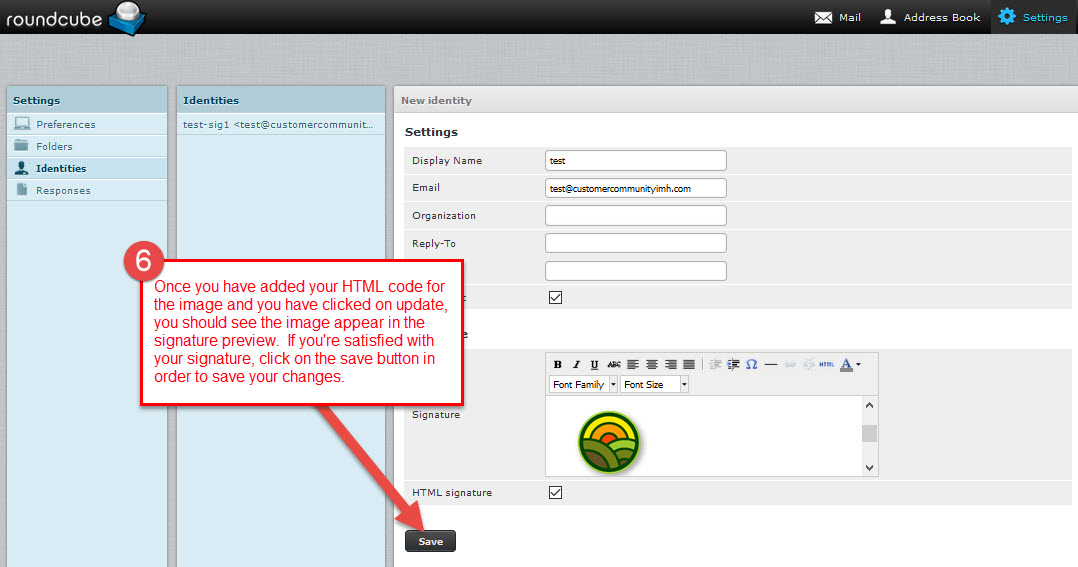
Preview your HTML signature and make sure it appears the way you want it, then click on SAVE to save your signature.
Using the HTML Signature in Roundcube
In order to use the signature with the Roundcube Webmail client, make sure that your COMPOSING MESSAGES option is set to ALWAYS for composing in HTML.
To make this setting:
- Click on SETTINGS
- Click on PREFERENCES
- Click on COMPOSING MESSAGES
- Click on Always for the Compose HTML messages
- Click SAVE to save your preferences.
NOTE: If you use HTML for composing your emails, but your email recipient is NOT viewing HTML in their email client emails, then they will not see your HTML signature or any formatting that you have added to your email using HTML.

We value your feedback!
There is a step or detail missing from the instructions.
The information is incorrect or out-of-date.
It does not resolve the question/problem I have.
new! - Enter your name and email address above and we will post your feedback in the comments on this page!