How to Add an Email user in Spam Experts
We will guide through adding an email user to SpamExperts. This allows users to access and use the SpamExperts Dashboard (or control panel). From there users can manage their spam settings, and view their spam.
Adding an Email User
- Log into your Spam Experts Dashboard
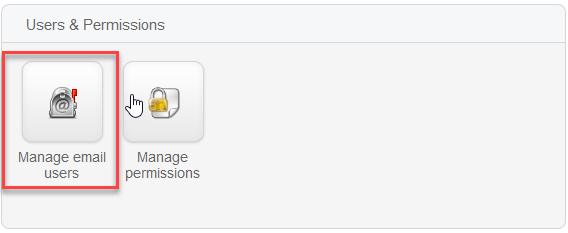 Click the Manage email users button in the Users and Permissions section
Click the Manage email users button in the Users and Permissions section
-
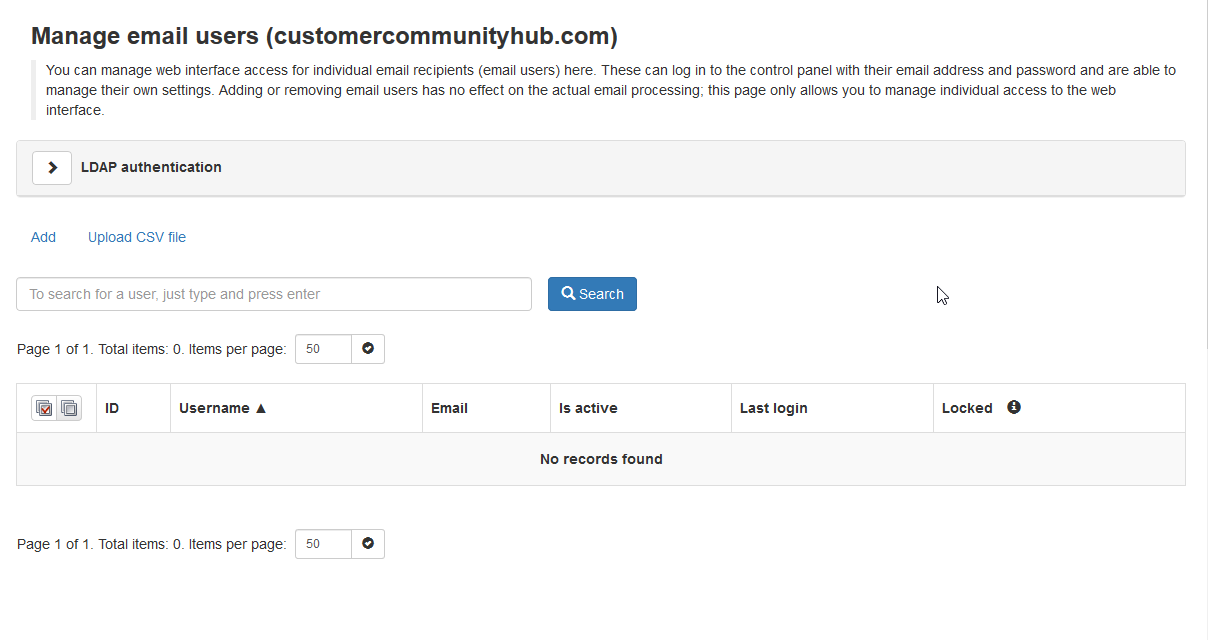 There are three options to add users so that they can access and then manage their spam protection using the Spam Experts Dashboard: LDAP Authentication, Add (a single user), and Upload CSV file (for multiple users). The LDAP (Lightweight Directory Access Protocol) should only be used by network/email administrators who have the appropriate access (and knowledge) to use that information to add users. The Add and Upload CSV option can be used to add users without having to understand directory protocols. We will be focusing on adding a single user in this tutorial, but you can use a CSV (Comma Separated Values) file to add multiple users if you wish. Click the Add link.
There are three options to add users so that they can access and then manage their spam protection using the Spam Experts Dashboard: LDAP Authentication, Add (a single user), and Upload CSV file (for multiple users). The LDAP (Lightweight Directory Access Protocol) should only be used by network/email administrators who have the appropriate access (and knowledge) to use that information to add users. The Add and Upload CSV option can be used to add users without having to understand directory protocols. We will be focusing on adding a single user in this tutorial, but you can use a CSV (Comma Separated Values) file to add multiple users if you wish. Click the Add link.
-
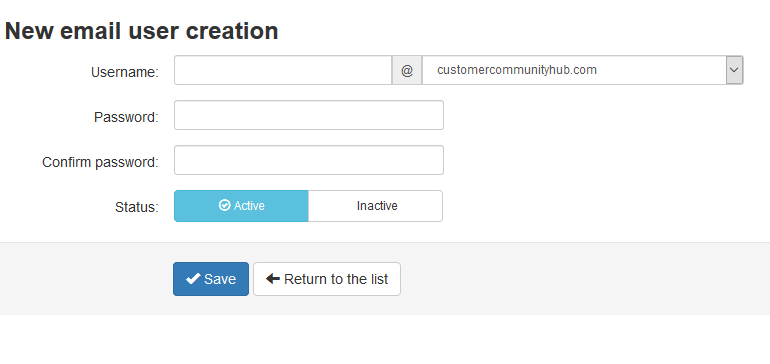 Enter the username, and choose the domain from the drop-down menu if needed. Then, enter a password in the two fields
Enter the username, and choose the domain from the drop-down menu if needed. Then, enter a password in the two fields
-
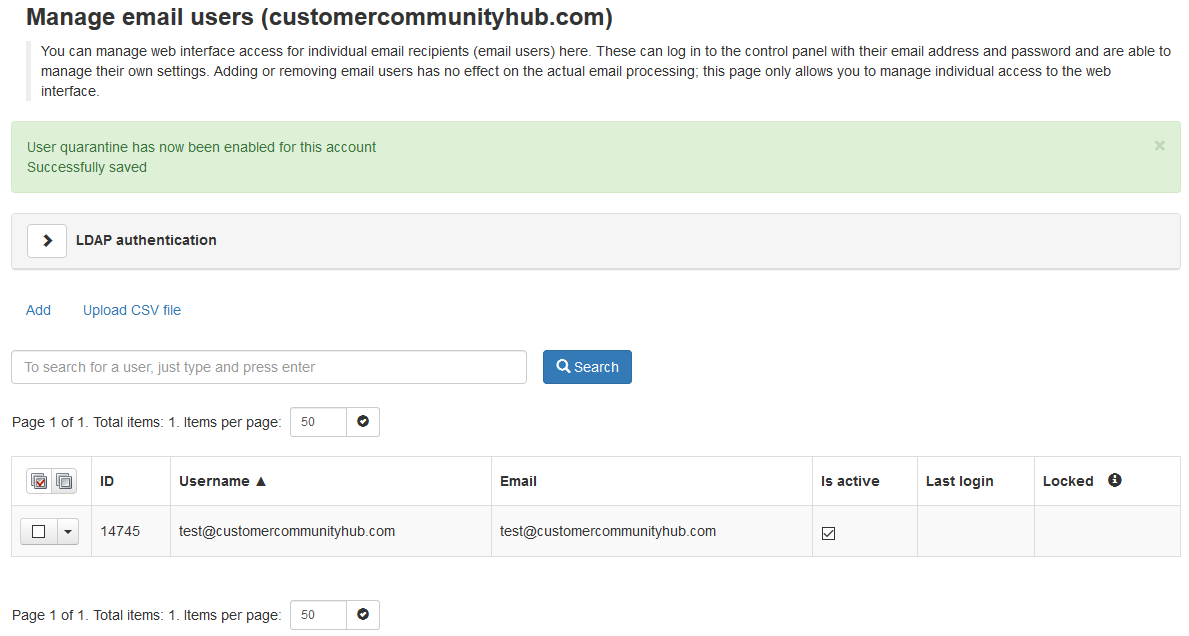 Click the Save button. You are finished when you see a message stating "User quarantine has now been enabled for this account.
Successfully saved." You will also see the address listed in a table.
Click the Save button. You are finished when you see a message stating "User quarantine has now been enabled for this account.
Successfully saved." You will also see the address listed in a table.
Congratulations, you can now add one more users to access Spam Experts. To learn how to access Spam Experts with a website URL please this article.
Did you find this article helpful?
Tweet
Help Center Login
Related Questions
Here are a few questions related to this article that our customers have asked:
Ooops! It looks like there are no questions about this page.
Would you like to ask a question about this page? If so, click the button below!

We value your feedback!
There is a step or detail missing from the instructions.
The information is incorrect or out-of-date.
It does not resolve the question/problem I have.
new! - Enter your name and email address above and we will post your feedback in the comments on this page!