Whitelisting Recipients in Spam Experts
When you whitelist a recipient, then emails that are sent to any particular individual are not filtered by Spam Experts. This is only recommended for recipients who you do not need to emails to be filtered. For example, if you're sending emails to a postmaster or abuse, they may have need to emails with content that would typically be filtered by Spam Experts.
- Log into your SpamExperts account.
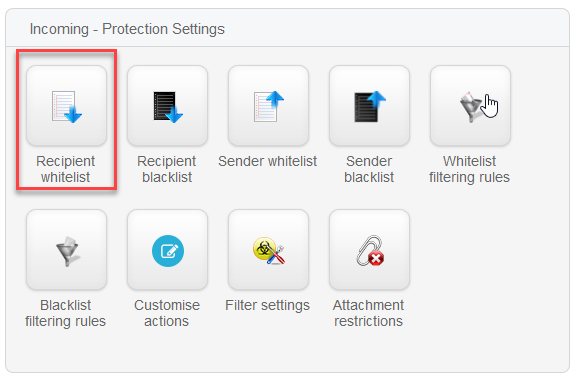 Scroll to Incoming- Protection Settings and then click on the Recipient whitelist icon.
Scroll to Incoming- Protection Settings and then click on the Recipient whitelist icon.
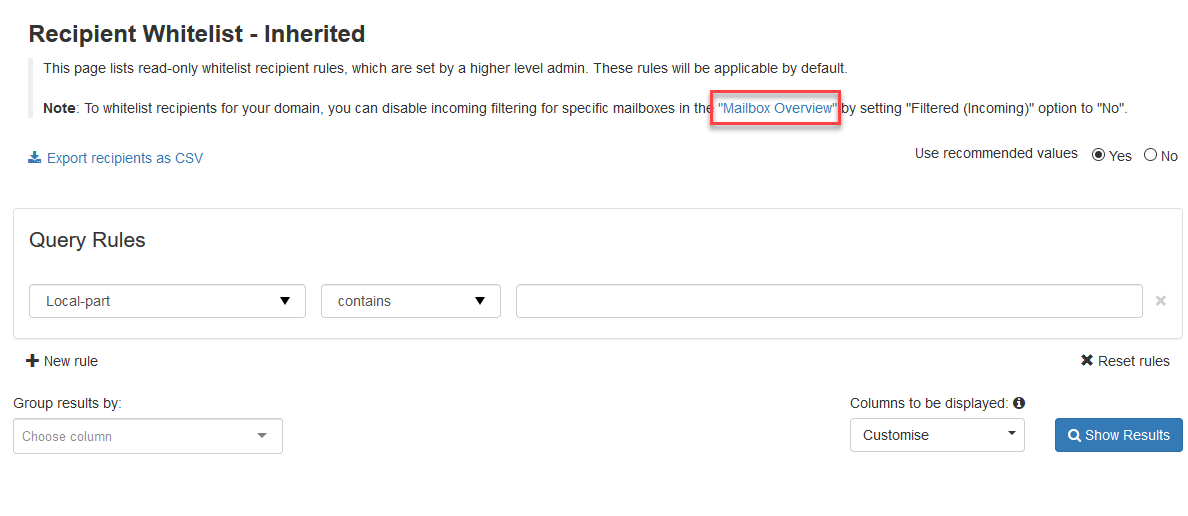 In order to whitelist recipients, you will need to disable incoming filtering in the Mailbox Overview. The Filtered (incoming) option should be set to "No." To do this, please start by clicking on Mailboxes Overview in the link at the top of the page.
In order to whitelist recipients, you will need to disable incoming filtering in the Mailbox Overview. The Filtered (incoming) option should be set to "No." To do this, please start by clicking on Mailboxes Overview in the link at the top of the page.
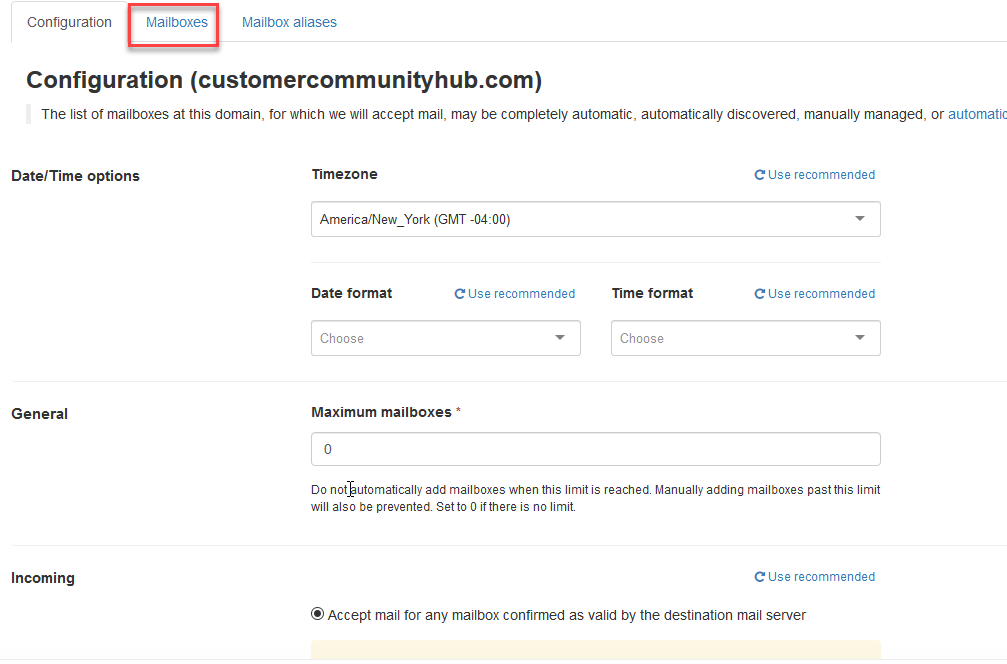 Make sure you're on the Mailboxes tab towards the top of the page. Click on the tab if needed.
Make sure you're on the Mailboxes tab towards the top of the page. Click on the tab if needed.
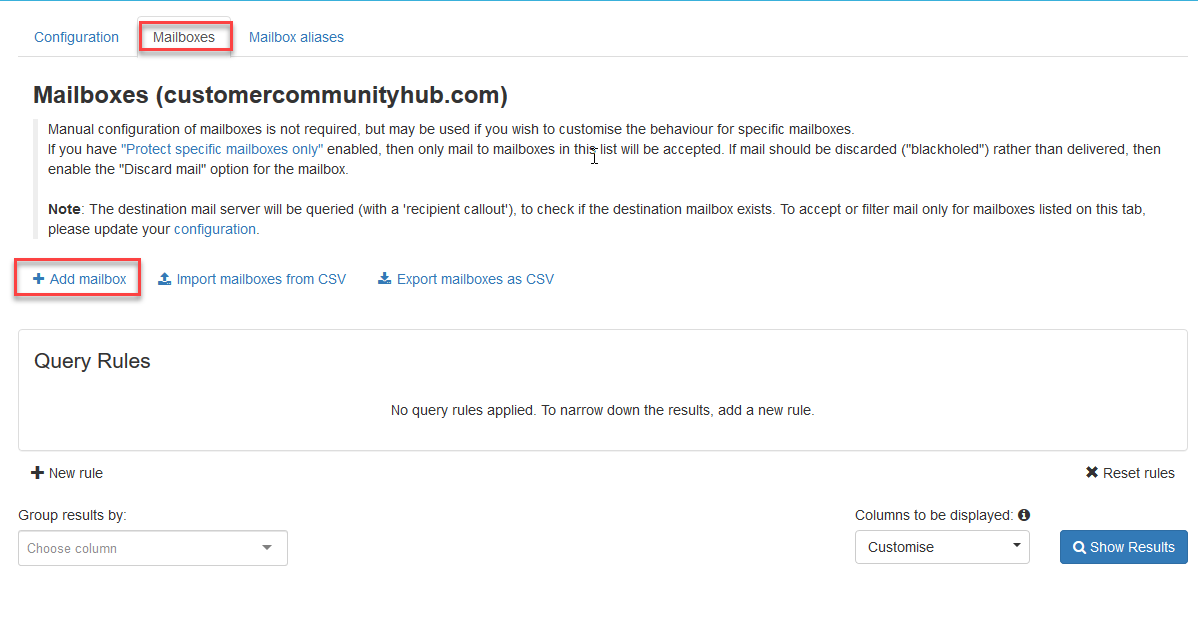 Click on + Add mailbox.
Click on + Add mailbox.
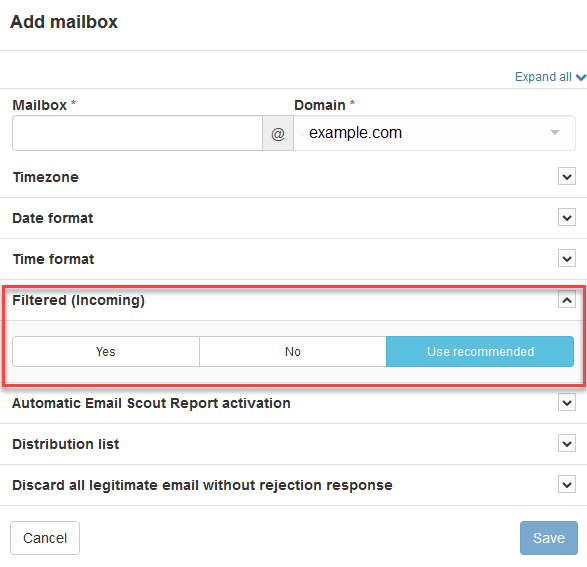 A pop-up window will appear where you can add the email address you're customizing the filtering settings for. Scroll down to the line labeled Filtered (incoming). Click on No.
A pop-up window will appear where you can add the email address you're customizing the filtering settings for. Scroll down to the line labeled Filtered (incoming). Click on No.
- Click on Save.
At this point, the address that you turned off filtering for will be whitelisted. Filtering is not applied from Spam Experts, so remember that email sent to the recipient would not be blocked.
Did you find this article helpful?
Tweet
Category
Spam Experts
Help Center Login
Related Questions
Here are a few questions related to this article that our customers have asked:
Ooops! It looks like there are no questions about this page.
Would you like to ask a question about this page? If so, click the button below!

We value your feedback!
There is a step or detail missing from the instructions.
The information is incorrect or out-of-date.
It does not resolve the question/problem I have.
new! - Enter your name and email address above and we will post your feedback in the comments on this page!