Inserting Internal and External Links in Joomla
There are two types of links you can create in your Joomla website, an Internal link and an External link. The Internal link points a link to a page in your website. The Eternal link points the link to another webpage on the web. In this tutorial, we will learn how to create an Internal and External link in Joomla.
Creating an Internal Link Joomla 3.1
- Log into your Joomla Dashboard.
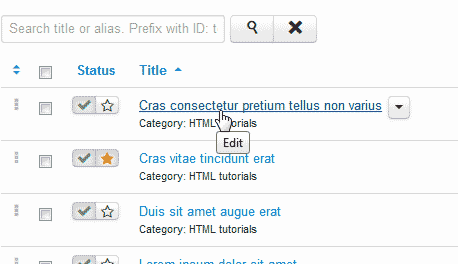 Go to Content > Article Manager.
Go to Content > Article Manager.
Select the article to edit.
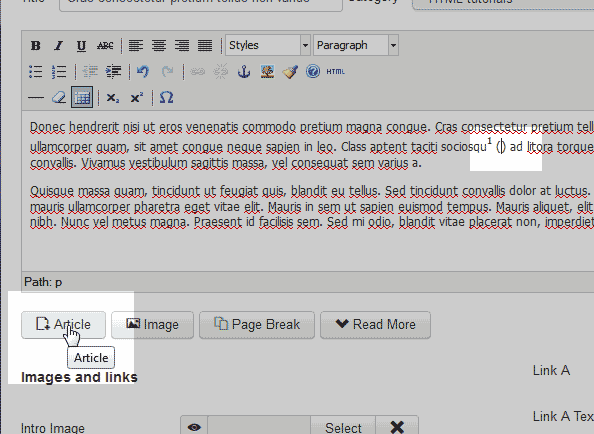 Place your cursor where you want to place the Internal link.
Place your cursor where you want to place the Internal link.
Click the Article button on the bottom right.
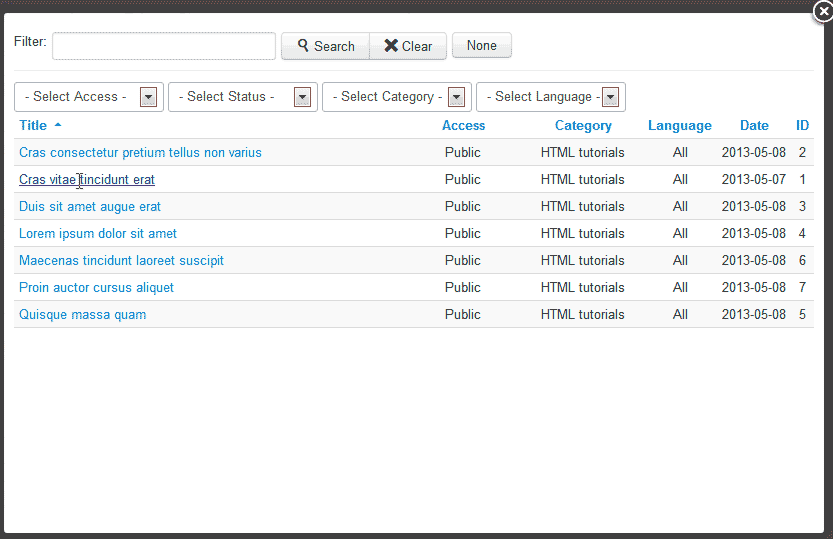 Select the article from the list.
Select the article from the list.
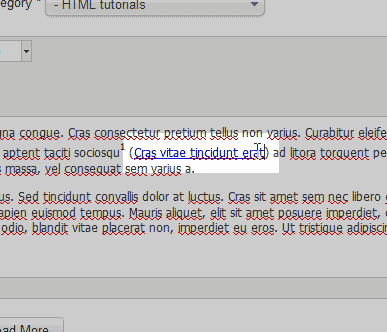 Now you will see the link in your article text. The Link will automatically be named the same as the Article title. You can always type different text in its place.
Now you will see the link in your article text. The Link will automatically be named the same as the Article title. You can always type different text in its place.
Creating an External Link Joomla 3.1
- Log into your Joomla Dashboard.
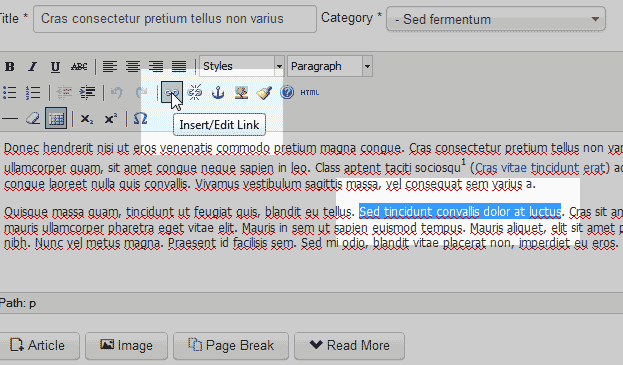 Edit the article you and to insert a link into.
Edit the article you and to insert a link into.
Highlight the text you want to make a link out of and click the link icon in the WYSIWYG editor.
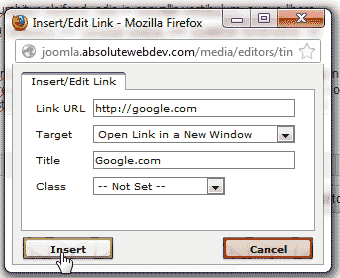 Type the Link URL. You can set the link to open in a new tab, set a title text for the link and assign a class to it.
Type the Link URL. You can set the link to open in a new tab, set a title text for the link and assign a class to it.
Click Insert.
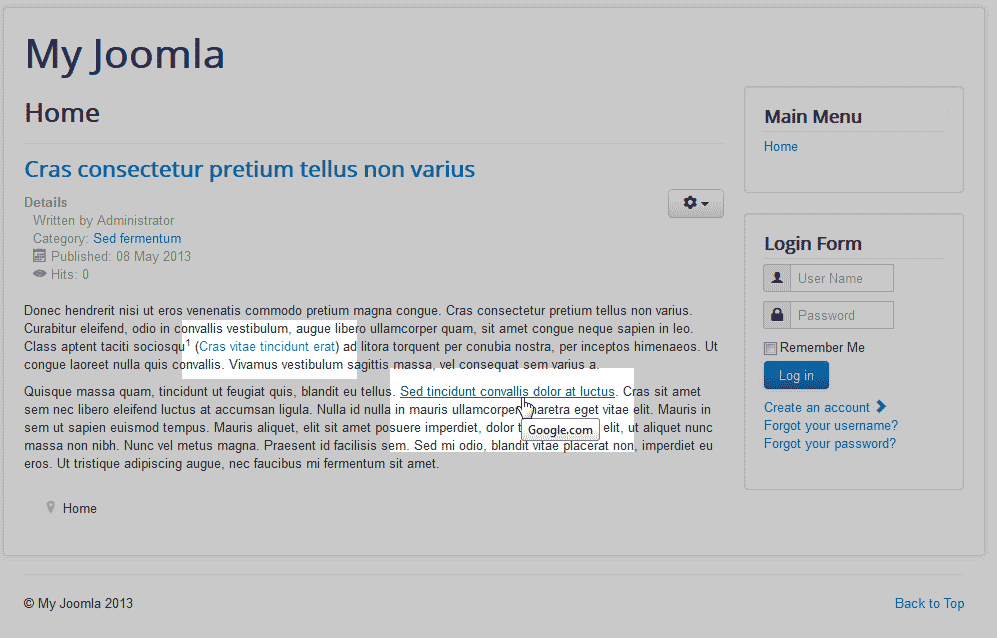 Save the page and visit the article. You should see your links in the article like the snapshot to the right.
Save the page and visit the article. You should see your links in the article like the snapshot to the right.
Did you find this article helpful?
Tweet
Category
Adding content to Joomla
Help Center Login
Adding content to Joomla
Creating Articles and Categories | |
| 1. | Creating an article in Joomla |
| 2. | Creating a Category in Joomla |
Adding content to articles | |
| 3. | Adding a category to an article in Joomla |
| 4. | Adding a Featured Article in Joomla |
| 5. | Changing an article Alias in Joomla |
| 6. | Inserting Internal and External Links in Joomla |
| 7. | Inserting images into a Joomla article |
| 8. | Inserting an iframe in Joomla |
Related Questions
Here are a few questions related to this article that our customers have asked:
Ooops! It looks like there are no questions about this page.
Would you like to ask a question about this page? If so, click the button below!

We value your feedback!
There is a step or detail missing from the instructions.
The information is incorrect or out-of-date.
It does not resolve the question/problem I have.
new! - Enter your name and email address above and we will post your feedback in the comments on this page!