Adding Users in the User Manager for Joomla
Joomla provides a large number of options when it comes to managing its users. To keep things simple we will break down the functionality per function. This article will define the process of adding a new user and show how the user will appear within the User Manager interface of the Joomla dashboard.
Creating New Users in Joomla 3.1
- Log into the Joomla Dashboard.
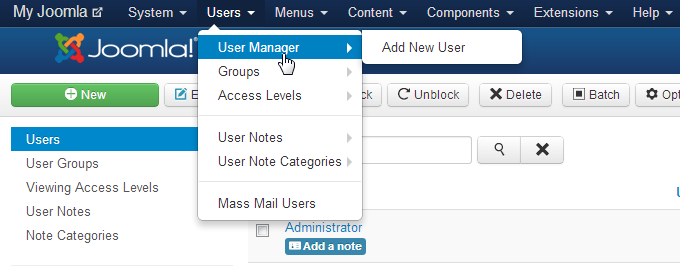 At the top of the page click on the drop down arrow next to Users. Click on User Manager then select Add New User when it pops up to the right of the menu.
At the top of the page click on the drop down arrow next to Users. Click on User Manager then select Add New User when it pops up to the right of the menu.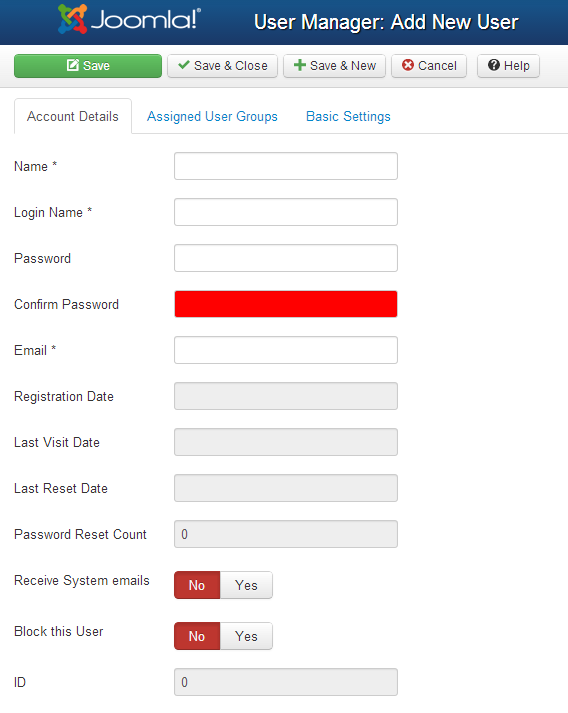 You will see a form for adding a new user into the Joomla database. Required items are marked with an asterisk. When you enter a password, it will be masked and you will be required to verify it by typing it twice. Fill in the form for your new user, then click on the next tab labeled Assigned User Groups.
You will see a form for adding a new user into the Joomla database. Required items are marked with an asterisk. When you enter a password, it will be masked and you will be required to verify it by typing it twice. Fill in the form for your new user, then click on the next tab labeled Assigned User Groups.
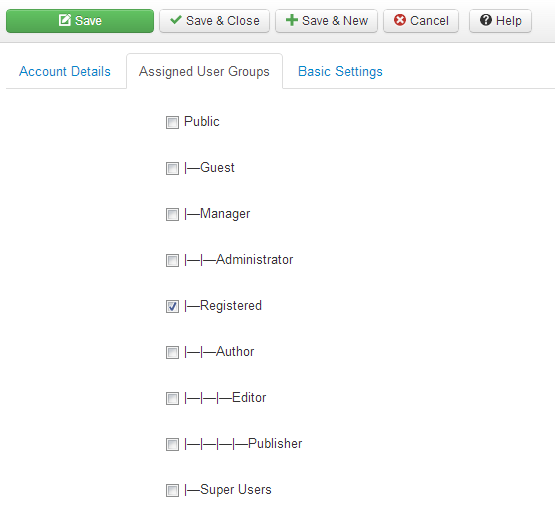 The user groups displayed in the screenshot are default, but you can edit and add to them at any time. By default, the REGISTERED option will be automatically selected. You can add or change user group for the user at any time. Select a user group for your new user, or click on Basic Settings to continue.
The user groups displayed in the screenshot are default, but you can edit and add to them at any time. By default, the REGISTERED option will be automatically selected. You can add or change user group for the user at any time. Select a user group for your new user, or click on Basic Settings to continue.
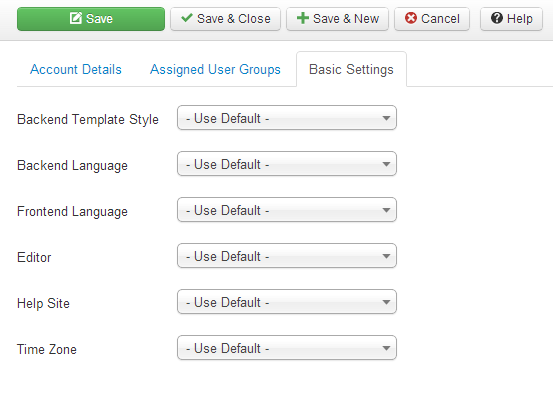 The Basic Settings includes the template style, languages, available editors, available help sites, and time zones that the user can see or access when logged into the Joomla website.
The Basic Settings includes the template style, languages, available editors, available help sites, and time zones that the user can see or access when logged into the Joomla website.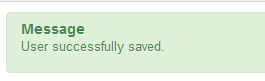 Click on the green Save button or Save and Close at the top of the screen in order to save your new user. When the user is successfully saved you will get a green message as confirmation.
Click on the green Save button or Save and Close at the top of the screen in order to save your new user. When the user is successfully saved you will get a green message as confirmation.
As you add users you will see the users listed in the interface. You have a variety of options to search and sort the users that are created. As you add users to your site keep in mind that the security of your site can depend on the practices and passwords of your users. Make sure that your users are aware of this need and regularly cycle your passwords to help maintain the security of your installation.
Did you find this article helpful?
Tweet
Help Center Login
Managing Users and User Options in Joomla
| 1. | Disable User Registration in Joomla |
| 2. | Removing the login from the Joomla front end |
| 3. | Adding Users in the User Manager for Joomla |
Related Questions
Here are a few questions related to this article that our customers have asked:
Ooops! It looks like there are no questions about this page.
Would you like to ask a question about this page? If so, click the button below!

We value your feedback!
There is a step or detail missing from the instructions.
The information is incorrect or out-of-date.
It does not resolve the question/problem I have.
new! - Enter your name and email address above and we will post your feedback in the comments on this page!