Changing your Profile in MODX
MODX provides a quick and easy way to modify your user and login information. This section is called the PROFILE. The following article will show you how to find and edit the saved user information that MODX stores.
Modifying the Current User Information in MODX
The Profile section of the USER section provides a simple way to access the information for the user who is logged in to MODX. You can use this interface to update your information.
- Login to the Modx Administrator Dashboard.
- Hover over the menu bar at the top of the screen and find the section called USER. Click on PROFILE when it appears in the drop-down menu.
- The PROFILE form will appear to the right. You will see three tabs: General Information, Reset Password, and Recent Resources. The General Information section will look like the following screenshot:
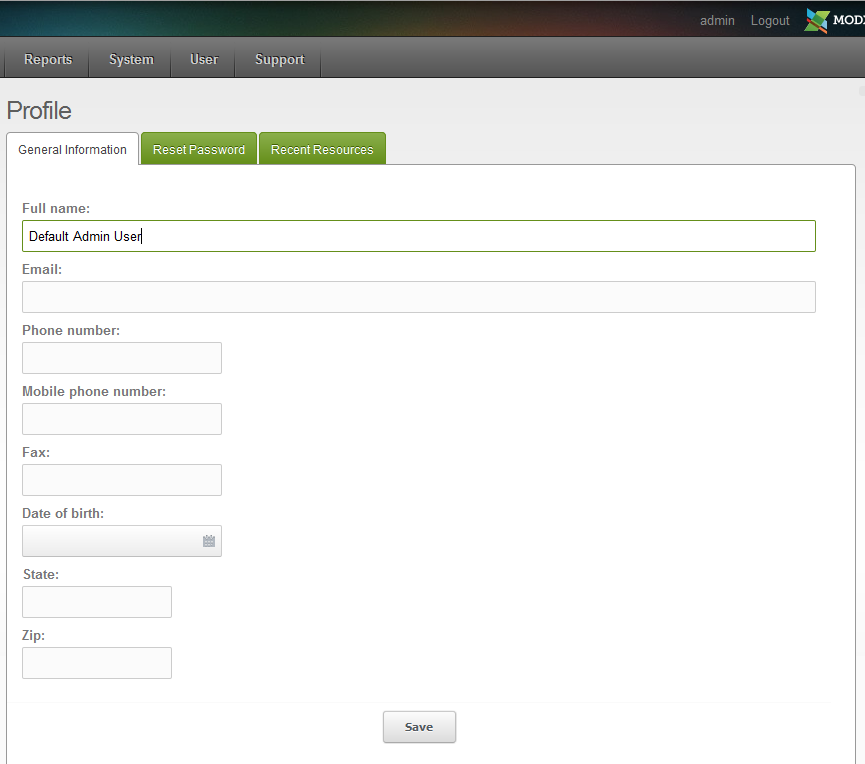
Change the information in the General Information tab as necessary. - Click on the RESET PASSWORD tab and you will see the CHANGE PASSWORD dialog. Click on this tab to change you password if necessary.
- Click on the tab for RECENT RESOURCES. This lists the resources that have been recently accessed and edited by the currently logged. You can use this screen to publish or un-publish current resources. Simply double-click on the YES or NO in the PUBLISHED column and you can change the value.
- Once you have finished your changes, click on the SAVE button at the bottom of the screen.
Did you find this article helpful?
Tweet
Help Center Login
Beginning Modx
Related Questions
Here are a few questions related to this article that our customers have asked:
Ooops! It looks like there are no questions about this page.
Would you like to ask a question about this page? If so, click the button below!

We value your feedback!
There is a step or detail missing from the instructions.
The information is incorrect or out-of-date.
It does not resolve the question/problem I have.
new! - Enter your name and email address above and we will post your feedback in the comments on this page!