How to Clear Cache in Modx
One of the ways that your internet browser saves you time in loading a web page is to save a copy of this page (or a portion of it) so that when you access it again, the page is not reloaded from it's original source. This is because it is much quicker to load the copy of the page from the browser. This method of saving time by saving data is called caching. Modx, like many other programs uses caching in order to help optimize the performance of many of its components. Modx caching can help with performance, but during development, it can cause you headaches beause any change you may make is not immediately apparent since you may be seeing the previously saved page. However, Modx provides a quick and easy way to clear cache. The following tutorial shows you how to clear the cache within Modx Revolution.
Resetting the Modx Cache
- Login to the Modx Administrator Dashboard.
- Hover over the menu bar where it is labeled SITE. Click on CLEAR CACHE when the drop down menu appears:
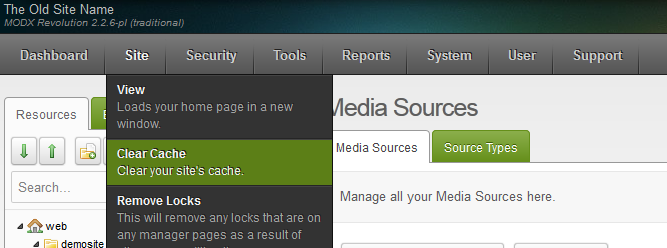
- When you click on the CLEAR CACHE option, the cache will be immediately cleared. You will see an output window that appears as follows:
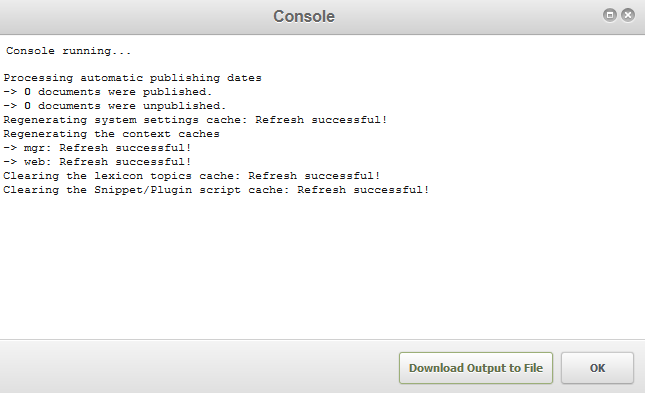
- Click on OK in order to close the Console window.
If you find that a change you have made is not appearing in your browser, make sure to click on the option to CLEAR CACHE. This will allow you to see the page as it loads anew.

We value your feedback!
There is a step or detail missing from the instructions.
The information is incorrect or out-of-date.
It does not resolve the question/problem I have.
new! - Enter your name and email address above and we will post your feedback in the comments on this page!