Adding Google Plus to MODX pages
Google's solution to social networking has been the development of Google Plus (Google+). Similar to the Facebook "like" button, you can add a Google+ button that lets a viewer add their recommendation of the web page to the Google+ network. Clicking on the Google+ button will attempt to login the user to their Google account if they are not already logged in to Google+. This login will be required in order to add the user's Google+ page recommendation. The following article provides the code and an example of where to place it.
Inserting Google Plus into your MODX Web Pages
- Login to the Modx Administrator Dashboard.
- On the left hand side, go to the RESOURCES tab and select the page where you want to add the Google+ button. Right-click on the page that you have selected and then select EDIT RESOURCE.
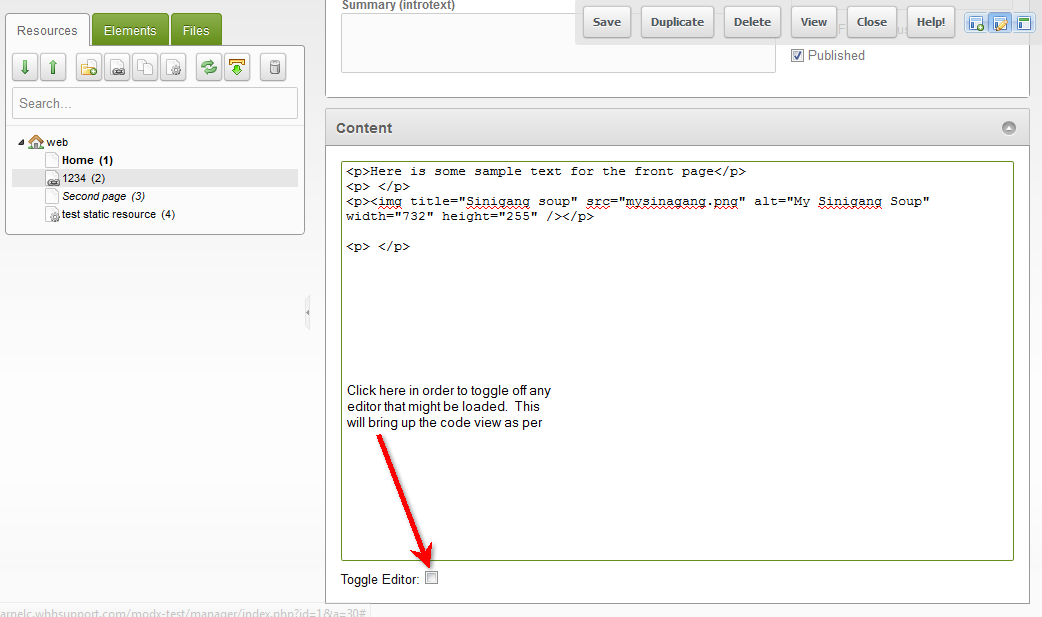 Scroll down to the CONTENT section of the DOCUMENT page and toggle the view of the content so that you are seeing only the content.
Scroll down to the CONTENT section of the DOCUMENT page and toggle the view of the content so that you are seeing only the content.
- The following code will need to be copied anywhere into the page that you are editing:
<!-- Place this tag in your head or just before your close body tag -->
<script type="text/javascript" src="https://apis.google.com/js/plusone.js"></script>
<!-- Place this tag where you want the +1 button to render -->
<g:plusone></g:plusone> 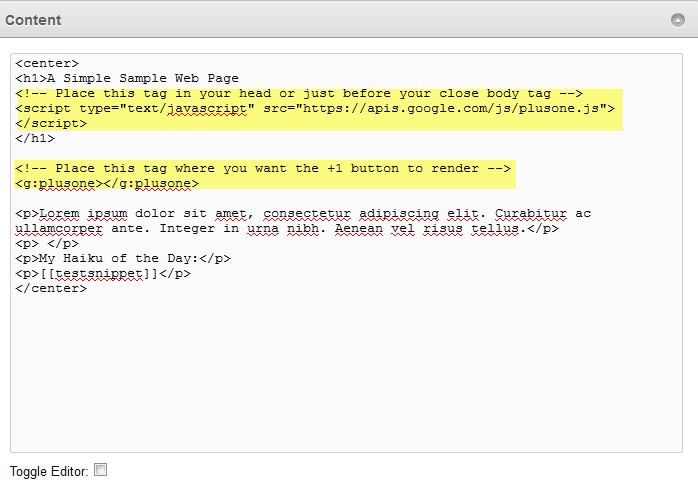 As per the instructions in the code remarks above, place the code into your page. Check the screenshot at right to see an example of this in action.
As per the instructions in the code remarks above, place the code into your page. Check the screenshot at right to see an example of this in action.
- Click on SAVE in the top right hand corner in order save your entries.
Adding the Google Plus button in MODX web page is a simple matter, but will require that you add it to every page where you want it to appear. Make sure that you position the code based on where you want the button to appear. Here's a screenshot of the page above illustrating where the button has been added: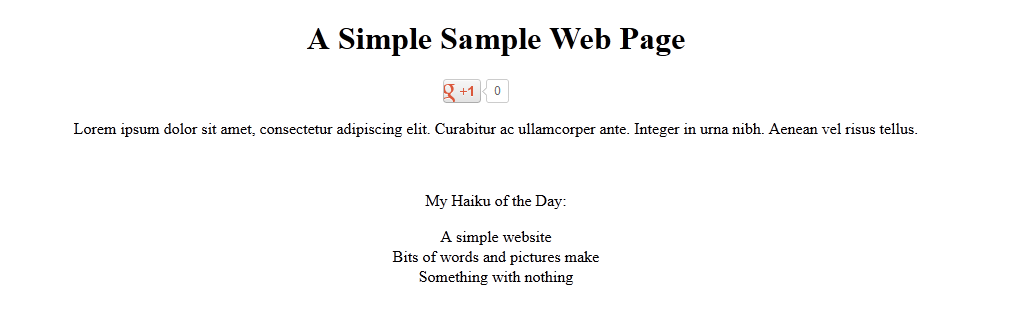

We value your feedback!
There is a step or detail missing from the instructions.
The information is incorrect or out-of-date.
It does not resolve the question/problem I have.
new! - Enter your name and email address above and we will post your feedback in the comments on this page!