How to add a UPC Code to Products in OpenCart 1.5
The UPC or Universal Product Code is composed of numbers used to produce a graphic code called a bar code. The code is internationally standardized so that you can scan a product at the point of sale. For example, your local grocery store will often scan a code on the item that you are purchasing and it will automatically read the code. This then provides information for tracking the sale and also moving the item out of the inventory. The main difference between the UPC code and the SKU is the SKU is purely a number used internally for inventory purposes, whereas, the UPC code is a standardized code developed by GS1 -the international supply-chain standards organization. The following tutorial will walk you through adding a UPC code to the OpenCart 1.5 Administrator.
How to add a UPC code to products in OpenCart 1.5
- Login to the Administration Dashboard as an Administrator
- Hover over CATALOG in the menu bar, then click on PRODUCTS when the drop-down menu appears. If you have no products, then use INSERT to add a new product
- Go to the DATA tab when it appears and scroll down to where it says UPC as per the screenshot:
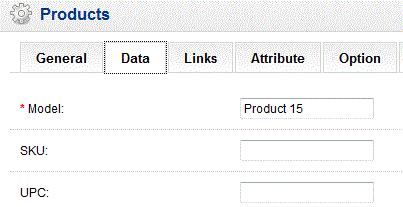
- Selec the blank to the right of the UPC label, then type in the appropriate UPC code for your product
- Click on the blue SAVE button in the the top right hand corner to save the entry you have made
The UPC code is very important as it helps to move your product very quickly and efficiently. With the code, you will be able to create a UPC label that can easily be scanned at the point-of-sale. Go to the follow article for more details regarding the UPC Code:
Wikipedia.org - Universal Product Code
Example of a UPC Code and UPC bar code: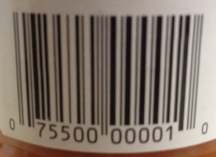
The screenshot above shows the UPC number under the bar code.

We value your feedback!
There is a step or detail missing from the instructions.
The information is incorrect or out-of-date.
It does not resolve the question/problem I have.
new! - Enter your name and email address above and we will post your feedback in the comments on this page!