How to add Price to a Product in OpenCart 1.5
Adding the value of a product in your inventory is generally represented by the price that you place on that product. The price of your product is also important as many things hinge on its presence, including the calculation of tax, discounts, and total cost to your customers. The following tutorial shows you how to add price in the OpenCart Administration Dashboard.
How to add price to a product in OpenCart 1.5
- Login to the Administration Dashboard as an Administrator
- Place your mouse pointer over CATALOG in the menu bar, then when the drop-down menu is shown, click on PRODUCTS. Pick an existing product in the list, or if you have no products use INSERT to add a new product
- Select the DATA tab and then scroll down to where it says PRICE

- To add a price, click on the blank and then enter price in the following format XXXX.XX . Note that the default currency is set to the US Dollar. Please use the appropriate format for currency. Change this setting in SYSTEM - Localisation as needed.
- Click on SAVE in the top right hand corner in order to save your entry.
Price of your product is probably the most important and most scrutinized part of your product. Make sure to add the most appropriate price bearing in mind that the price will also be affected by taxes, shipping & handling, discounts, different regions, etc. Here's a few examples of where the customer will see the price in your storefront: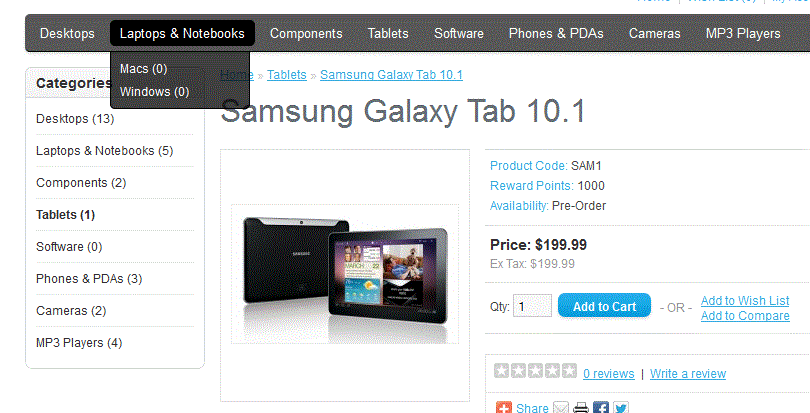
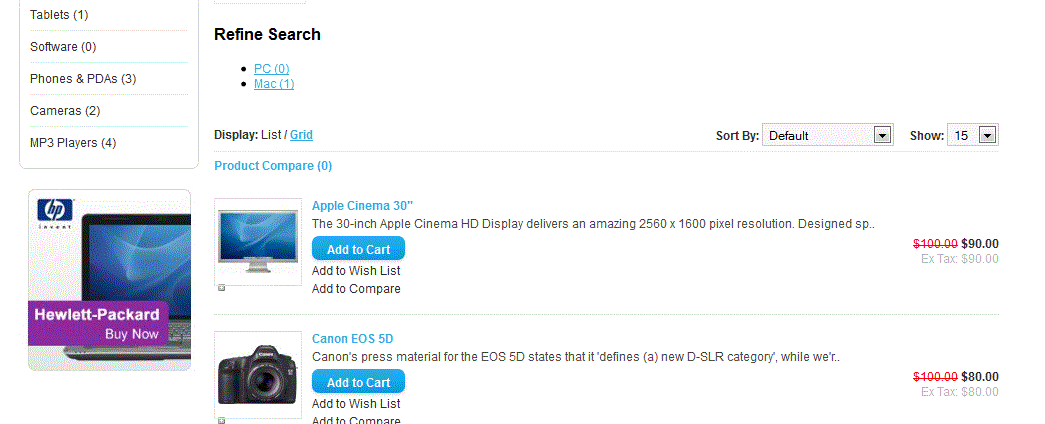
Did you find this article helpful?
Tweet
Category
Adding Products in OpenCart
Help Center Login
Adding Products in OpenCart
Related Questions
Here are a few questions related to this article that our customers have asked:
Ooops! It looks like there are no questions about this page.
Would you like to ask a question about this page? If so, click the button below!

We value your feedback!
There is a step or detail missing from the instructions.
The information is incorrect or out-of-date.
It does not resolve the question/problem I have.
new! - Enter your name and email address above and we will post your feedback in the comments on this page!