Setting the units used for length in OpenCart 1.5
The units used for measuring a product's dimensions is an important concern for your customers though they will not actually see the units in their interface unless the product description includes this information. It will be a key factor in a customer's purchase since it will be used to determine available shippers. This determination of available shippers would be done by the administrator in the Dashboard when determining available shippers for the products sold in the store (for further information see How to Set Dimensions and Unit of Measurement for Shippers in OpenCart 1.5. These units of measure can also become important if your product is sold by length or other dimensions. The following tutorial will show how to set the units used for determining the dimensions of a product within OpenCart 1.5.
How to determine the units used for measuring product dimensions in OpenCart 1.5
- Login to the Administration Dashboard as an Administrator
- Hover over SYSTEM in the menu bar, then when the drop-down menu is shown, click on LOCALISATION. Another drop-down menu will appear when you hover over LOCALISATION. Click on LENGTH CLASSES in the drop-down menu that appears and you will see the following screen:

The screen that appears indicates the units of measurement being used to describe your products dimensions. The default unit can be set here by changing the value to "1.000000".
Length Title the full name of the measurement unit Length Unit the abbreviation of the measurement unit Value Value of each unit based off the default unit; measurement conversions are based on the default unit of measurement - To add a new unit, select INSERT. You will see the following screen when adding a new unit:
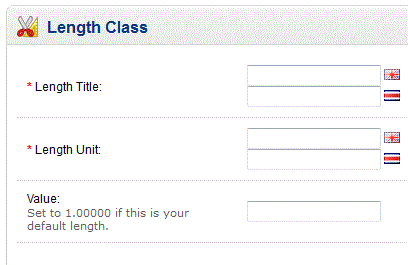
Note that the Length Title and Length Unit will have a blank corresponding with each language loaded for your store. Caution should be taken with setting the Value to be your default length. Remember that when setting this value, all of your other measurements are based on it. - Select the SAVE button in order to save your entry.
The customer will only see the units of measurement if they are posted in the product description, or if the product is sold by units of length. Here's an example where the product's dimensions are shown in the Catalog:
|
|
|
In the screenshot above left, you can see the units in the Length Class for the product (set to Centimeter, above) and in the right, the product dimensions are in the description. Note that both inches and centimeters are shown. The measurements used in product description will not change if the unit of length used by the store is changed. The description would need to be updated to match that change.
The other location where you will see the setting for Length Class is in Shipping. Again, this only available to administrators of the store. Here's the screenshot of a shipper listing in the OpenCart 1.5 Administrator Dashboard: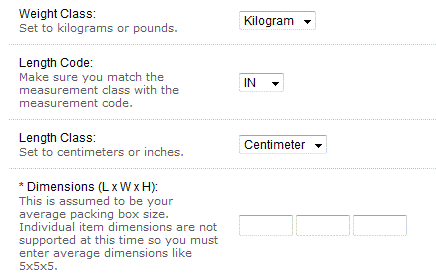
To find more information on Shippers within OpenCart, please go to Managing Shippers within OpenCart 1.5 and Determining the Supported Dimensions of a Shipper in OpenCart 1.5.
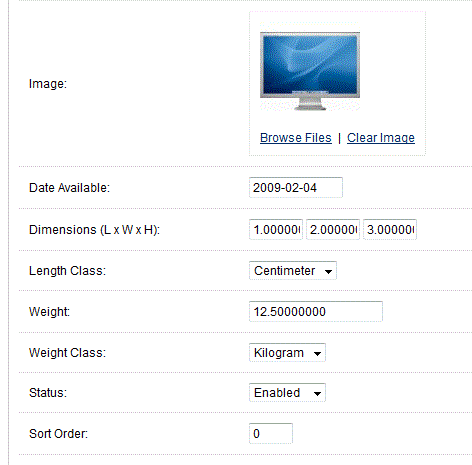
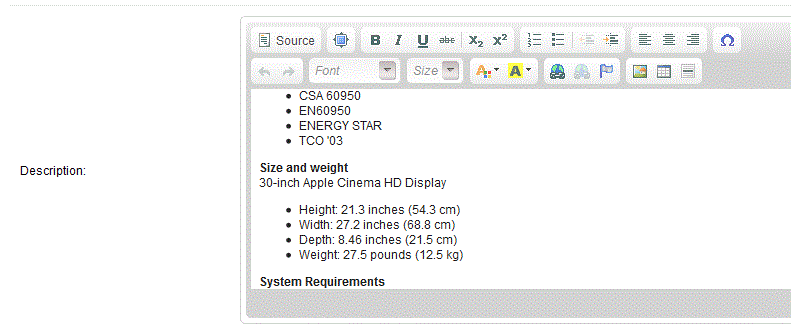

We value your feedback!
There is a step or detail missing from the instructions.
The information is incorrect or out-of-date.
It does not resolve the question/problem I have.
new! - Enter your name and email address above and we will post your feedback in the comments on this page!