Zones in OpenCart 1.5
There are two main type of defined zones within OpenCart: Zones and Geo Zones. Zones are used for taxing and shipping purposes, whereas geo zones are custom defined areas of a region or country. By default OpenCart lists 3947 zones. Zones are a list of countries and regions within those countries (e.g. provinces, states) that have a pre-assigned code. The following tutorial will review the ZONES option within the OpenCart 1.5 administrator and show how to create, enable or disable a zone.
Adding or Configuring a Zone
- Login to the Administration Dashboard as an Administrator
- Hover over SYSTEM in the menu bar, then when the drop-down menu is shown, click on LOCALISATION. Another drop-down menu will appear when you hover over LOCALISATION. Click on ZONES in this menu to see the pre-loaded list of regions:

-Select the zone you wish to change and then select EDIT on the right side of the screen.
-If you wish to DELETE a zone, select the zone, the select DELETE in top right corner of the store.
-If you wish to add/create a new zone, select INSERT. You will see a screen such as the one below: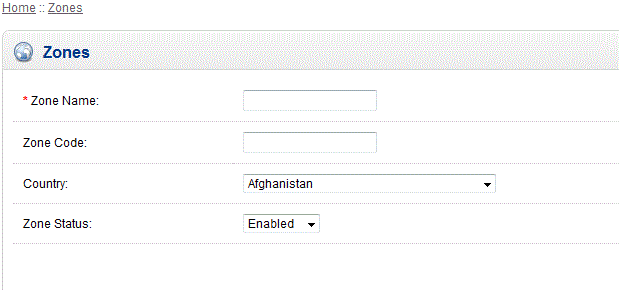
The red asterisk above by ZONE NAME denotes a mandatory field. Make sure to name the Zone in order to save it. - ENABLING or DISABLING a zone is done by selecting the drop-down menu in Zone Status. If you disable a zone, then sales and shipping to that area will not be possible.
- Select SAVE in order to save your changes
Zones are conveniently pre-defined for most places that you would typically do business so that you can quickly enable or disable existing areas. However, you can also create new zones, if they are not listed. If you were to disable a zone, then the customer would not be able to choose the zone when registering or attempting to ship from that zone:
Note that the above screenshot shows that the state of ALASKA is no longer listed. The ZONE for that state had been disabled, and as a result, the option to choose it during CHECKOUT has also been removed.

We value your feedback!
There is a step or detail missing from the instructions.
The information is incorrect or out-of-date.
It does not resolve the question/problem I have.
new! - Enter your name and email address above and we will post your feedback in the comments on this page!