Enabling or Disabling Maintenance Mode in OpenCart 1.5
Customers often request some way of disabling access to their online store while they make a change. Or, more often, the request is to develop the store without anyone being able to see it until it is complete. This has been such a common request that one of the functional changes in many content management sysems or e-commerce applications like OpenCart has been to provide a mode where by only the Administrator can access the store. This mode is very commonly known as maintenance mode. The following article discusses how to activate or de-activate this feature in OpenCart 1.5.
Using Maintenance Mode in OpenCart 1.5
- Login to the OpenCart Administrator Dashboard
- Hover over the Menu bar where you see SYSTEMS. When the drop-down menu appears, scroll down and click on SETTINGS.You will see a screen similar as below:

Click on EDIT for the store that you wish to place in maintenance mode. This will bring you to a screen resembling the following: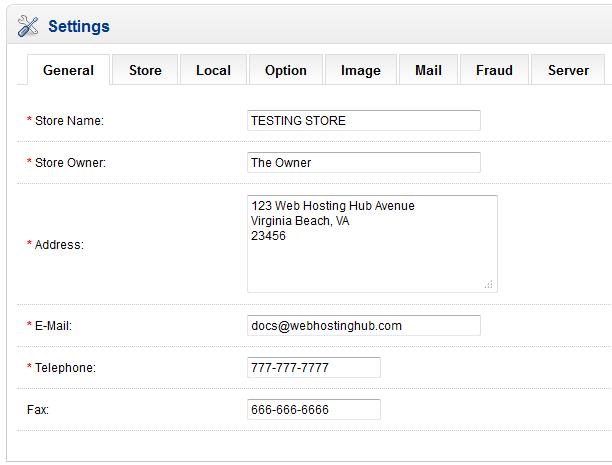
- Click on the SERVER tab to the far right. You will a screen similar to the following:
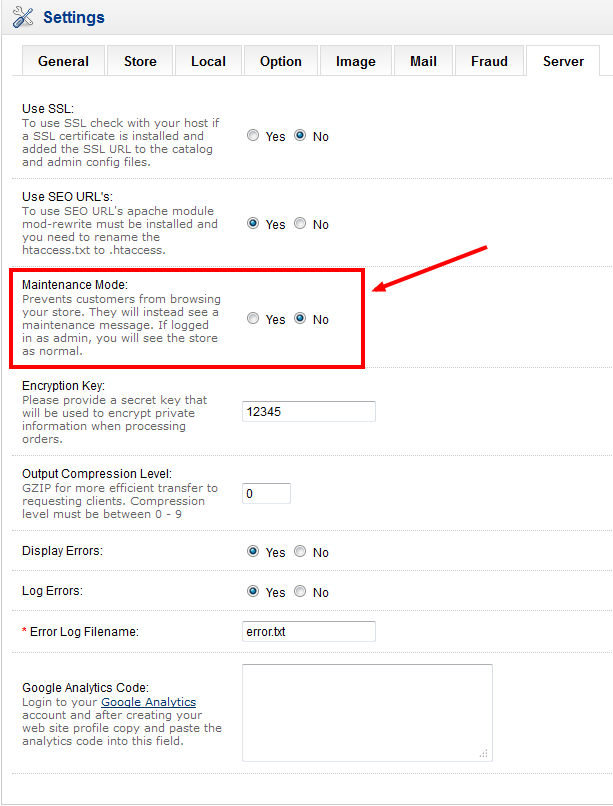
Scroll down until you find the area highlighted above called MAINTENANCE MODE. As per the description:
"Prevents customers from browsing your store. They will instead see a maintenance message. If logged in as admin, you will see the store as normal." - Select YES to activate maintenance mode and NO to de-activate it.
- Click on SAVE in order to save your entry.
Maintenance is a very useful mode that allows you to make changes or develop your website in privacy so that visitors to your site will not have access until you remove the option. Here's what a customer will see if maintenance mode is active: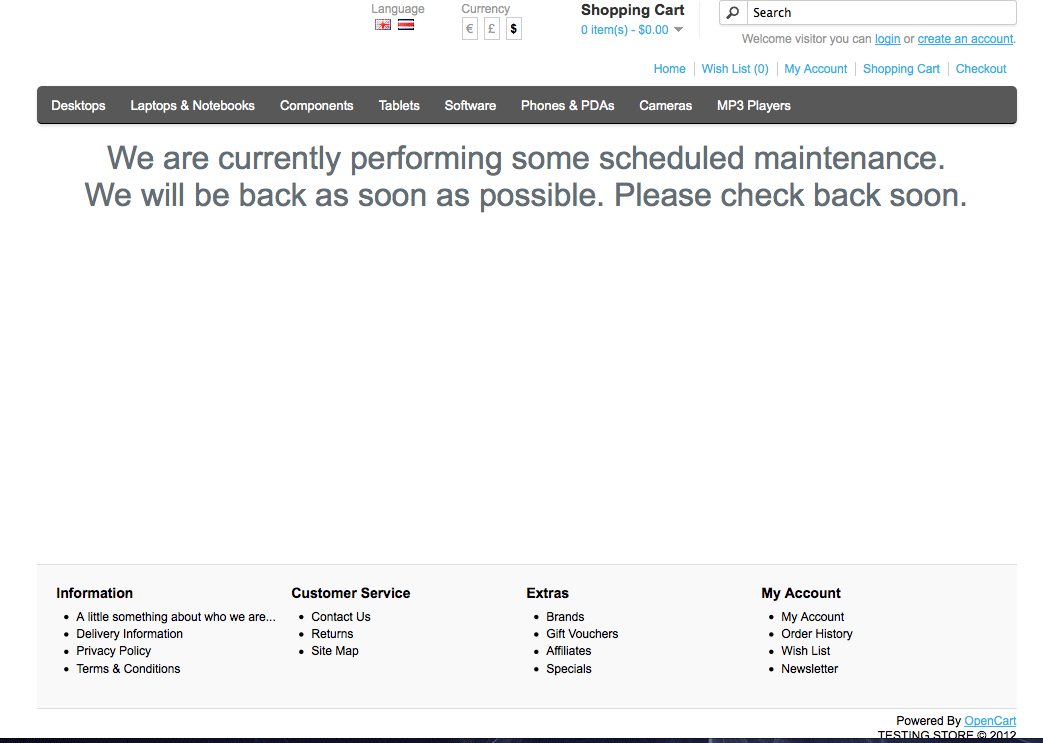
Comments

Staff 1,198 Points
|
2015-10-23 9:49 pm
Hello Rohit,
You would just do the same steps except when you go to select the yes or no just select no. Best Regards, TJ Edens |

We value your feedback!
There is a step or detail missing from the instructions.
The information is incorrect or out-of-date.
It does not resolve the question/problem I have.
new! - Enter your name and email address above and we will post your feedback in the comments on this page!