Setting up User Groups in OpenCart 1.5
User groups are the groups created to organize the people who will be using the OpenCart backend or Administrator Dashboard. This allows you to create the groups who can access and change things in your OpenCart installation. The following tutorial explains how user groups are created and how they are used in OpenCart 1.5.
Defining User Groups in OpenCart 1.5
- Login to the OpenCart Administrator Dashboard
- Hover over the Menu bar where you see SYSTEMS. When the drop-down menu appears, scroll down to USERS, then click on USERGROUPS as the menu pops out to the right. You will see a screen similar as below:
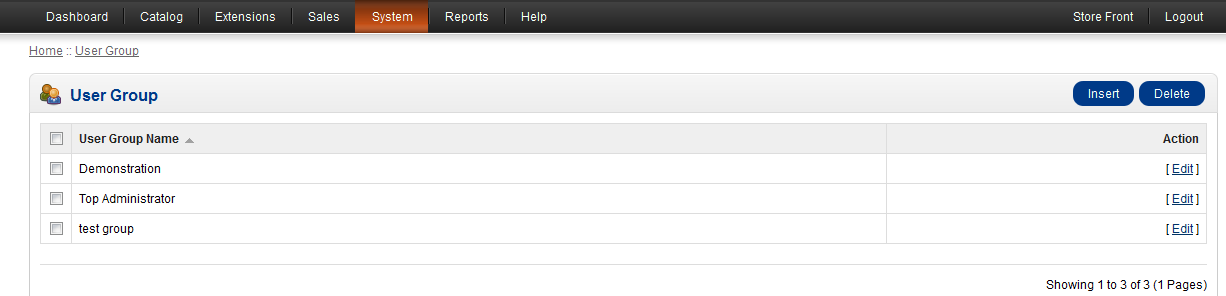
- You can create a new USER GROUP by clicking on INSERT in the top right hand corner. You can also click on DELETE in order to delete groups on this list. The INSERT option allows you to create your organization's leadership hierarchy. When you click on INSERT, you will see the following:

You will need to click on the field labeled USER GROUP NAME and give the group a name. This field is mandatory and must filled in order to save the group definition. The two groups of permissions you can assign to the group include ACCESS PERMISSION and MODIFY PERMISSION. These permissions affect the following:
CATALOG LOCALIZATION SETTINGS COMMON MODULE SHIPPING DESIGN PAYMENT TOOL EXTENSION REPORT TOTAL FEED SALE USER
These groups are the parts of the OpenCart store where these permissions can be set. Basically, you are determining if people can access these parts of your store and make changes. You will need to set these permissions as per the role of the user group that you are creating. - After making the changes or adding user groups, click on SAVE in the top right hand corner in order save your entries.
Adding user groups allows you to make multi-role groups that have different purposes when accessing your OpenCart store. The main effect you will see is where some users will have access to a certain location such as the product catalog, but not be able to make changes to the users. Take care when creating the groups so that you are providing appropriate permissions for the different roles you create so that they can accomplish their assigned jobs.
Comments
|
n/a Points
|
2015-04-17 12:11 pm
where can i find the page of user group in opencart..i want to see functionality |

Staff 16,266 Points
|
2015-04-17 5:17 pm
Hello Ravi,
You can see the groups created by looking under Sales >> Customers >> Customer Groups. Kindest Regards, Scott M |

We value your feedback!
There is a step or detail missing from the instructions.
The information is incorrect or out-of-date.
It does not resolve the question/problem I have.
new! - Enter your name and email address above and we will post your feedback in the comments on this page!