How to change the Invoice Prefix Option in OpenCart 1.5
Changing the invoice prefix allows you to personalize your customer invoices to whatever you prefer. The following tutorial will guide you through changing the invoice prefix for your customer orders. Note that the prefix will normally start numbering at '1' for any unique prefix.
How to Change the Invoice Prefix in the Administration Dashboard for Open Cart 1.5
- Login to the Administration Dashboard as an Administrator
- Hover over the menu bar where it says SYSTEM and then click on SETTINGS in the drop-down menu
- Select the STORE that you wish to edit and then click on EDIT on the far right to proceed
- Click on the TAB that says OPTION, then scroll down until you see the option labeled INVOICE PREFIX as shown below:
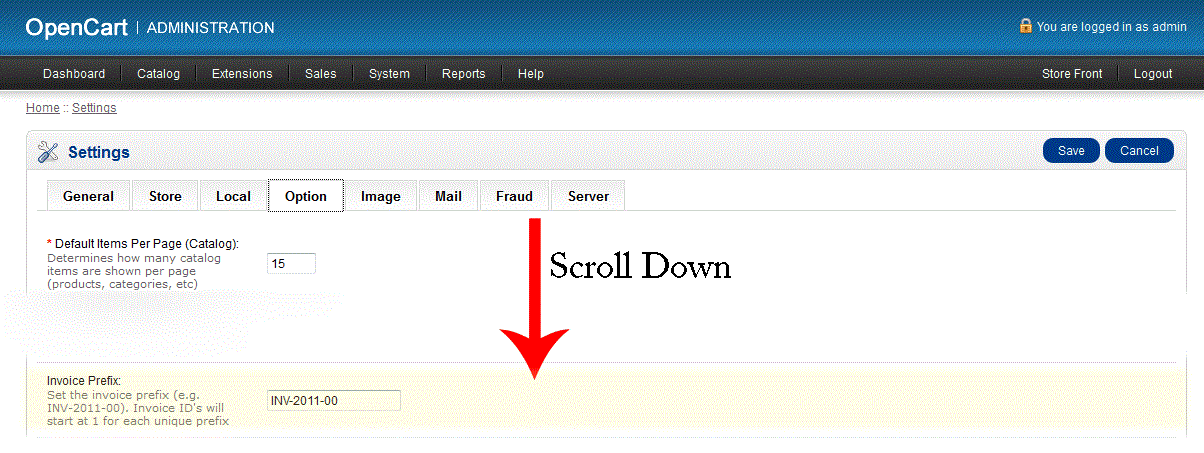
- Fillin a prefix as per above. Again, note that the Invoice ID's will start at 1 for each unique prefix.
- Select SAVE in the upper right hand corner to save your Invoice Prefix.
Once this option is saved, you will be see the generated customer invoices will begin with the prefix. This is especially helpful with sorting out orders with multiple stores. Use this option to help keep your books orderly and secure.
Comments
|
n/a Points
|
2015-02-15 5:38 pm
Hi! Thank you for this article. I did just as it says, but unfortunately the ordernumber still shows without the prefix. Anything I can do to fix this? Thanks for your help!PS. I am using Opencart 1.5.6.4 |
|
Staff 17,314 Points
|
2015-02-17 10:11 pm
Hello Kim,
Sorry for the confusion with this "feature" of OpenCart. It's definitely hard to see because of WHERE you must go in order to see the invoice number. You will need to be logged into the Administrator, then you need to go to Sales, then click on Orders. Now in order to see the Invoice number (based on what you've defined), you need to select the order, and click on VIEW. You will then see an option in the order to GENERATE INVOICE NUMBER. Such a vague place to find this option, right? You can also purchase extensions which replace the order numbers in the invoices. I hope this helps to explain the issue! If you have any further questions or comments, please let us know. Regards, Arnel C. |
Help Center Login
Statuses and Invoices in OpenCart
| 1. | How to change the Invoice Prefix Option in OpenCart 1.5 |
| 2. | How to Setup Alert Emails in OpenCart 1.5 |
| 3. | How to edit stock statuses in OpenCart 1.5 |
| 4. | Sending an Email Message in OpenCart 1.5 |

We value your feedback!
There is a step or detail missing from the instructions.
The information is incorrect or out-of-date.
It does not resolve the question/problem I have.
new! - Enter your name and email address above and we will post your feedback in the comments on this page!