Affiliate Commissions in OpenCart 1.5
Affiliates can be a helpful part of your store in that they may bring aanother set of customers to your store. In order to reward and incent your affiliates, you may want set a commission rate that reflects their productivity. You can do this in the Affiliates section of the Administrator. The following tutorial will walk you through setting up the commission section of your affiliates in OpenCart 1.5.
Managing Your Affiliate Commissions in OpenCart 1.5
- Login as an Administrator into the Dashboard
- Hover over SALES in the menu bar, and then click on AFFILIATES. You will see the following screen:
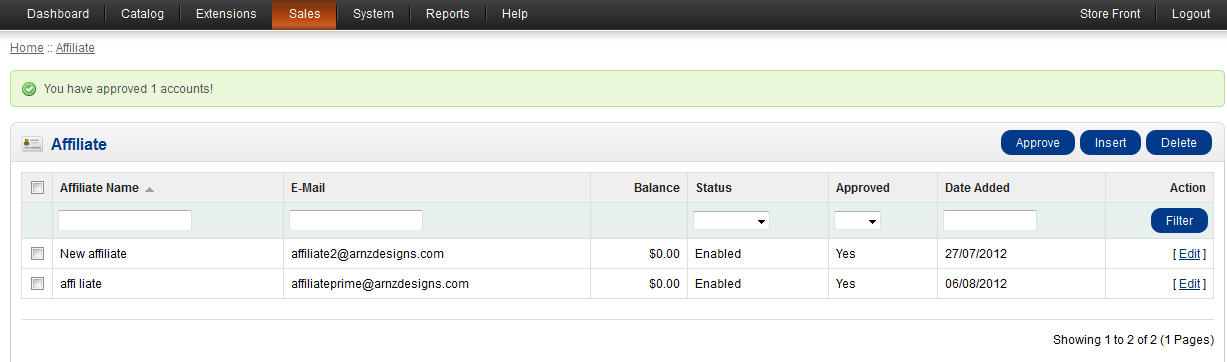
Select an affiliate to EDIT, or add a new one by selecting INSERT. - Once you are adding or editing an AFFILIATE, you can edit their commission percentage by going to the tab labeled PAYMENT DETAILS
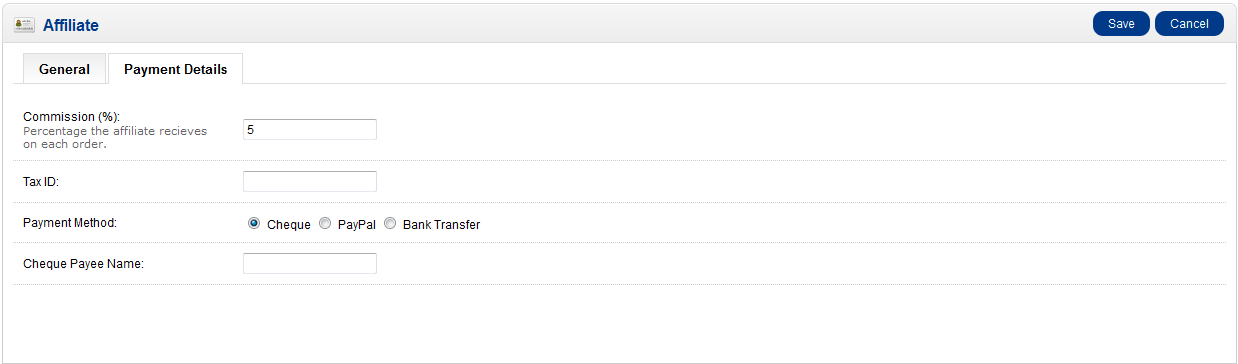
- Click on COMMISSION (%) to set the percentage the affiliate will get based on their sales.
- The next field dow is for entering a TAX ID if the affiliate has one they can give to you
- The final options are for setting how the affiliate prefers to be paid. You can pay by Check (Cheque), Paypal, or Bank Transfer. Note that when you select one of the, the field below will change to match. They will appear as follows:


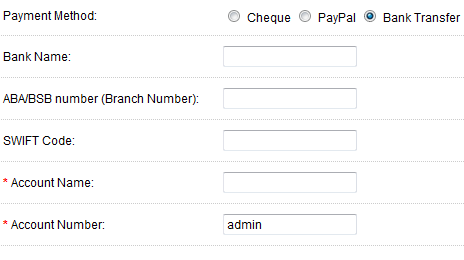
- Once you have finished filling out all of the information then you can select the SAVE button in the top right hand corner to preserve your entries
Affiliates may sometimes require some management to handle the payments that you give to them based on their sales from the products of your store. These settings are only found in the Administration dashboard under the affiliates entries. The actual results of your changes appear to the affiliates in their commissions and in the manner that they receive them.

We value your feedback!
There is a step or detail missing from the instructions.
The information is incorrect or out-of-date.
It does not resolve the question/problem I have.
new! - Enter your name and email address above and we will post your feedback in the comments on this page!