Creating Access for Multiple Stores in OpenCart 1.5
OpenCart is a powerful ecommerce software package that can manage more than just one storefront. Additionally, you can link multiple stores that have different product lines and make them accessible to your customers, or specifically for your administrators for administration purposes. The STORE module allows you to provide a menu that makes multiple stores accessible. The following article explains how to setup and configure the store module in OpenCart 1.5.
Installing the Store Module for Multiple Store Access in Opencart 1.5
- Login to the Administrator Dashboard
- Hover over the menu bar where it reads EXTENSIONS. When the drop-down menu appears click on MODULES. You will see the following screen or something similar. Look for the Store module highlighted below.
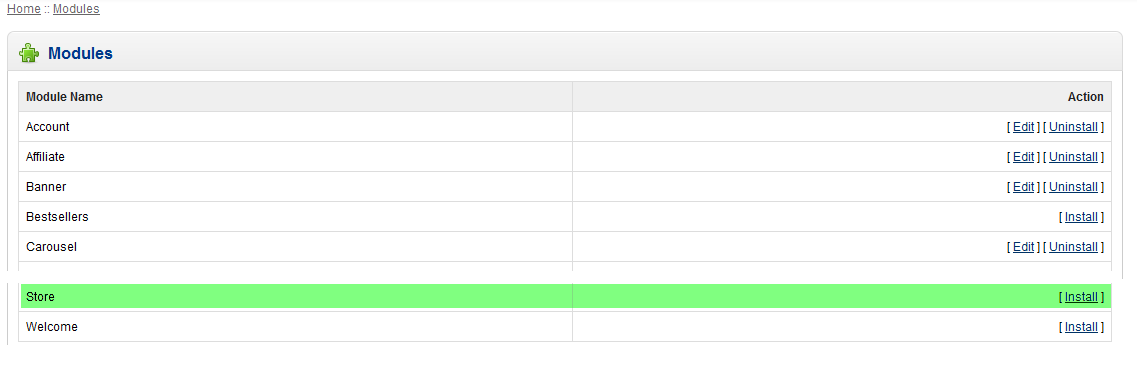
The STORE module is loaded with a default OpenCart installation, but it is not installed or configured. Click on INSTALL in order to proceed with setup. - When the installation completes, you will notice that the action column has two items that you can select: EDIT and UNINSTALL. Click on EDIT in order to configure this module

You can specify ADMIN USERS ONLY with the yes or no selection at the top of the configuration screen for the module. The definitions of the fields are listed below:
Layout Page where the menu will appear Position Location on the page where the menu will appear Status Enabled or disabled Sort order Order in with the menu will appear if there are multiple entries - When the options for the STORE module have been set, click on SAVE in the top right hand corner in order to save your entries.
The STORE module is used to access multiple storefronts. The links created appear depending upon the configured location of the module. Here's a screenshot with the store module active: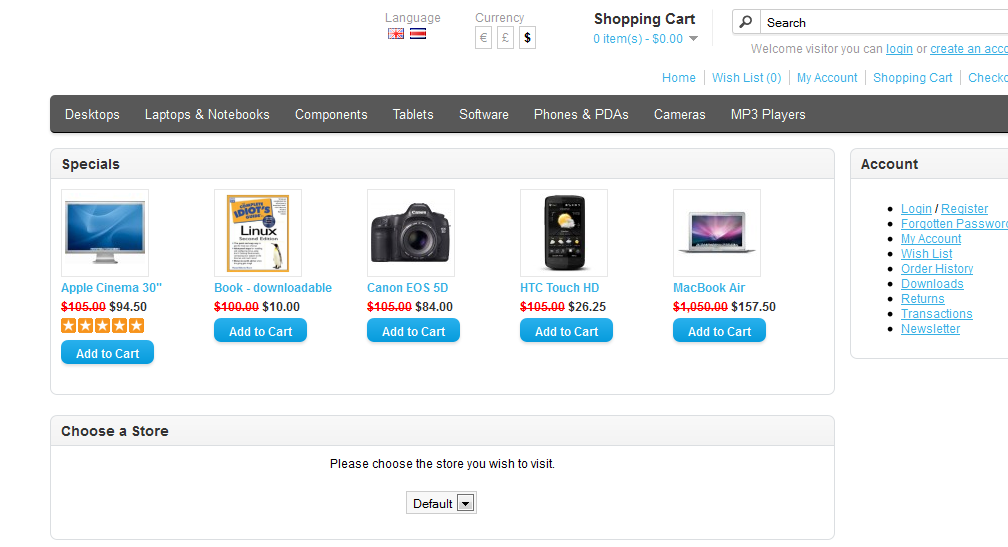
Comments
|
n/a Points
|
2014-03-10 1:35 pm
Good afternoon, I see many articles which treat the multi-store in OpenCart, which is very usefull. Now, unfortunately non of them don't present how to create an store using CPanel and sub-domains, in a complete form (start from create an sub-domain and finished with show site (sub-domain) in browser. I type here this message because I like very much your tutorial, and my ssugesstion maybe can represent ideea for other tutorials reffering to create multi-vendor site using sub-domains with all explicit steps. At the end, very usefull and greate article, easy to understand even for an beginner. Best regards |
|
n/a Points
|
2014-11-14 11:25 am
Very interesting article, but my question is how many stores can you have? I am interesting in using opencart as a fiverr clone, can it be done? Thanks
|

Staff 16,266 Points
|
2014-11-14 5:52 pm
Hello Edwards,
OpenCart documentation does not list a limit to how many stores it can have. I am not certain it will perform exactly as a fiverr clone, but I do know there are fiverr clone scripts out there. I cannot recall if they are free, however. Kindest Regards, Scott M |

We value your feedback!
There is a step or detail missing from the instructions.
The information is incorrect or out-of-date.
It does not resolve the question/problem I have.
new! - Enter your name and email address above and we will post your feedback in the comments on this page!