Adding a New Category & Subcategory in osCommerce
Additional categories and subcategories help you to better organize the products that your E-commerce website offers. In this tutorial we will show you how to create new categories and subcategories, from the osCommerce Admin Panel.
Add a New Category:
- Login to the Admin Panel for osCommerce.
- Click the +Catalog button on the left side.
- Select the Categories/Products link under the Catalog menu.
- Select the +New Category button.
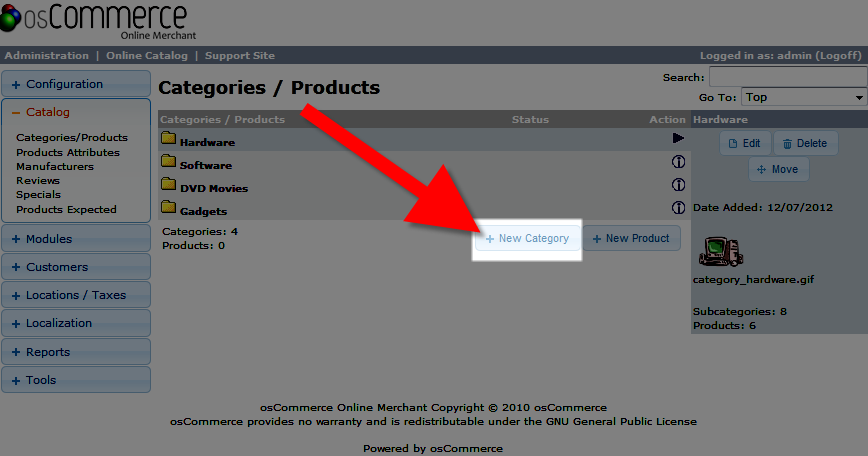
Several fields will show up to the right: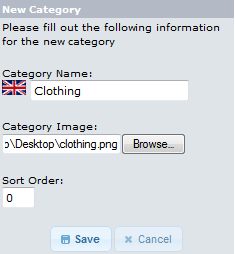
Option Description Category Name: Enter a name for your category here, such as Books, or New Products. In the image above, you will see the existing categories: Hardware, Software, DVD Movies, and Gadgets. Category Image Click the browse button to upload an image to display for this category. This is not required to create a new category. Sort Order You can enter a number here to organize your list. The lowest number will display on the top of the Categories / Products list. After making your selections click the Save button that is below the fields. It will then list your new category under the Categories / Products section.
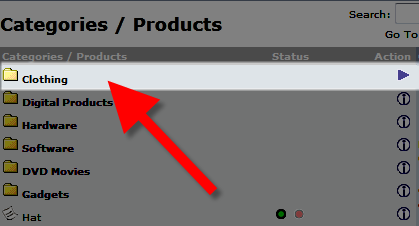
- Click the Folder Image to the right of the category you want to create a subcategory of.

- Select the +New Category button.
Several fields will show up to the right, select your options:
Option Description Category Name: Enter a name for your sub-category here. Category Image Click the Browse button to upload an image to display for this sub category. This is not required to create a new sub-category. Sort Order You can enter a number here to organize your list. The lowest number will display on the top of the Categories / Products list. After making your selections click the Save button that is below the fields. You will now see your new sub-category listed under Categories / Products, and in your e-commerce store.
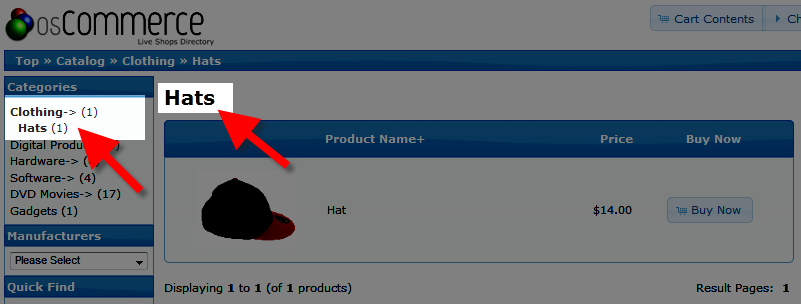
Add a New Sub Category:
A sub-category is a category within a category, for example: Hardware is my category, and inside that category are the subcategories: CDROM DRIVES, Graphics Cards, Keyboards.
Congratulations, now you are able to create new categories and subcategories in your osCommerce e-store! In the next tutorial in our osCommerce Educational series will cover

We value your feedback!
There is a step or detail missing from the instructions.
The information is incorrect or out-of-date.
It does not resolve the question/problem I have.
new! - Enter your name and email address above and we will post your feedback in the comments on this page!