Adding a New Product in osCommerce
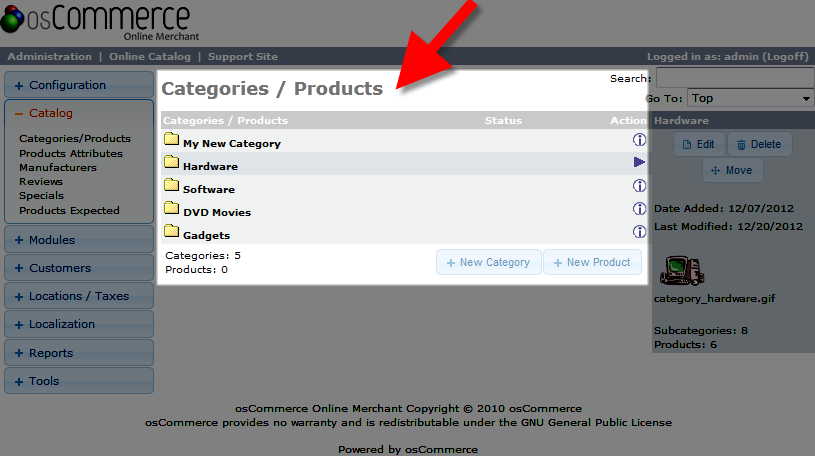 In this tutorial we will show you how to add a new product to your osCommerce online store. This can be accomplished quite easily from the Admin panel of osCommerce.
In this tutorial we will show you how to add a new product to your osCommerce online store. This can be accomplished quite easily from the Admin panel of osCommerce.
How to Add a New Product:
- Login to the Admin Panel for osCommerce.
- Click the +Catalog button on the left side.
- If you want the product in a specific category, click the folder image to the left of the category to open the folder. You can do this for subcategories too.
- Select the +New Product button when you are in the location you want to add the product to.
In the new product menu, fill in the fields as needed. In my tests, I am adding a Hat.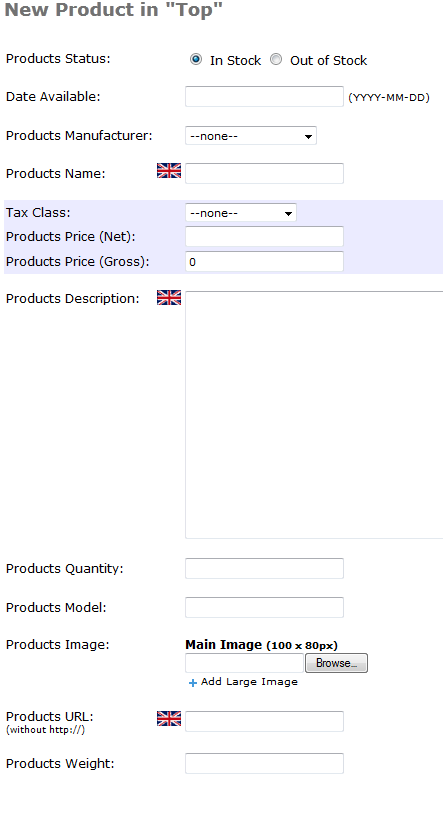
Option Description Product Status: Choose from "In Stock" or "Out of Stock" Date Available: You can set a date here for when the product will be able to purchase this product. Products Manufacturer: Choose a manufacturer here from the drop down menu. Products Name: Enter a product name here. Tax Class: Select "none," if you do not want to charge tax for this product or "Taxable Goods" to charge tax. Products Price (Net): Enter the dollar amount you make after deducting additional cost. Products Price (Gross): Enter the total dollar amount you make before deducting any other additional cost. Products Description: Enter detailed information about the product here. Products Quantity: Enter a numeric value for how many products you have available. Products Model: You can provide a model number here for your product. Products Image: Click the browse button to upload an image of your new product. Products URL: You can enter a website URL for your product here, be sure to leave out the: http:// Products Weight: Enter the weight of your product here.
After making your selections, click the Save button on the bottom right, you will now see your product listed in the Admin section, and in your e-commerce store.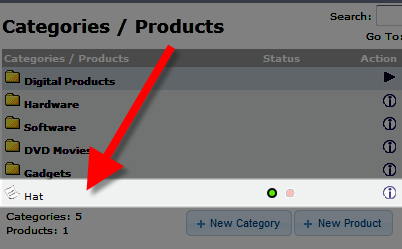
It will also be available for sale in your store: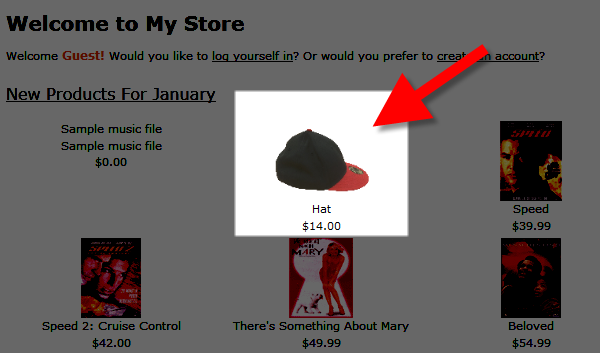
Congratulations, now you are able to add a new product to your osCommerce eShop! The next tutorial in our osCommerce Education channel will cover working with the Product and Category listing.
Did you find this article helpful?
Tweet
Category
Adding Products in osCommerce
Comments
Help Center Login
Adding Products in osCommerce
Related Questions
Here are a few questions related to this article that our customers have asked:
Ooops! It looks like there are no questions about this page.
Would you like to ask a question about this page? If so, click the button below!

We value your feedback!
There is a step or detail missing from the instructions.
The information is incorrect or out-of-date.
It does not resolve the question/problem I have.
new! - Enter your name and email address above and we will post your feedback in the comments on this page!